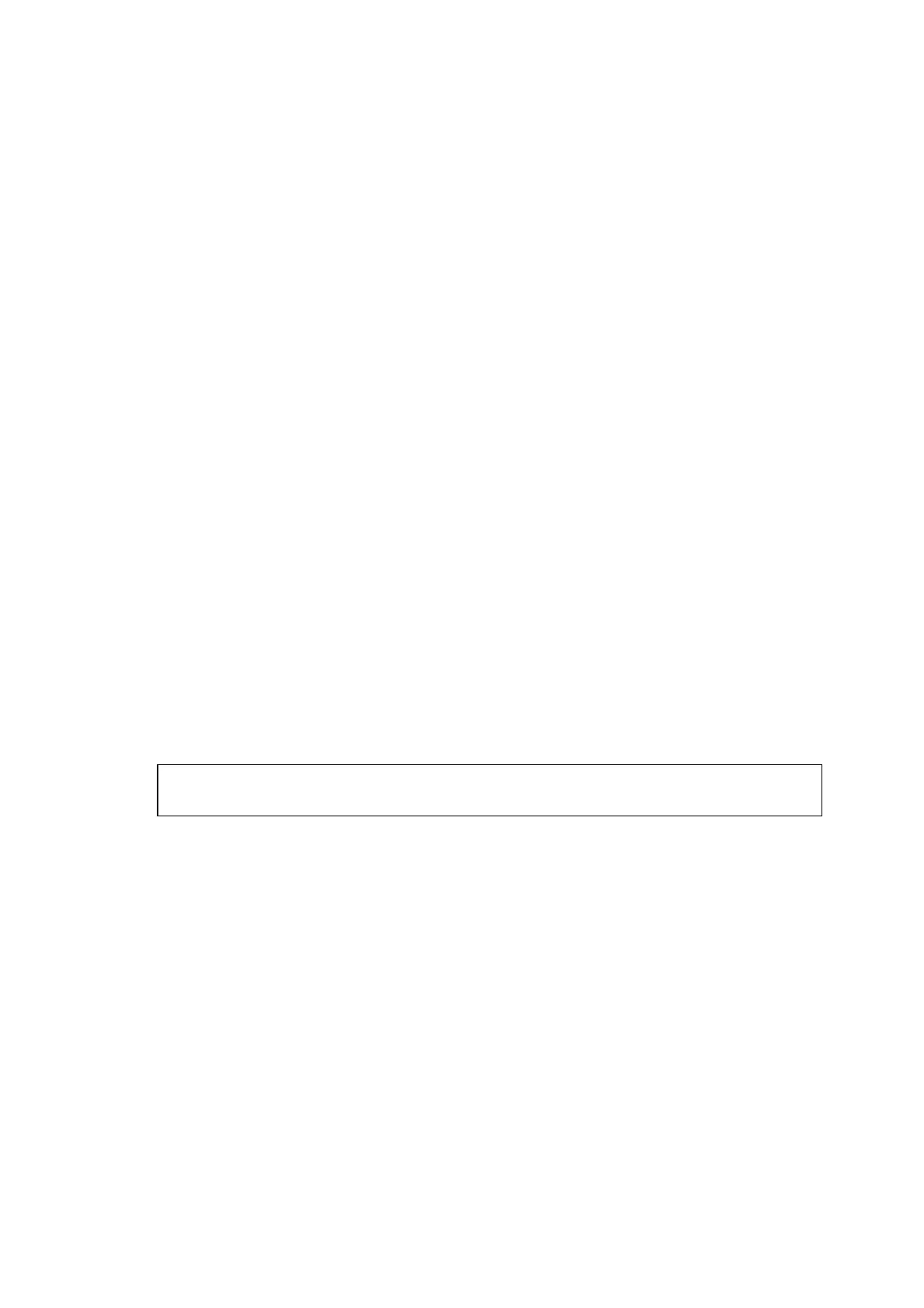MFC-8220
SERVICE MANUAL
2-31
3.2.8 For Optional NC-9100h Network Interface Users (For Mac OS
®
X 10.1/10.2.1 or greater
Users)
(1) Make sure that the NC-9100h (Network Print/Fax Server) is installed into the MFC.
(See "Optional accessories" in Chapter 13 of the User's Guide.)
(2) Turn off and unplug the machine from the AC outlet and disconnect it from your
Macintosh
®
if you already connected an interface cable.
(3) Turn on your Macintosh
®
.
(4) Insert the supplied CD-ROM for Macintosh
®
into your CD-ROM drive.
(5) Double-click the Start Here OSX folder to install the printer driver and Remote Setup
program. If the language screen appears, select your language.
(6) Click Install next to the MFL-Pro Suite for your country.
(7) Select Network Interface, and then click Install.
(8) Connect the network interface cable to the printer, and then connect it to a free port on
your hub.
(9) Plug the machine into the AC power outlet. Turn the power switch on.
(10) Select Applications from the Go menu.
(11) Open the Utilities folder.
(12) Open the Print Center icon.
(13) Click the Add Printer... button.
(14) Select AppleTalk.
(15) Select BRN_xxxxxx_P1, and then click the Add button.
NOTE:
xxxxxx are the last six digits of the Ethernet address.
Network User’s Guide Chapter 7 on the CD-ROM.
(16) Select Quit Printer Center from the Printer Center menu.
OK:
The setup is now complete.
NOTE:
For users of Mac OS
®
10.2.2 or greater Please see Network User’s Guide Chapter 7 on the
CD-ROM for information about using Rendezvous
TM
.
