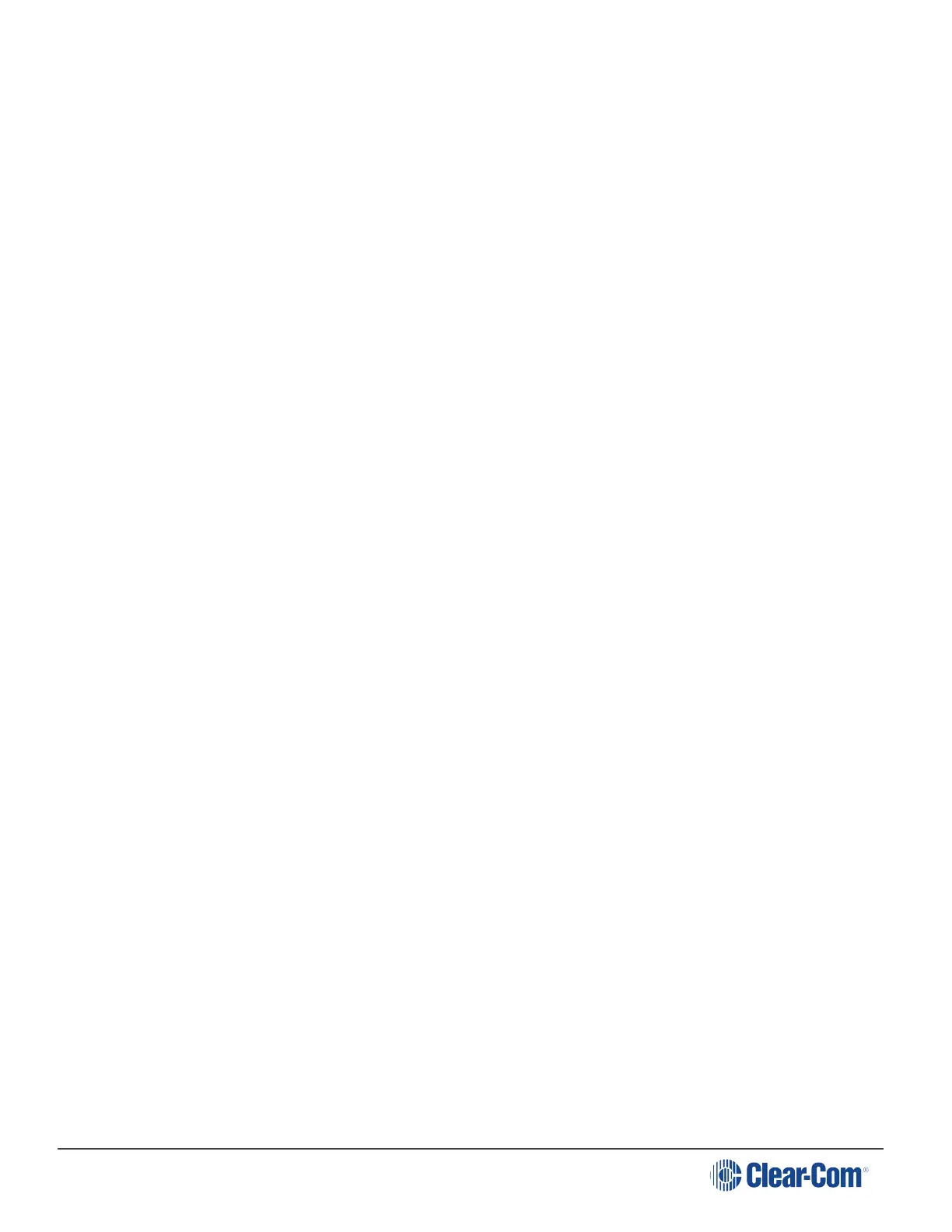HelixNet | User Guide
l Talk Key 1
l Call Key 2
l Talk Key 2
l Call Key 3
l Talk Key 3
l Call Key 4
l Talk Key 4
l SA Key
Note: The number of the key relates to the keyset to which it belongs (for example,
Call Key 1 is the Call key for the first keyset / display screen).
5. To confirm the selected setting, press the rotary control.
6.5 Connecting the Remote Station to a Main Station using LAN
To connect the Remote Station to a Main Station:
1. Ensure that the Remote Station is physically connected to the Main Station.
2. In Menu mode, select Networking, and then Pair to Station.
3. From the third menu, select the Station ID to connect to.
To set the preferences:
1. In Menu mode, select Networking, and then Preferences.
From the third menu, select DHCP.
a. Select one of the following:
n Enabled (default)
n Disabled
2. From the third menu, select IP Address, and enter the correct IP address.
3. From the third menu, select Gateway, and enter the correct gateway address.
4. From the third menu, select Subnet Mask, and enter the correct subnet mask.
6.6 Networking
In Menu mode > Networking, you can:
Page 111
