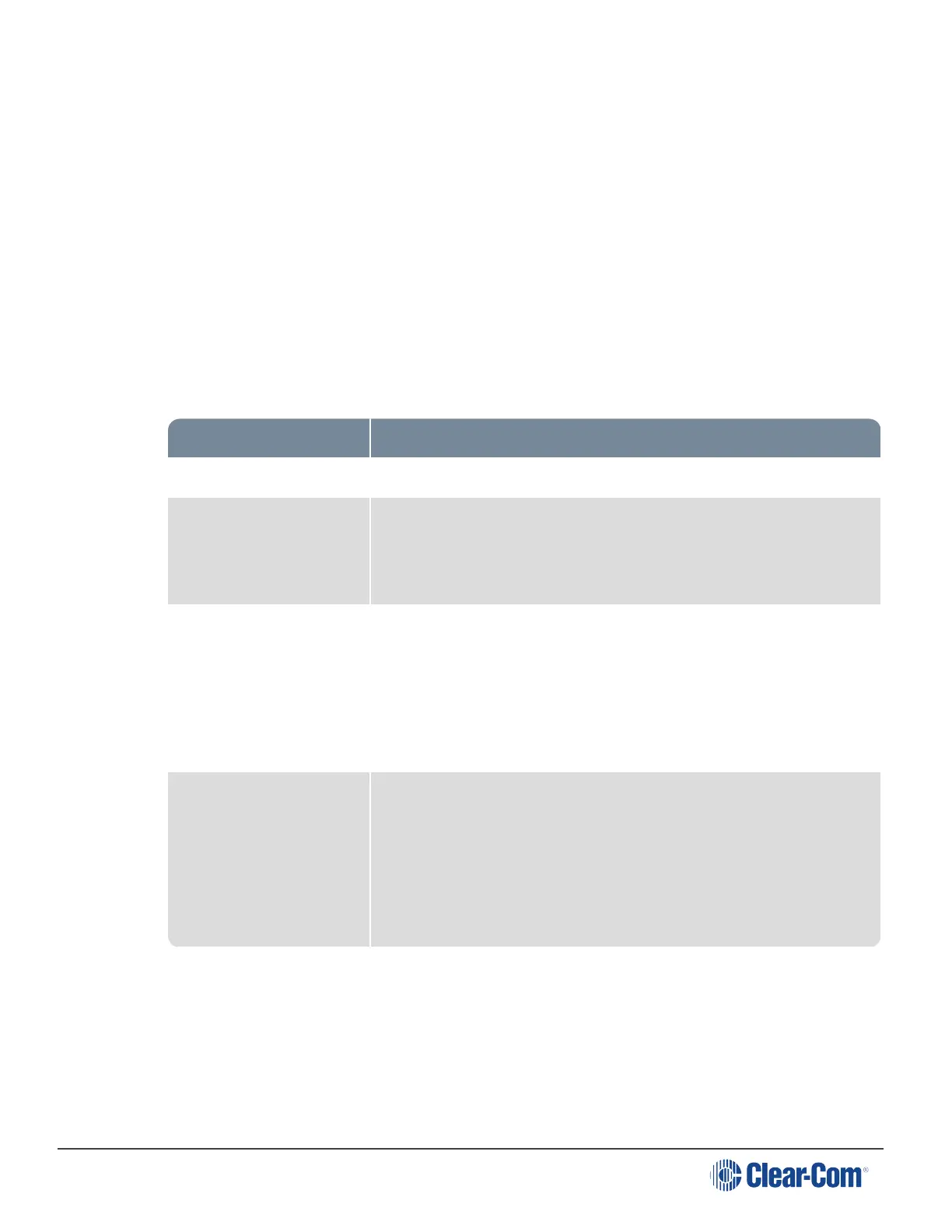HelixNet | User Guide
5. Select the Channel you require, and then click Done.
6. To configure Talk key operation, click Talk Key, and select Latching (default), Non-Latching
or Disabled.
7. Repeat the above steps for each Keyset.
15.3 Editing the Station
1. From the top left of the Roles screen, select Main Station (HMS).
2. From the drop-down list of roles, select the role you wish to edit.
3. Select Station.
You can configure the following:
Setting Options
Description Enter station description
Display Brightness Low
Medium (default)
High
Key Brightness High/Low. The default setting. Keys are lit bright when active and lit
dim when inactive.
High/Off. Keys are lit bright when active and are unlit when inactive.
Low/Off. Keys are lit dim when active and are unlit when inactive.
Off/Off. Keys are unlit, whether or not they are active or inactive.
Screensaver Channel Name (default)
Hostname
Role Name
Blank
Disabled
Page 171
