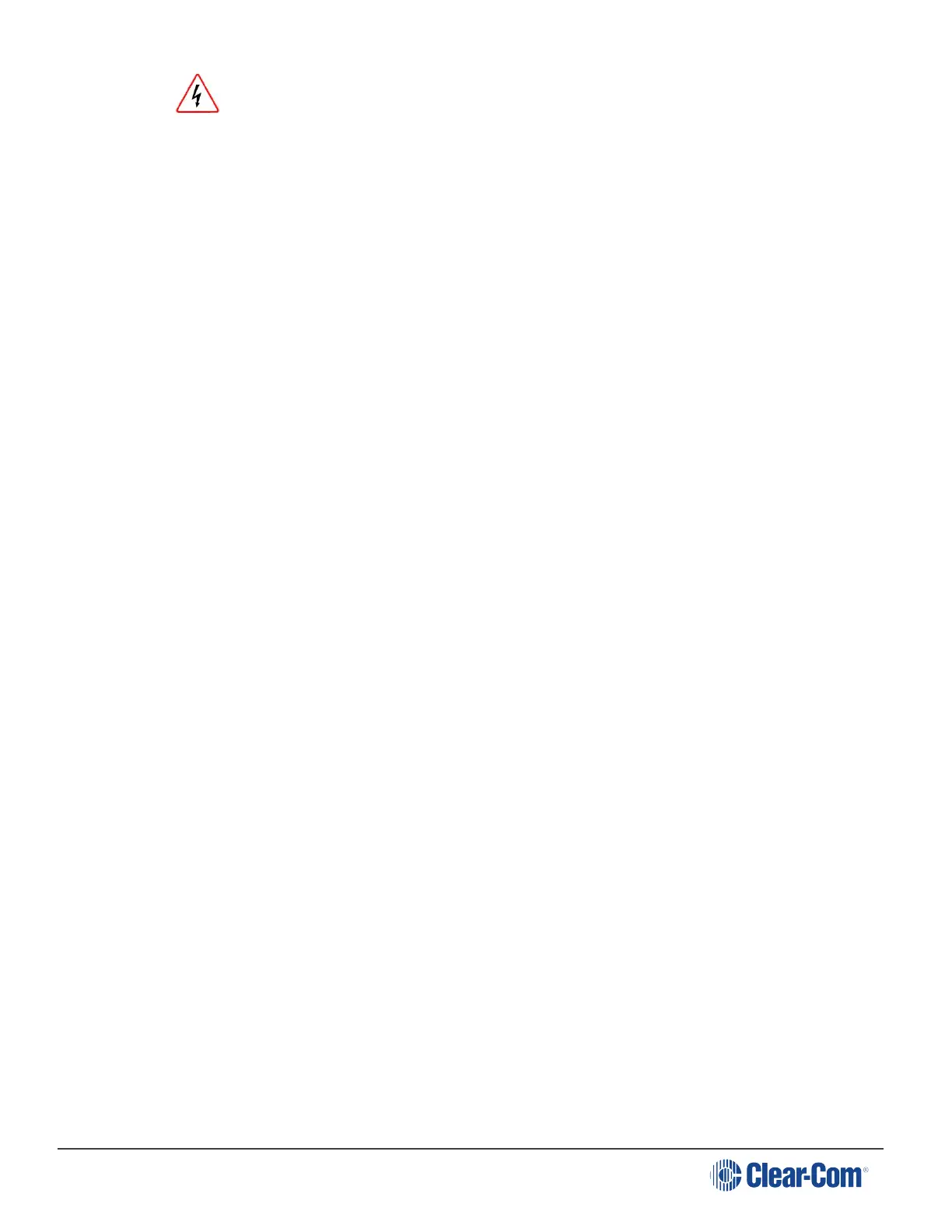HelixNet | User Guide
Do not turn off the power to the Remote Station during the software (firmware) update.
Turning off the power can damage the device.
Station. To check that the software upgrade was performed successfully, see Viewing the
current versions of the software.
6.7.3 Resetting the Remote Station to Default Settings
To reset the Remote Station to its default (factory mode) settings:
1. In Menu mode, select Administration and then Reset.
2. The third menu displays a selected menu item: Reset to Default.
3. In the fourth menu, select Reset Now.
6.7.4 Manually Rebooting the Remote Station
To manually reboot the Remote Station:
1. In Menu mode, select Administration and then Reset.
2. The third menu select Reboot.
3. In the fourth menu, select Reboot Now.
When the rotary control is pressed, the display changes to Rebooting … for 2 seconds, and then
the Remote Station reboots.
6.7.5 Saving and Restoring the Software Settings
To save or restore the software settings:
1. In Menu mode, select Administration and then Settings.
2. To save, in the third menu, select Save. Once you select Save you should not remove the
USB stick right away. Depending on the USB stick it might take up to 5 seconds to complete.
a. In the fourth menu, select either saving to a USB stick or saving locally.
3. To restore, in the third menu, select Restore.
a. In the fourth menu, select either restoring from a USB stick or restoring from a list of files.
6.8 Diagnostics
The Diagnostics menus help you to monitor the performance of the Remote Station and diagnose
possible system issues.
Page 114
