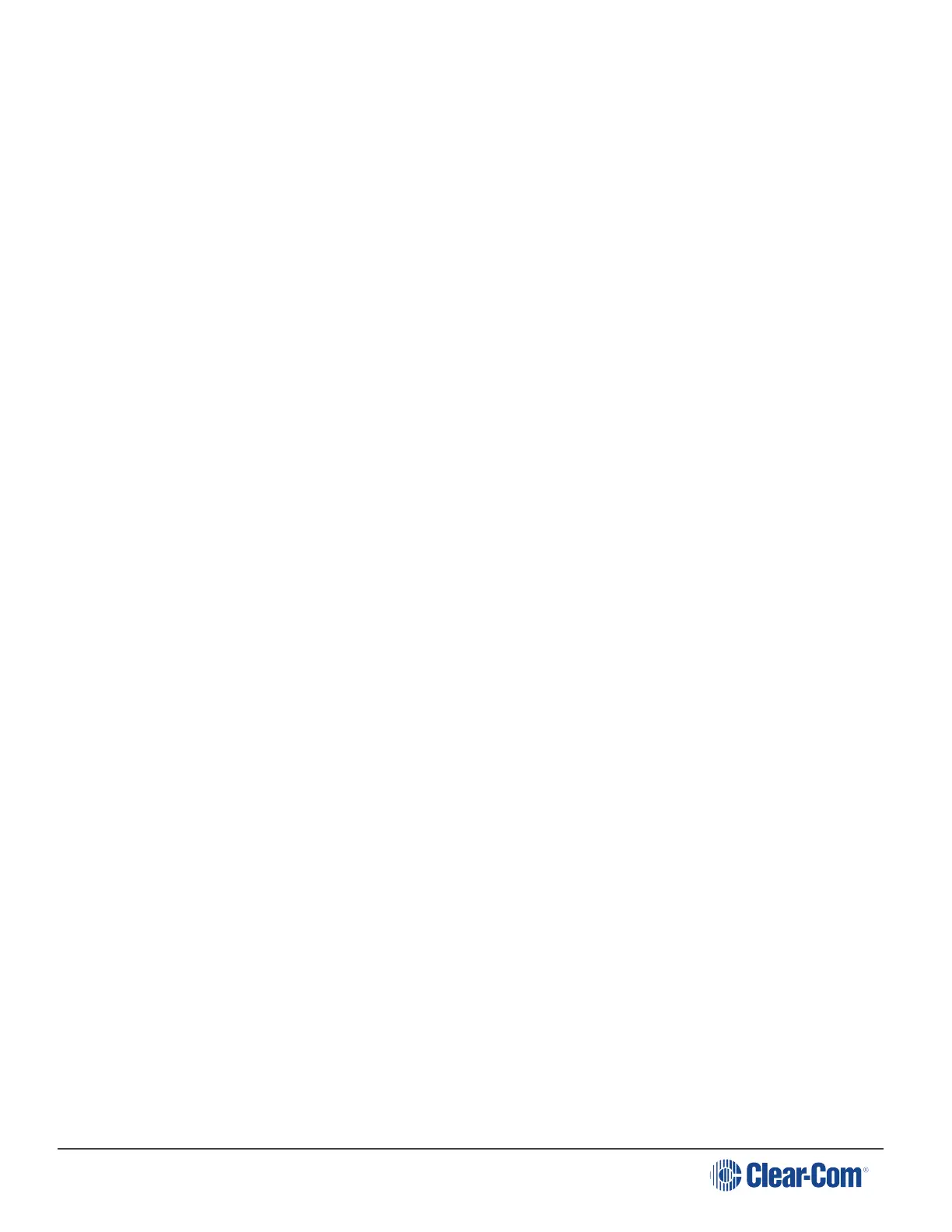HelixNet | User Guide
settings
l Save/restore audio configuration
5.7.2 Viewing the Current Versions of the Software
To view the current versions of the software on the Main Station, see Viewing the Module
Settings: Version information.
5.7.3 Updating the Software
Any beltpacks, Remote Stations and Speaker Stations that are connected to the Main Station are
automatically updated. The units remain non-functional for approximately 5 minutes while they are
updated.
To update the software:
1. After downloading the software update, copy the update to a USB memory stick.
Note: If you are updating from HelixNet 3.0 to HelixNet 3.1 or later, you must update
the .ccb file before you update the .ubifs file.
2. Insert the memory stick into the USB 2.0 (A) connector. See table in Main Station/Remote
Station: Front panel
3. In Menu mode, select Administration and then Software.
4. From the third menu, select Update.
5. The fourth menu displays the new software version information on the USB memory stick. To
start updating the Main Station with the new software, press the rotary control.
The process of updating the software takes several minutes. Please wait while all connected
devices are updated. The following system messages are displayed during the process:
Loading image
Erasing flash
Writing to flash
Verifying flash
Successful
Note: Do not remove the USB memory stick from the Main Station until the software update is
completed, including the update to any connected devices.
Page 98
