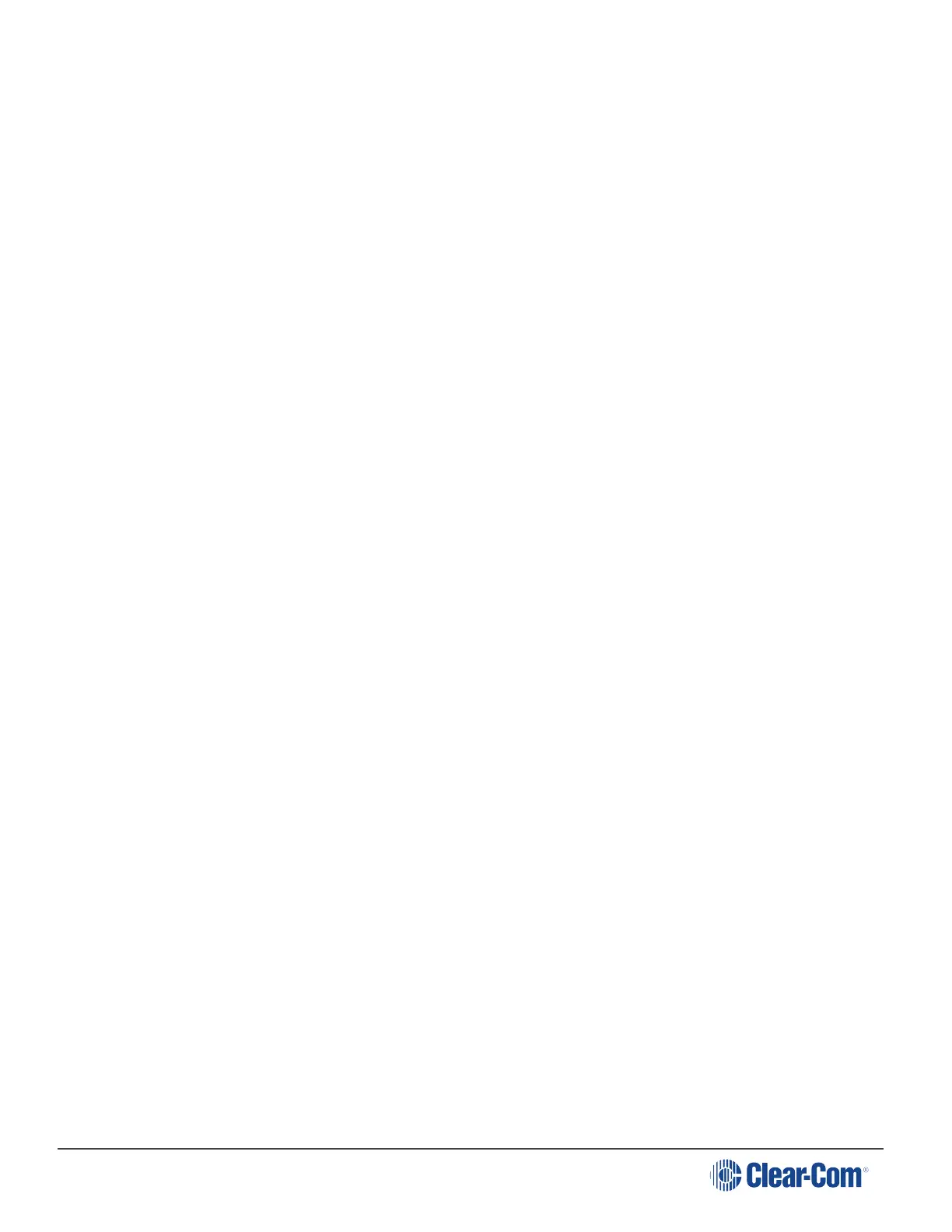HelixNet | User Guide
13.4 To Select a Role for a Device
Select a role for a device from the display panels on that device. Go to Menu > Station Settings >
Preferences > Roles to select a role.
1. On the device, press the MENU button to enter menu mode.
2. For each menu, turn the rotary control clockwise to scroll down the menu items. Turn counter
clockwise to scroll up the menu items.
Off-screen menu items are indicated by arrows at the top and/or bottom of the
screen.
Selected menu items (which create your path through the four menus) are
highlighted in solid yellow.
The current setting is indicated by a dotted box around the menu item
3. When you have selected a setting by rotating the right-hand rotary control, press that rotary
control to enable the setting on the Main Station.
Beltpacks will display a Role selection screen when first powered up. Simply select the required
Role.
For more information, see Using the Menus.
13.5 Creating and Editing Roles in the CCM
Use the ADD button to create a new role with a new label based on a default template. This is the
easiest way to create roles quickly with different labels, for example Camera, Sound, Production
and so on.
Use the CLONE button to copy an existing Role. This is the easiest way to create copies of Roles
with the same label (appended by one), for example Camera1, Camera2, Camera3 and so on.
Page 150
