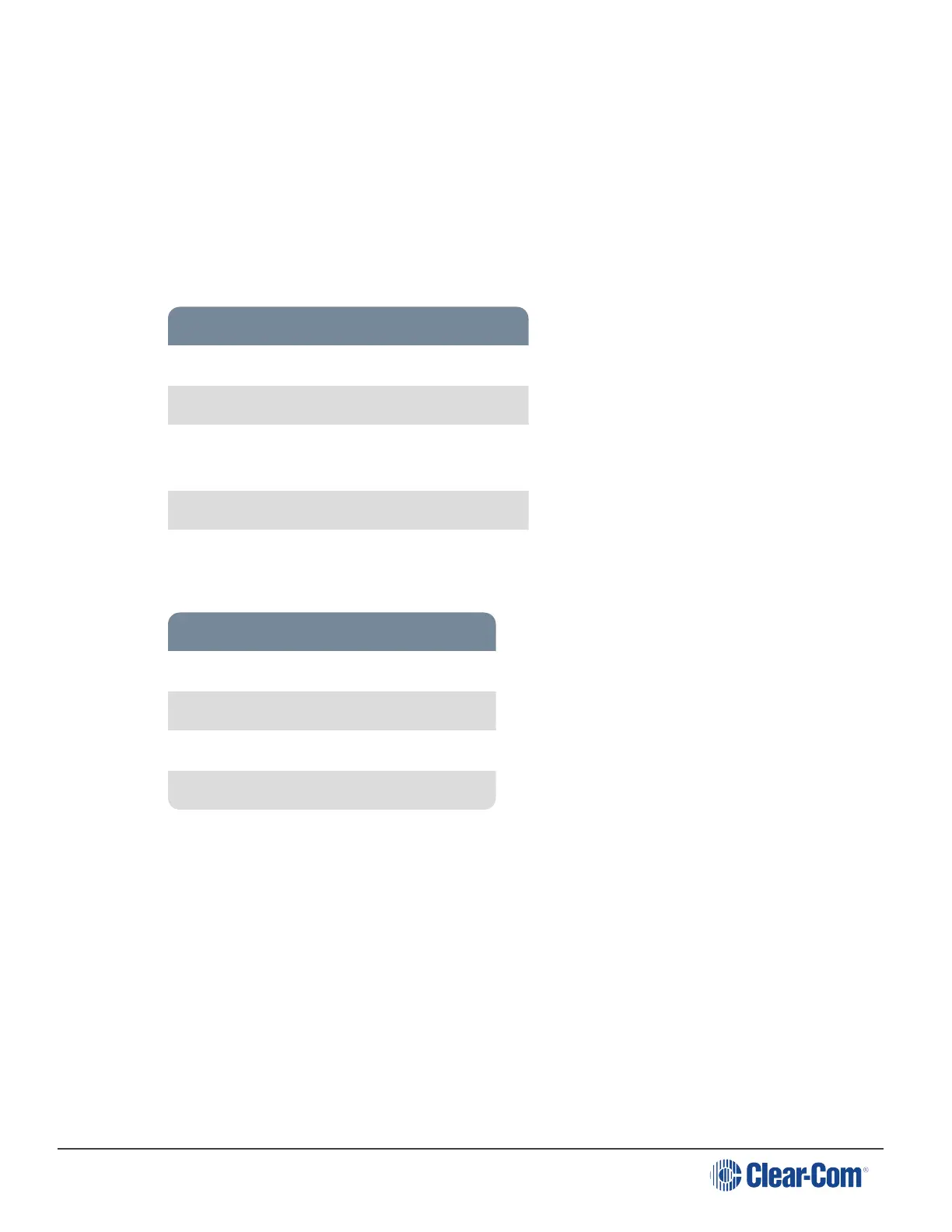HelixNet | User Guide
Main Stations. For example, these could be Remote Stations, Speaker Stations and Beltpacks. In
this screen, clicking on a Main Station image will offer comprehensive configuration options.
Clicking on an Endpoint allows you to change its name or Role and to reboot or reset to default.
There is also a troubleshooting option. Click on device images to explore configuration options
available for different devices on this page.
There is a system resource meter on the Main Station device icon.
Note: The Home button takes you to the General page of the Main Station your browser is
connected to (the host device) which has an orange highlight.
Main Station device image shows:
Hostname
Model
IP address (orange highlight if this is the device
your browser is pointing to, the host device)
Modules installed on Main Station
System resource meter
Endpoint device image shows:
Hostname
Selected Role
Model
Main Station the device is connected to.
14.4 Device Page
From the Device page of a Main Station, you can access general functions relating to the device
your browser is pointing to (the host device) and also link devices.
There are four buttons in the left margin, below the device image; General, Linking, Network and
Ports. Click on a button to access a configuration page.
Page 156
