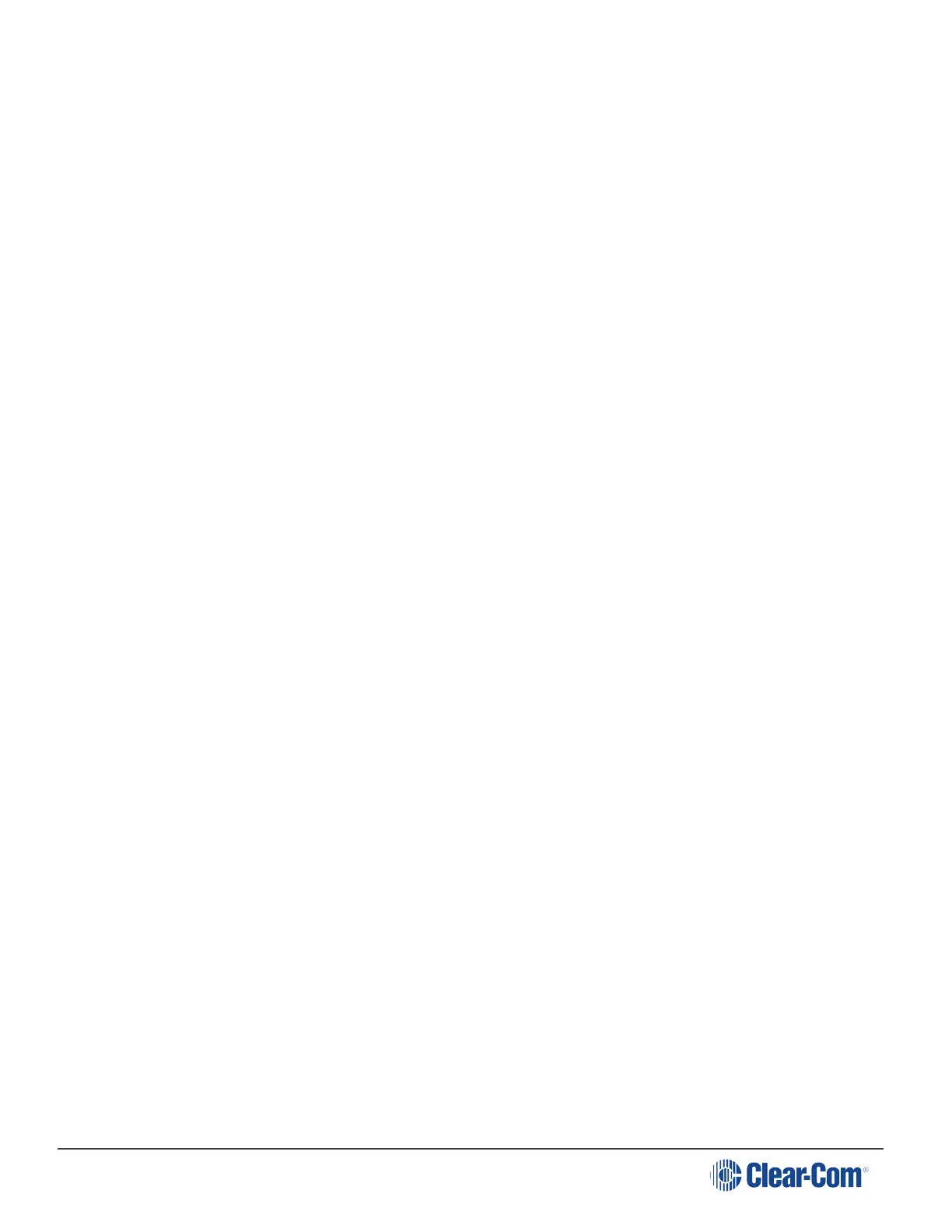HelixNet | User Guide
their normal mode of operation.
5.2 Configuring the Audio settings
5.2.1 Audio settings for the headset
To configure the audio settings for the headset:
1. In Menu mode, select Audio Settings and then Headset.
2. To adjust the level of sidetone on the headset:
In the third menu, select Sidetone Gain.
a. In the fourth menu, select one of the following:
n 0dB
n - 6dB
n - 12dB (default)
n - 18dB
b. To enable (confirm) the selected setting, press the rotary control.
3. To limit the audio level delivered to the headphones (or to disable headphone limiting):
a. In the third menu, select Headphone Limit.
b. In the fourth menu, select one of the following:
n Off
n +6dB
n 0dB (default)
n - 6dB
c. To confirm the selected setting, press the rotary control.
Note: When Headphone Limit is set to anything but Off, a LIM indication will be
shown on the leftmost display.
4. To set the Headphone Gain:
a. In the third menu, select Headphone Gain.
b. In the fourth menu, select one of the following:
Page 72
