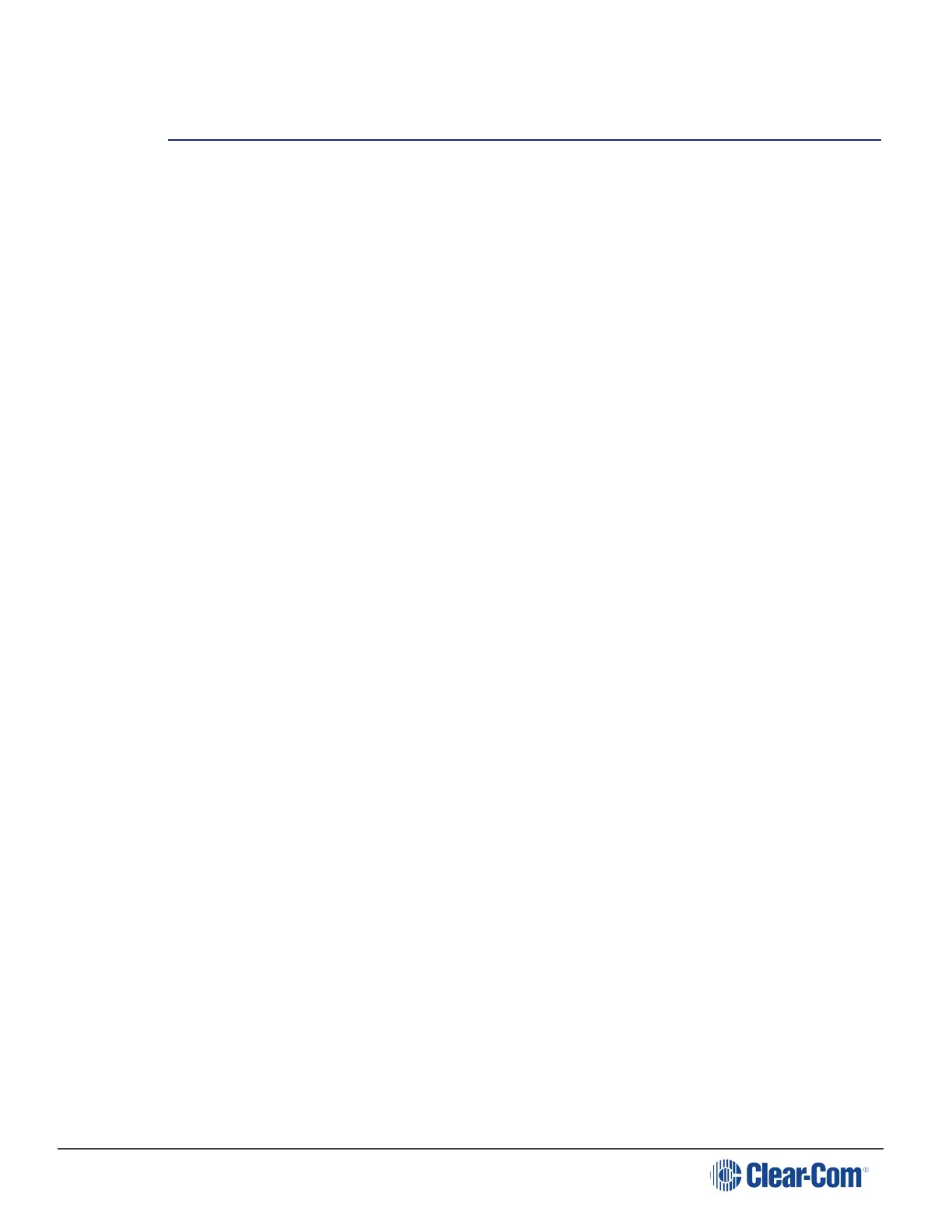HelixNet | User Guide
5 Configuring and managing the Main Station from front
menus
This section describes how to configure the settings and manage the Main Station using Menu
mode. It also shows you how to monitor and diagnose performance issues, using the Diagnostics
menus.
Tip: For a quick reference to the Main Station menus, see Menu maps.
5.1 Using the Menus
To place the Main Station in Menu mode, press the Menu key to the left of the first display screen.
In Menu mode, the display screens display the four levels of menu. The menu hierarchy proceeds
left to right:
The top level menu is presented in the first screen.
The lowest level menu is presented in the fourth screen (furthest right on the front panel).
Note: If Menu mode is locked, you must unlock the menus from CCM before you can enter the
menu. See Administration.
5.1.1 Configuring Settings
To configure settings:
1. For each menu, turn the rotary control clockwise to scroll down the menu items. Turn counter
clockwise to scroll up the menu items.
Off-screen menu items are indicated by arrows at the top and/or bottom of the
screen.
Selected menu items (which create your path through the four menus) are
highlighted in solid yellow.
The fourth menu displays the settings that relate to your previous menu choices
(system features or functionality).
The current setting is indicated by a dotted box around the menu item
2. When you have selected a setting by rotating the right hand rotary control, push that rotary
control to enable the setting on the Main Station.
5.1.2 Exiting Menu Mode
To exit menu mode press the menu key.
Note: If no key is pressed for 20 seconds, the menu will time out and display screens will revert to
Page 71
