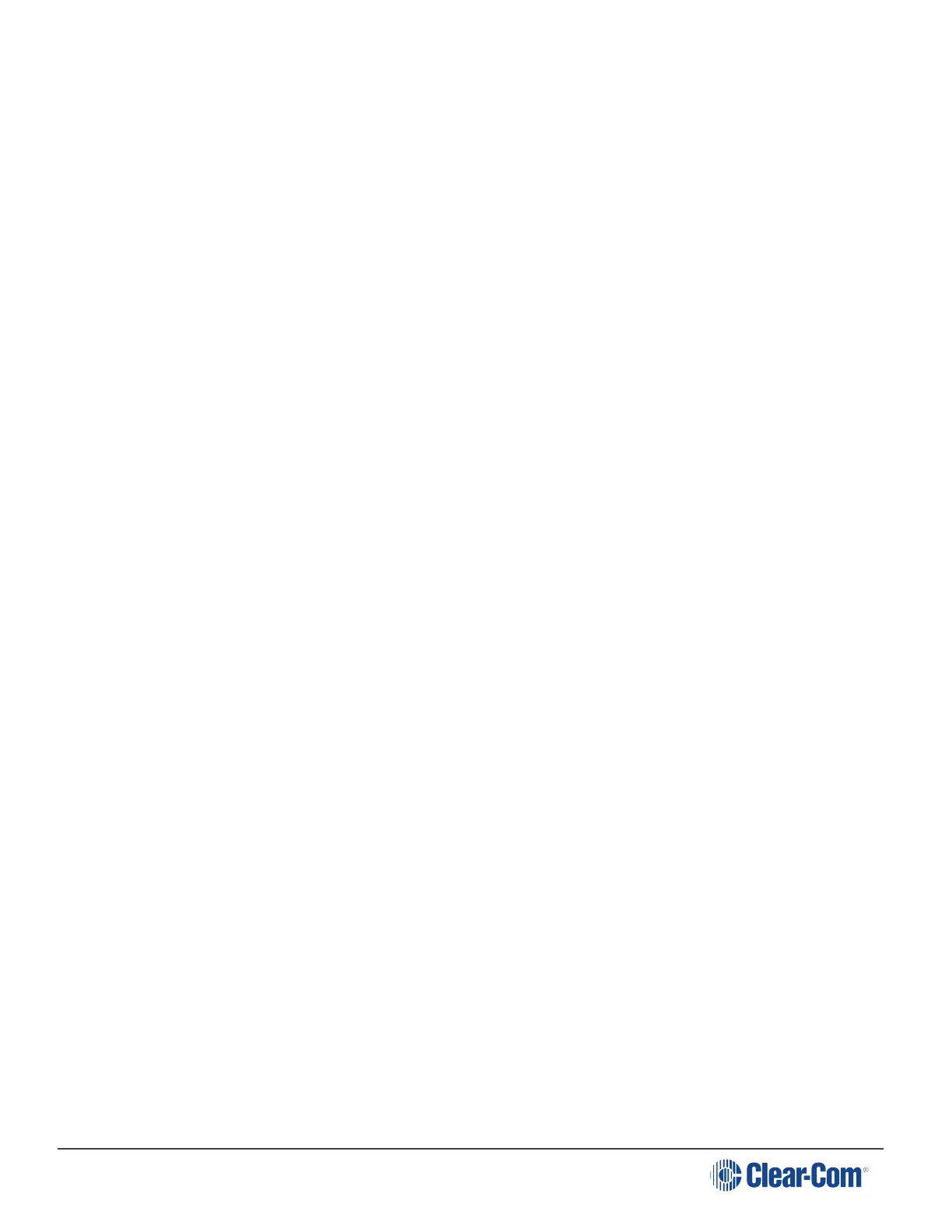HelixNet | User Guide
Wait until Menu mode times out. If you fail to press any key on the Speaker Station for 20 seconds,
the display screen reverts to showing the standard Channel information.
7.2 Configuring the Audio settings
7.2.1 Audio settings for the headset
To configure the audio settings for the headset, see Audio settings for the headset.
7.2.2 Audio Settings for the Microphone
To configure the audio settings for the microphone, see Audio settings for the microphone.
7.2.3 Audio Settings for the Front Panel
To configure the audio settings for the front panel, see Audio settings for the Front Panel.
7.3 Station Settings
7.3.1 Setting Keyset Assignments
To configure the Keyset Assignments settings, see Setting Keyset Assignments.
7.3.2 Setting key latching
To configure key latching, see Setting key latching.
You can also configure key latching so that the Talk keys automatically unlatch whenever the Shift
key is pressed. To do so:
1. In Menu mode, select Station Settings and then Keysets.
2. From the third menu, select Unlatch on Shift.
3. From the fourth menu select:
l Enabled (default)
l Disabled
7.3.3 Setting display screen brightness
To configure display screen brightness, see Setting display screen brightness.
7.3.4 Setting key brightness
To configure key brightness, see Setting key brightness.
7.3.5 Setting the screensaver
To configure the screensaver, see Setting the screensaver.
Page 118
