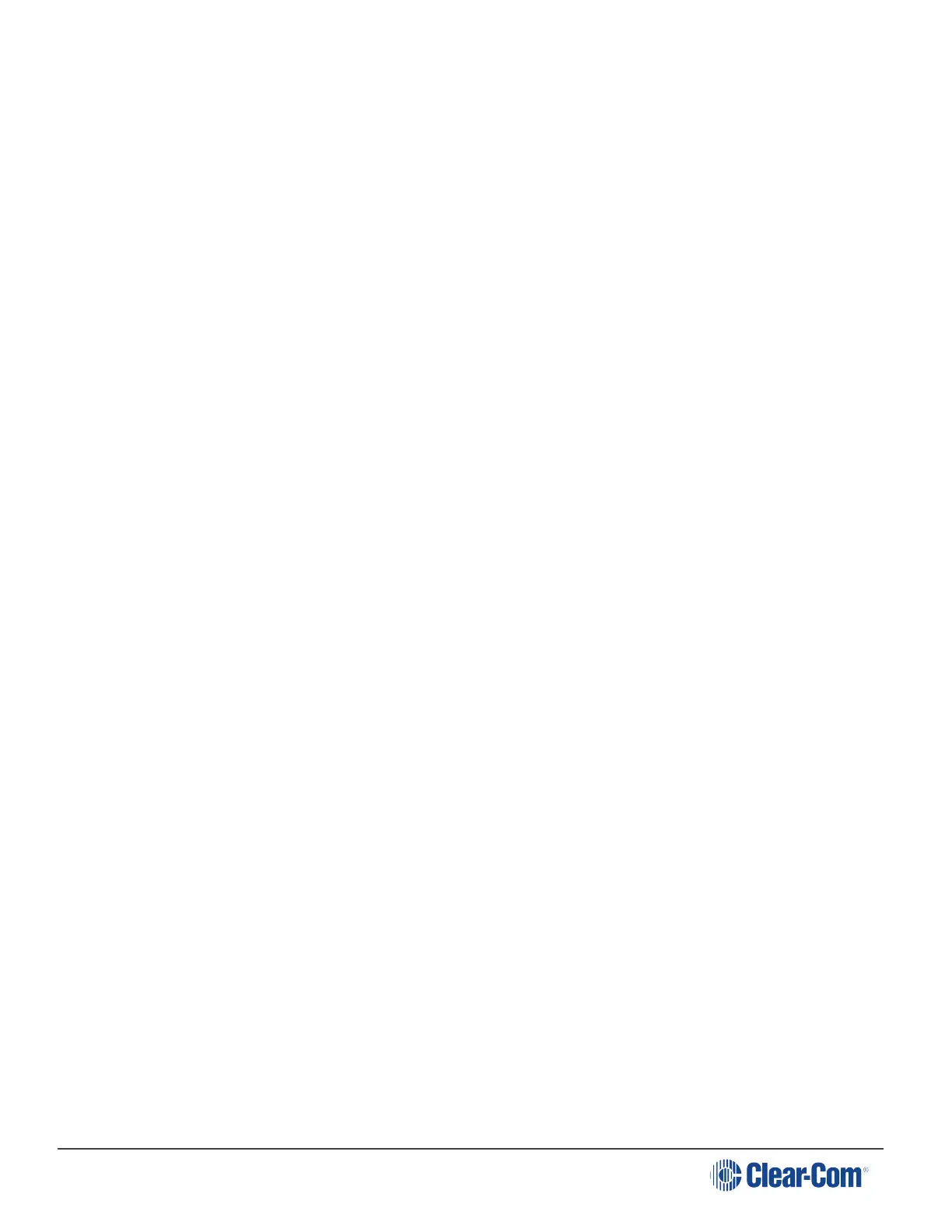HelixNet | User Guide
2. Speak into the headset or gooseneck mic - see also Using the gooseneck mic, loudspeaker
and headset.
9.6 Using the RMK [Remote Mic Kill] Key
Use the RMK [Remote Mic Kill] key to:
Send a message to all connected HelixNet Partyline devices to deselect any latched (active) Talk
keys.
Turn off any latched Talk keys on connected analog Partyline beltpacks and stations.
Note: The OPT key can be used in HelixNet 3.0 and above. The Remote Station must have a
Role selected to use this function. To enable the key, navigate to the Roles page in the
CCM, the browser-based configuration tool served by your device.
To enable the OPT (RMK) key on a Remote Station:
1. Input the IP address of your device into the URL field on a browser. The IP address is found in
the 4
th
screen on the front of your device: MENU > Networking > Preferences > IP address.
2. This takes you to the Overview page in the Core Configuration Manager (CCM). Navigate to
Roles > Remote Station > Role > Station > OPT (RMK) Key in the CCM and select the
option by clicking on it.
For CCM username and password see CCM password.
Page 135
