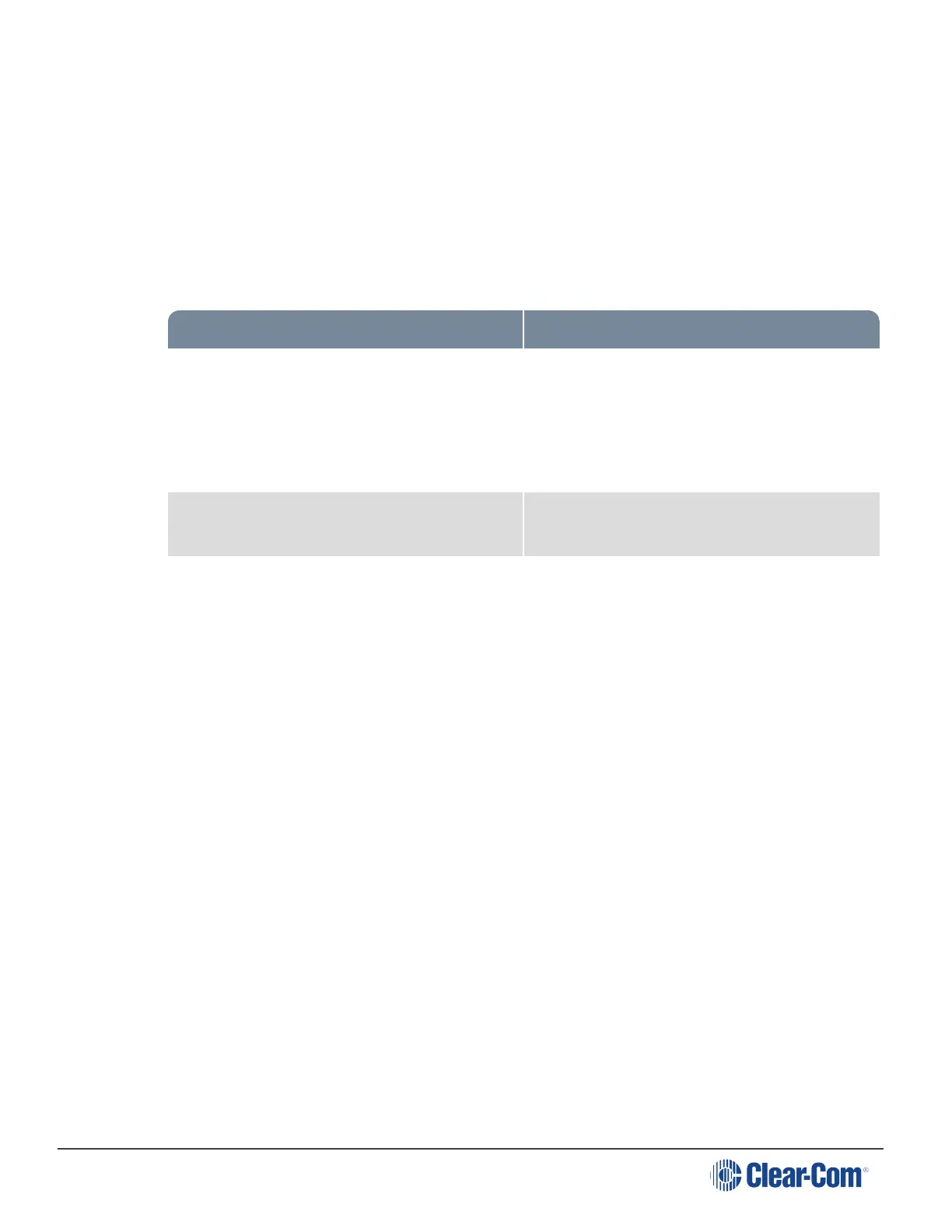HelixNet | User Guide
a. In the fourth menu, select a file from USB.
b. This restores the Helixnet Base, the Role and the Channel settings from the USB stick to
your system.
5. To restore Roles and Channel names only, in the third menu, select Restore Role/Ch.
a. In the fourth menu, select a file from USB.
b. This restores Role and Channel settings from the USB to your system. Network settings
are NOT restored.
Type of Save Result
Save All
Saves your whole configuration; Main Station,
Remote Stations, Speaker Stations,
Roles/Channel names to the USB for future
use. This option also saves 2-wire and 4-wire
port settings and assignment.
Restore All Restores all settings from the file stored on the
USB.
Restore Role/Ch Restores Channel names and Role
configuration only from the file stored on the
USB. Network settings (including Linking
and Expansion) are NOT saved.
5.8 Diagnostics
The Diagnostics menus help you to monitor the performance of the Main Station and diagnose
possible system issues.
If the warning icon shows up in the Main display, warning message will show up here in the
Diagnostics menu.
5.8.1 Viewing hardware Information
To view information about the hardware (PCBs) on the Main Station:
1. In Menu mode, select Diagnostics and then Hardware.
2. From the third menu, select one of the following:
l Main PCB
l Slot 1 PCB
Page 101
