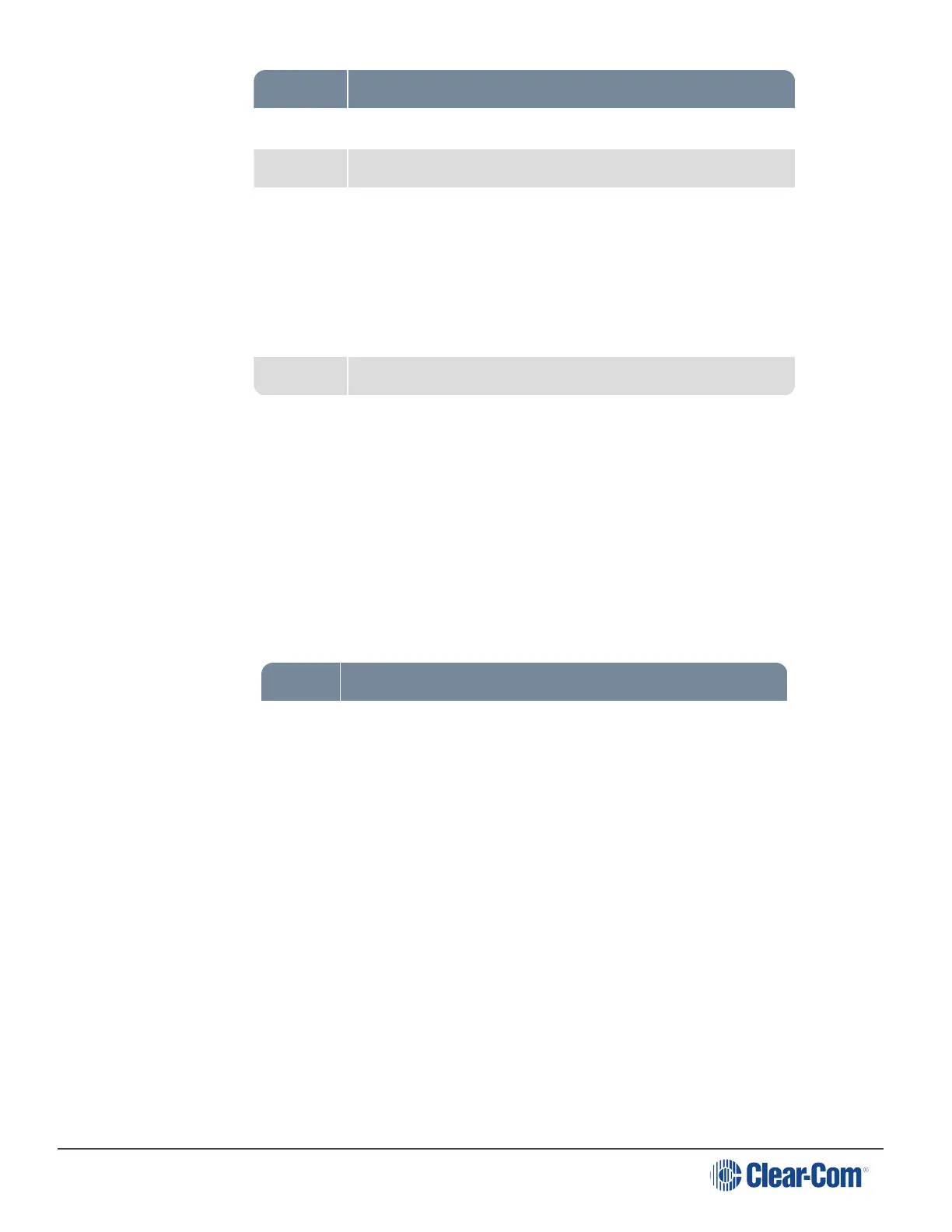HelixNet | User Guide
Setting Options
Label Give the output port a meaningful name
Gain Adjust slider control from -12dB to 12dB (Default 0dB)
Mode Channel Assign/SA. Selecting SA means that the audio
feed is only available to the SA output port on the rear of the
Remote Station and is not available to place in channels.
This option is selected if you are trying to conserve system
resources, as the audio feed, once placed in a channel, will
consume resources.
SA Button Latching/Non-Latching (default)
4. For each setting, select the option you require.
15.8 Editing the Hot Mic Output
1. From the top left of the Roles screen, select Main Station (HMS).
2. From the drop-down list of roles, select the role you wish to edit.
3. Select Hot Mic Output.
You can configure the following:
Setting Options
Gain Adjust slider control from -12dB to 12dB (Default 0dB)
4. For each setting, select the option you require.
15.9 Editing the Loudspeaker
1. From the top left of the Roles screen, select Main Station (HMS).
2. From the drop-down list of roles, select the role you wish to edit.
3. Select Loudspeaker.
You can configure the following:
Page 175
