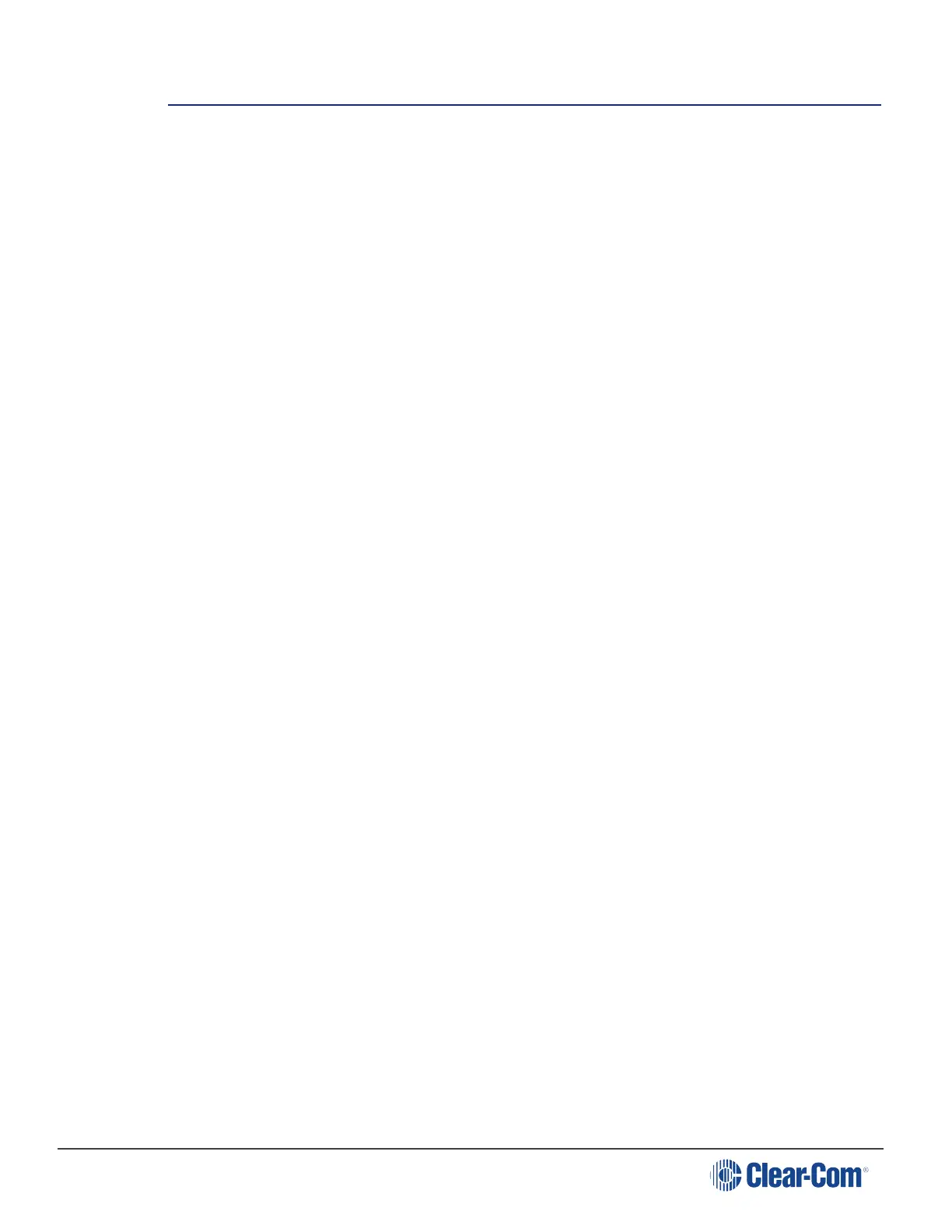HelixNet | User Guide
10 Using the Speaker Station
This section describes how to use the Speaker Station, after your HelixNet Partyline system has
been installed and configured.
For more information about integrating and using HelixNet Partyline with your existing intercom
infrastructure, see Installing HelixNet Partyline.
10.1 Using the gooseneck mic, loudspeaker and headset
To use a gooseneck mic to talk to connected intercom users, devices (including beltpacks) and
systems:
1. Connect the gooseneck mic, using the gooseneck mic connector (3-pin female Tuchel
connector) on the left of the front panel.
Note: For the location of the gooseneck mic connector, see Speaker Station.
2. To talk to other intercom users and devices:
a. Press the Talk Key.
When the mic (gooseneck or headset) is live, the Mic key is activated
automatically.
b. Speak into the microphone.
Use the front panel loudspeaker to listen to connected intercom users, devices and
the Program Feed.
To adjust the volume level:
3. Adjust the volume of all incoming audio by turning the loudspeaker rotary control [Main],
located in the center of the panel.
To increase the volume level, turn the rotary control(s) clockwise. To decrease the
volume level, turn the rotary control(s) counter-clockwise.
Note: When you connect a headset, incoming audio is routed to the headset instead
of the loudspeaker.
Note: You can mute the speaker by pressing the rotary control.
As you increase or decrease the volume, the level control LED passes through a
range of indicator colors.
Page 138
