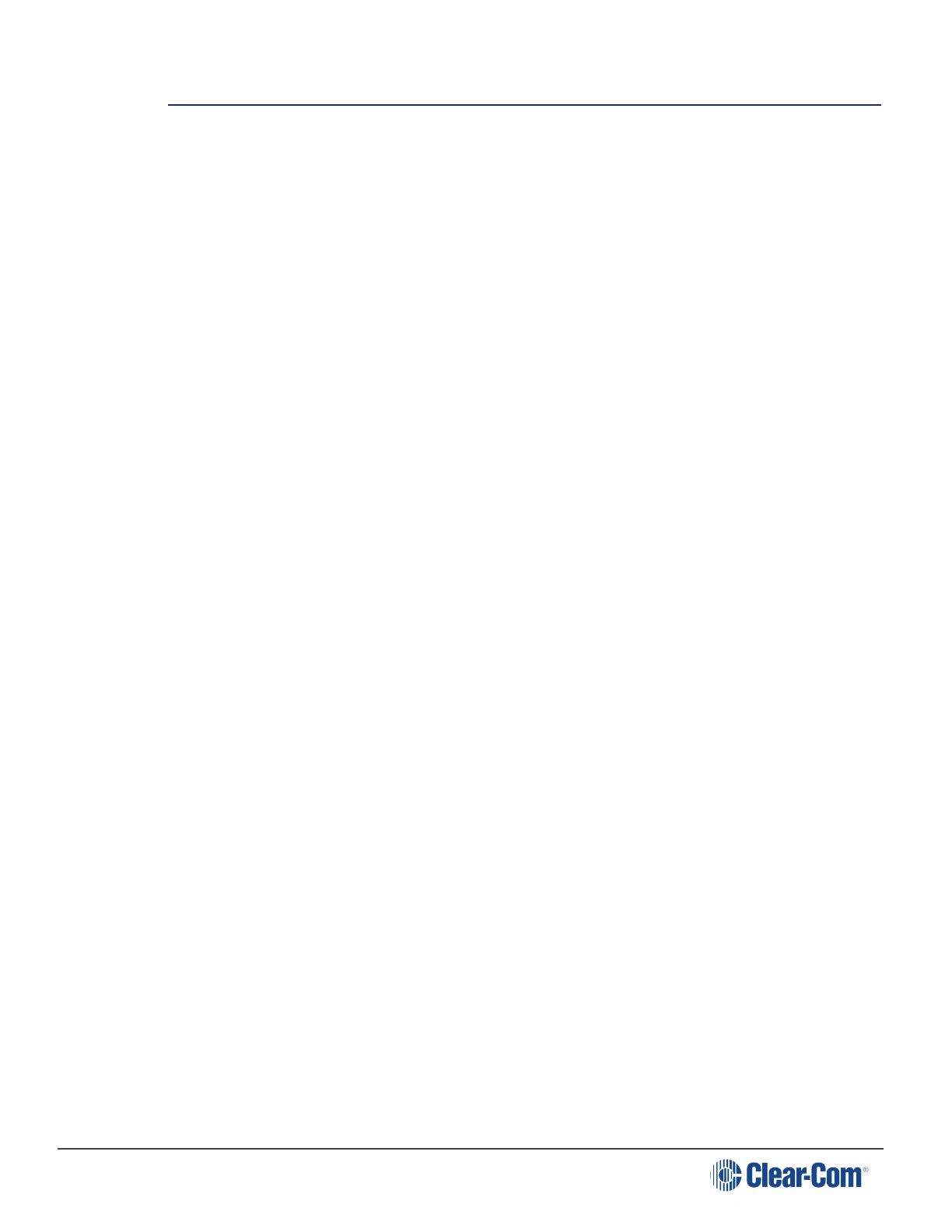HelixNet | User Guide
13 Roles
13.1 Roles overview
A Role is a pre-set configuration that includes Channel assignment, audio settings, IFBs, relays
etc. Each HelixNet device has a default Role that can be used as it is or modified to fit
requirements. Each Role can be given a name (a label) that corresponds to a common user
workflow, such as producer, director, A1, etc.
When adding new Roles, you will modify an existing template, using either the default Role for that
device, or another Role that you have already made. Default Roles can be modified but not
deleted or loaded to devices, you will always work with a copy. Default Roles can be returned to
factory settings if required.
To use Roles, you must have HelixNet 3.0 or above installed on your Main Stations.
Roles are created and edited in the Core Configuration Manager (CCM) and are a feature of
HelixNet 3.0 and above. Once created in the Roles page, a Role will be available for selection
from any device which is connected to your HelixNet system. Roles can be configured for:
Main Stations
Remote Stations
Speaker Stations
Beltpacks.
Roles can be created, cloned, edited and deleted in the Roles page.
Each device has a set of configuration options relevant to that unit. Configurable details include
keysets, audio settings, program feeds and relays.
Note: A Role can be selected by many devices.
Roles can be created in the CCM at any time, but to use the Roles, devices must be connected to
your system (for more information, see Linking Main Stations (cabling and linking from device
menus).
To create and use Roles
1. Open the CCM by typing the Main Station’s IP into the URL field of a browser.
2. For username and password see: CCM password.
3. Go to the Roles page in the CCM by clicking on the Roles button in the top navigation bar.
4. Add or clone a Role or Roles.
5. Configure Role parameters (you can use editable default settings).
6. Select a Role from the device panel menus and load that Role to the device.
Page 146
