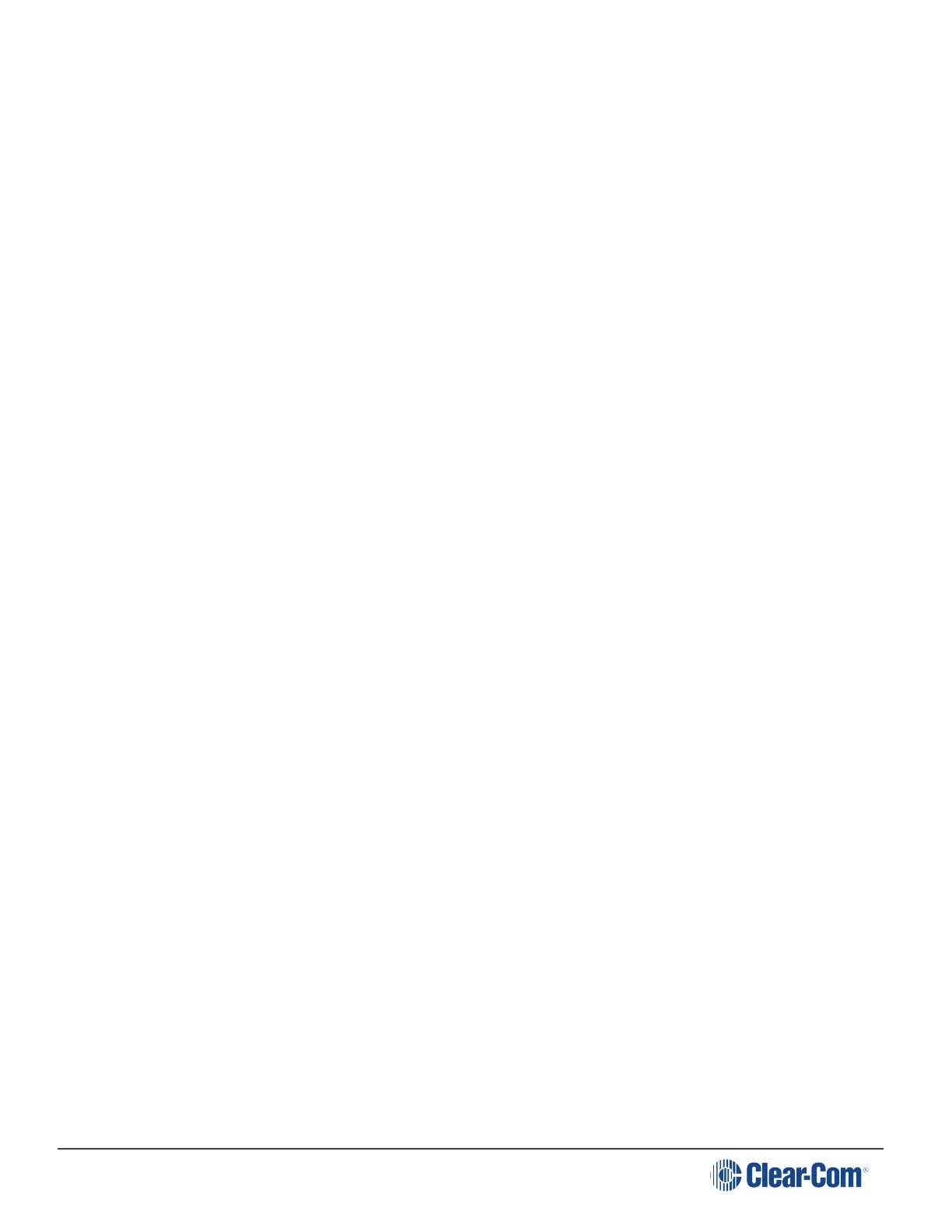HelixNet | User Guide
1. In Menu mode, select Networking > Pair to Station.
Select By Name or By IP Address.
8.9 Administration
In Menu mode > Administration, you can:
l View the current version of the software on the beltpack.
l Reset the beltpack to default (factory mode) settings.
l The beltpacks receive updated (default) Channel label information. Other local beltpack
settings will not be reset if the Main Station is reset to default settings.
8.9.1 To View the Current Version of the Software on the Beltpack:
1. In Menu mode, press the left-hand Call Key and then select Administration.
2. Select Software Version.
3. The current version of the software is displayed. The software version information will appear
similar to the following example:
npl-x.x.xx.xxxx, uboot
Where x is a numerical value.
8.9.2 Resetting the Beltpack to Default (Factory Mode) Settings
To reset the beltpack to default (factory mode) settings:
1. In Menu mode, press the left-hand Call Key and then select Administration.
2. Select Reset to Default.
3. Reset Now is displayed (shown as selected). To reset the beltpack, press the right-hand Call
key.
Note: Resetting the beltpack to default (factory mode) settings will delete any IP settings, and
remove the pairing with the Main Station.
8.10 Diagnostics
The Diagnostics menus help you to monitor the performance of the beltpack and diagnose
possible system issues.
Page 129
