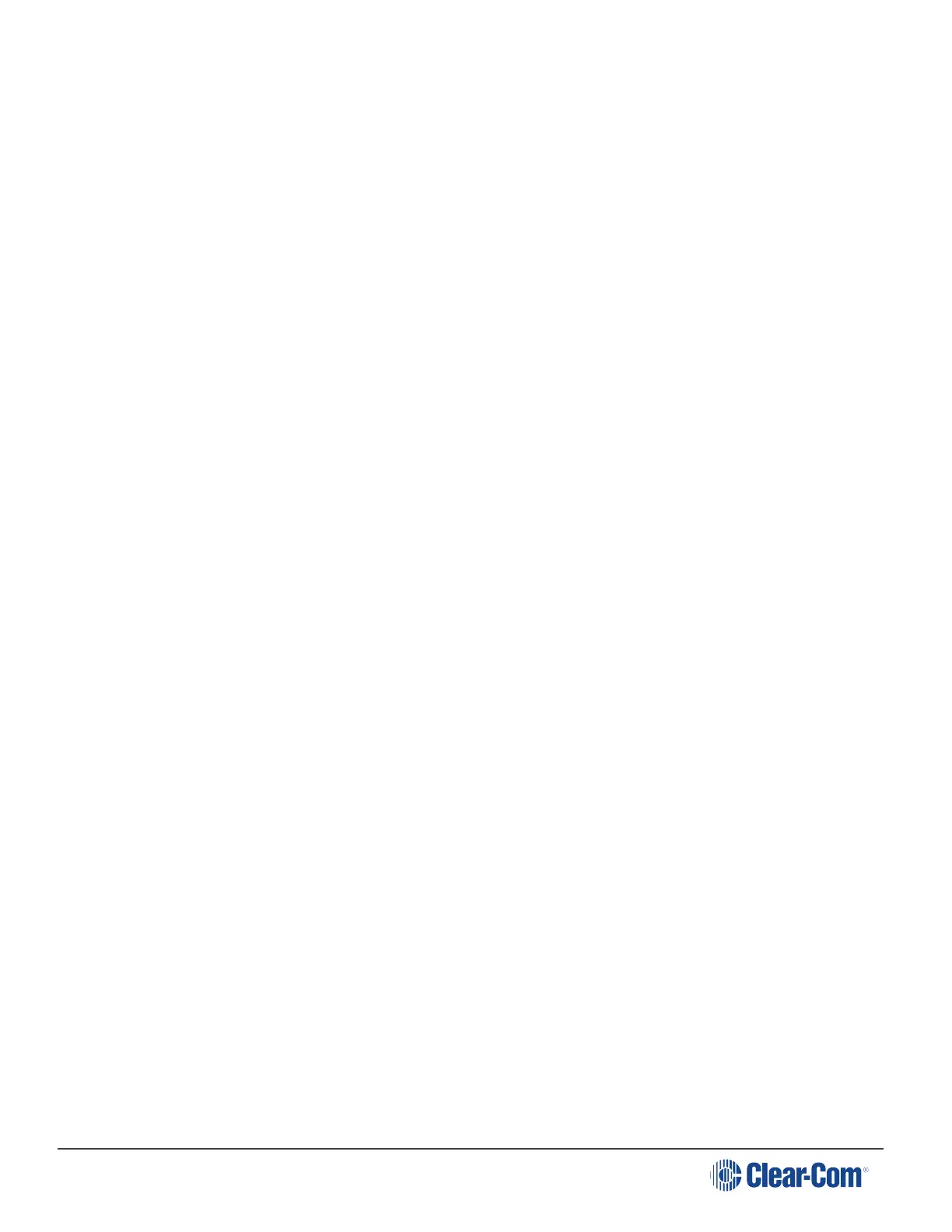HelixNet | User Guide
Tip: To find out more about Clear-Com accessories, including headsets and gooseneck
microphones, see http://www.clearcom.com/product/accessories.
10.2 Entering and exiting Menu Mode
Use Menu mode to:
Configure the settings for the Speaker Station, including Channel and audio settings.
Administrate the system, monitor system performance and diagnose system issues.
In Menu mode, the display screens show two out of four levels of menu. The menu hierarchy
proceeds left to right:
The top level menu is presented in the first screen (left on the front panel).
The second level menu is presented in the second screen (right on the front panel).
Note: Press the right-hand rotary control to shift to the next menu level.
To place the Speaker Station in Menu mode, press the Menu key to the left of the first (left)
display screen. To exit Menu mode, do either of the following:
Press the Menu key again.
Wait until Menu mode times out. If you fail to press any key on the front panel for 20 seconds, the
display screens revert to showing the standard Channel information:
l Channel label (name).
l Listen (volume) level.
Tip: For more detailed information about using the Speaker Station menus, see Configuring and
managing the Main Station from device menus.
This section describes how to use the Speaker Station, after your HelixNet Partyline system has
been installed and configured.
For more information about integrating and using HelixNet Partyline with your existing intercom
infrastructure, see Installing HelixNet Partyline.
Tip: For a quick reference to the functionality of the Speaker Station, the optional interface
modules and the , see Panels and Interfaces.
10.3 Using the Channel Keysets
A keyset (set of controls) is located next to each of the two display screens. In operating mode,
each keyset is dedicated to the control of one of the four assigned intercom Channels. You can
also use the shift key to switch to the other channels configured on keysets 3-4. For details of the
standard on screen information for each Channel, see Speaker Station front panel function
buttons.
Page 140
