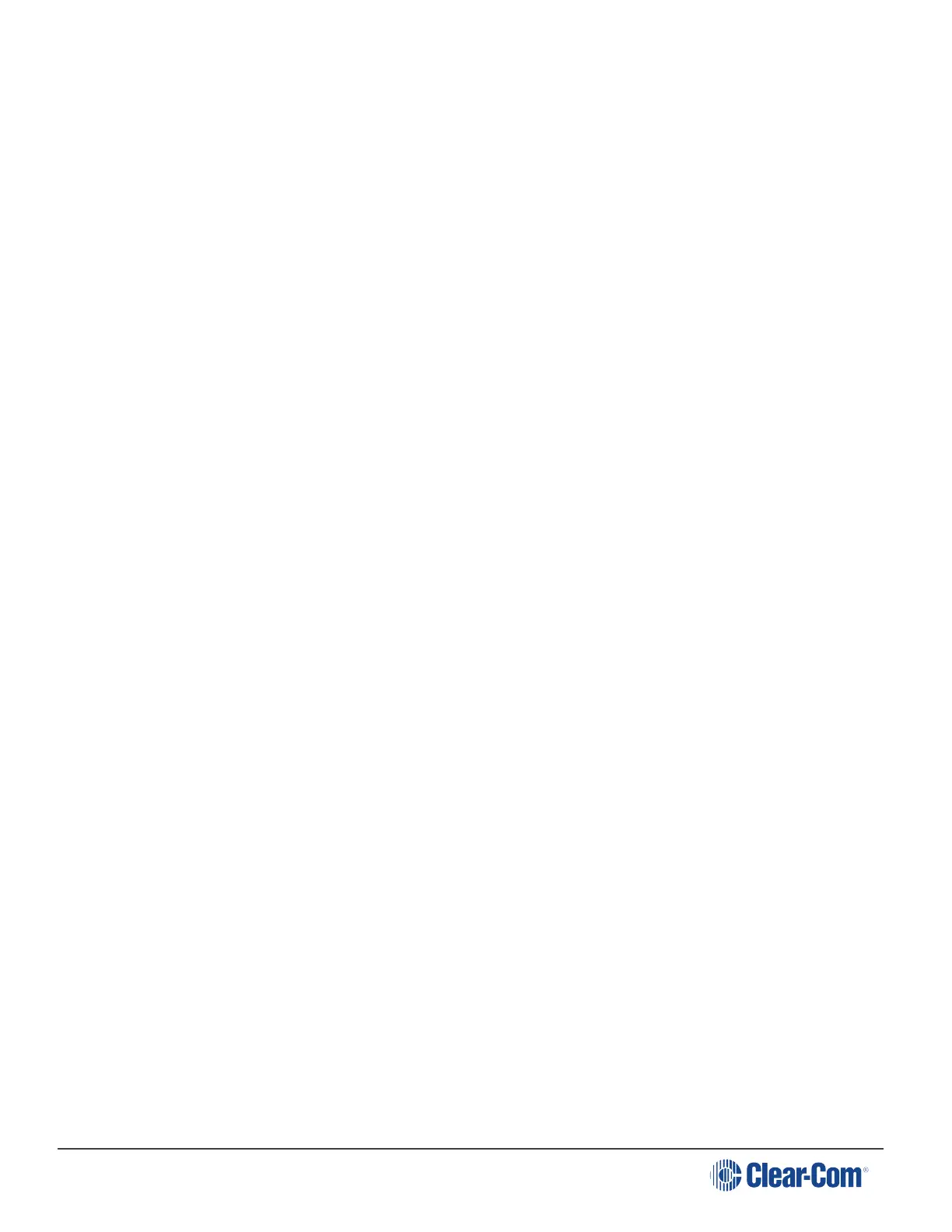HelixNet | User Guide
Note: To change (edit) the Channel label (name), see Configuring the Channel settings.The
display screens enters screensaver mode (if enabled) if the Main Station remains inactive
for 10 minutes. Press any key to leave screensaver mode.
To send a call signal to all the connected devices on that Channel, press the Call key.
To talk to all the devices on that Channel:
1. Press the Talk key. When the gooseneck or headset mic is live, the Mic On key is activated
automatically.
2. Speak into the headset or gooseneck mic - see also Using the gooseneck mic, loudspeaker
and headset.
To adjust the volume of incoming audio, turn the rotary control. Turn the rotary control clockwise
to increase the volume, and counter-clockwise to decrease volume. The current volume level is
shown on screen.
To mute incoming audio, press the rotary control. The display screen displays the muted volume
bar.
To unmute incoming audio (restoring the audio to its previous volume level), press the rotary
control again.
Note: In Menu mode, the rotary control for each Channel keyset is used to scroll and select
menu items. For more information, see
Using the Menus.
Page 141
