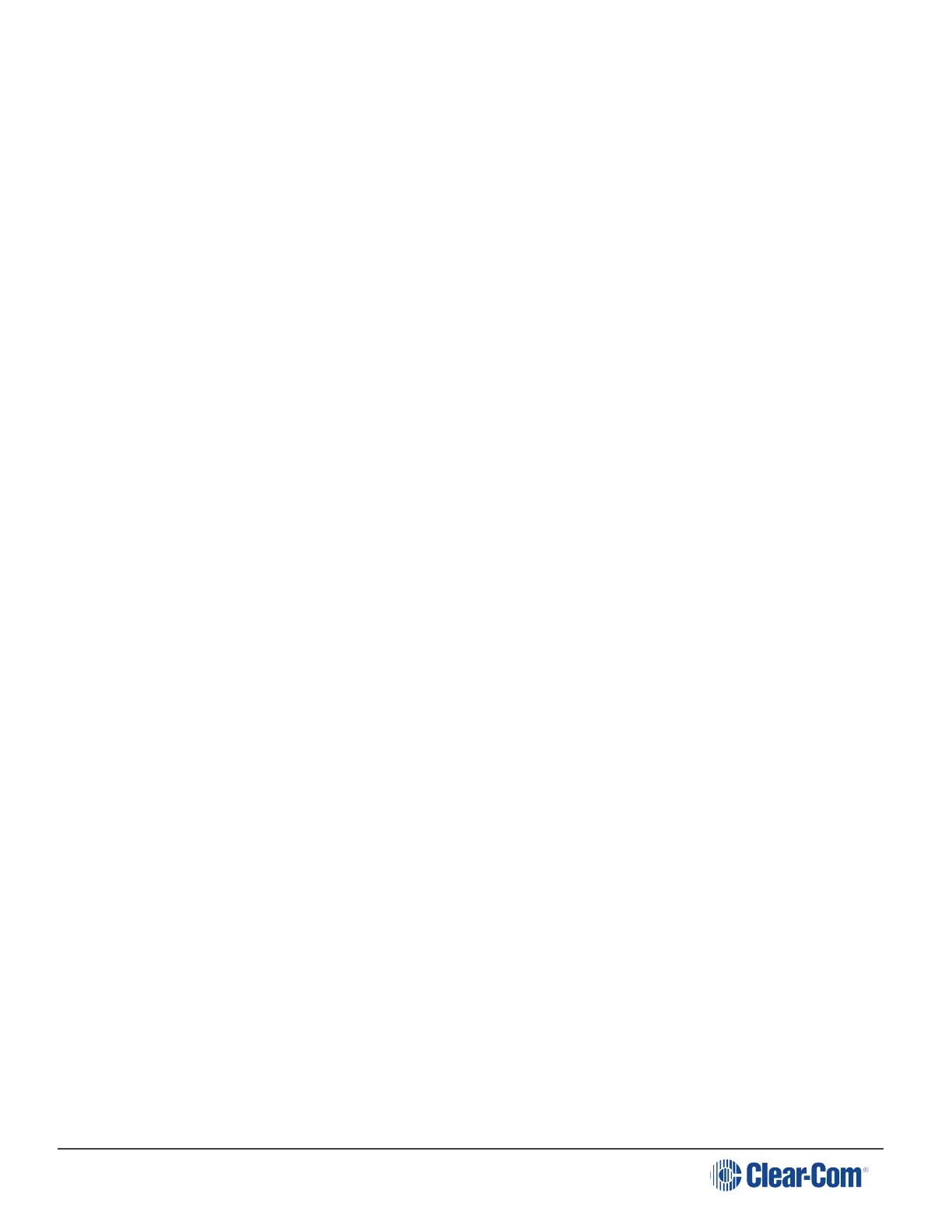HelixNet | User Guide
4. To confirm the selected setting, press the rotary control.
5.2.6 Audio Settings for the Hot Mic Output
To configure the audio settings for the Hot Mic Output:
1. In Menu mode, select Audio Settings and then Hot Mic Output.
2. From the third menu, select Gain.
3. From the fourth menu, select one of the following:
l + 12dB
l + 6dB
l 0dB (default)
l - 6dB
l -12dB
4. To confirm the selected setting, press the rotary control.
5.2.7 Audio Settings for the Front Panel
To configure the audio settings for the Front Panel:
1. In Menu mode, select Audio Settings and then Front Panel.
2. From the third menu, select Loudspeaker Dim.
3. From the fourth menu, select one of the following:
l 0 dB
l -3 dB
l -6 dB (default)
l -12 dB
l -24 dB
4. To confirm the selected setting, press the rotary control.
5.3 Selecting Station Settings
5.3.1 Setting Keyset Assignments
To set the Keyset Assignments:
Page 77
