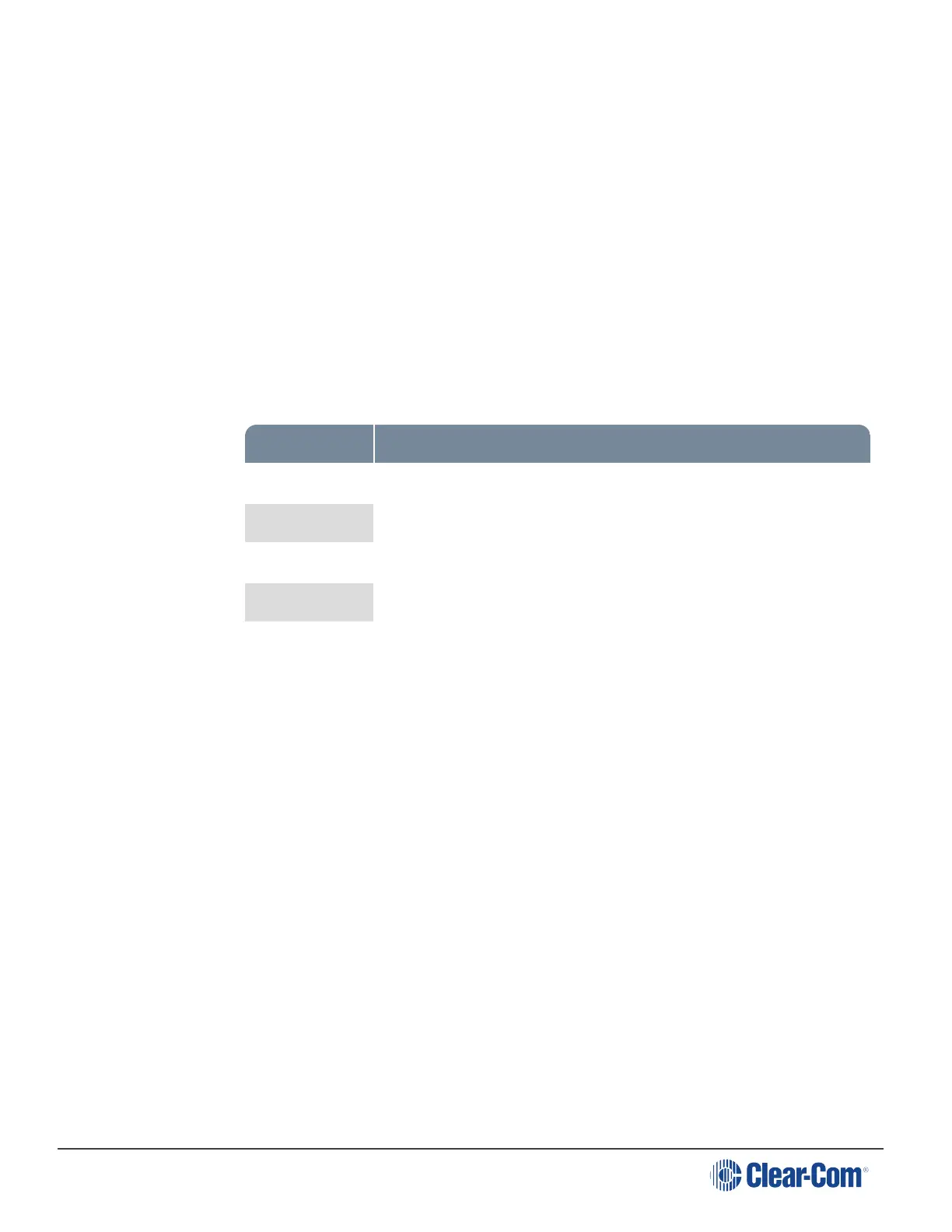HelixNet | User Guide
1. In Menu mode, select Station Settings and then Keyset Assign.
2. From the third menu, select required Keyset (1 – 4).
3. From the fourth menu, select a Channel (1 – 24) to assign to the Keyset.
4. Repeat this procedure for the remaining Keysets.
5. To confirm the selected setting, press the rotary control.
5.3.2 Setting Key Latching
To enable or disable front panel keys for latching:
1. In Menu mode, select Station Settings and then Keysets.
2. From the third menu, select either:
Key(s) Description
Talk #1 Talk keys for the available Channels.
Talk #2
Talk #3
Talk #4
SA Out key Key used to talk to a connected public address or Stage Announce
(SA) system.
Note: The All Talk and RMK (Remote Mic Kill) key are also displayed in the list. Those keys
cannot be latched. To find out how to configure the RMK and All Talk keys, see Setting the All Talk
key
Note: The All Talk key allows you to talk to all Channels at once with the push of a button. Select
All Channels to talk to all 12 (or 24 according to license) Channels on your system. Select Visible
Channels to talk to the Channels visible on your four device Keyset screens.
3. In menu mode select Station Settings and then Keysets.
4. From the third menu, select All Talk.
5. From the fourth menu, select All Channels or Visible Channels.
6. To confirm the selected setting, press the rotary control.
5.3.3 Setting the All Talk Key
The All Talk key allows you to talk to all Channels at once with the push of a button. Select All
Channels to talk to all 12 (or 24 according to license) Channels on your system. Select Visible
Page 78
