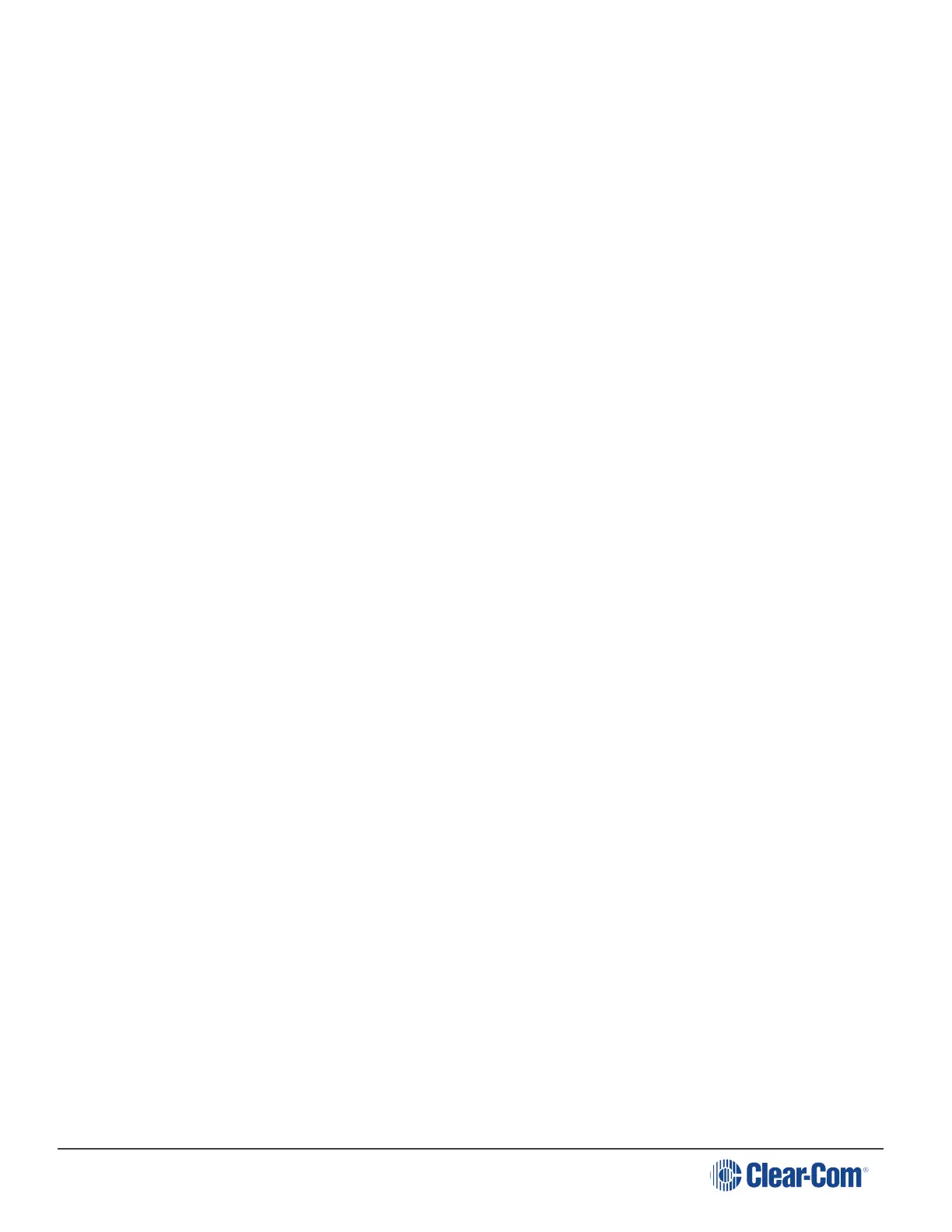HelixNet | User Guide
1. Press the Talk key. When the gooseneck or headset mic is live, the Mic On key is activated
automatically.
2. Speak into the headset or gooseneck mic (see also (link…)
To adjust the volume of incoming audio per channel, turn the rotary control. Turn the rotary
control clockwise to increase the volume, and counter-clockwise to decrease volume. The current
volume level is shown on screen.
To mute incoming audio per channel, press the rotary control. The display screen displays the
muted volume bar.
To unmute incoming audio (restoring the audio to its previous volume level), press the rotary
control again.
Note: In Menu mode, the rotary control for each Channel keyset is used to scroll and select
menu items. For more information, see Editing the Channel label.
9.4 Using the All Talk Key
To talk to all connected intercom users, devices and systems, excluding the SA (Stage
Announce) facility:
1. Press the All Talk key to the right of the fourth (last) display screen.
Talk keys for all Channels are activated automatically.
When the mic (gooseneck or headset) is live, the Mic On key is also activated
automatically.
2. Speak into the headset or gooseneck mic - see also Using the gooseneck mic, loudspeaker
and headset.
Note: All Channels will enable you to talk to 12 (or 24, according to license) Channels. Visible
Channels will enable you to talk to the four visible Channels.
9.5 Using the SA [Stage Announce] key
Use the SA [Stage Announce] key to speak to an attached SA or Public Address system
(sometimes simply a loudspeaker within the studio, theater or event area).To make a studio /
public announcement:
1. Press the SA key to the right of the fourth (last) display screen.
When the mic (gooseneck or headset) is live, the Mic On key is also activated
automatically.
Page 134
