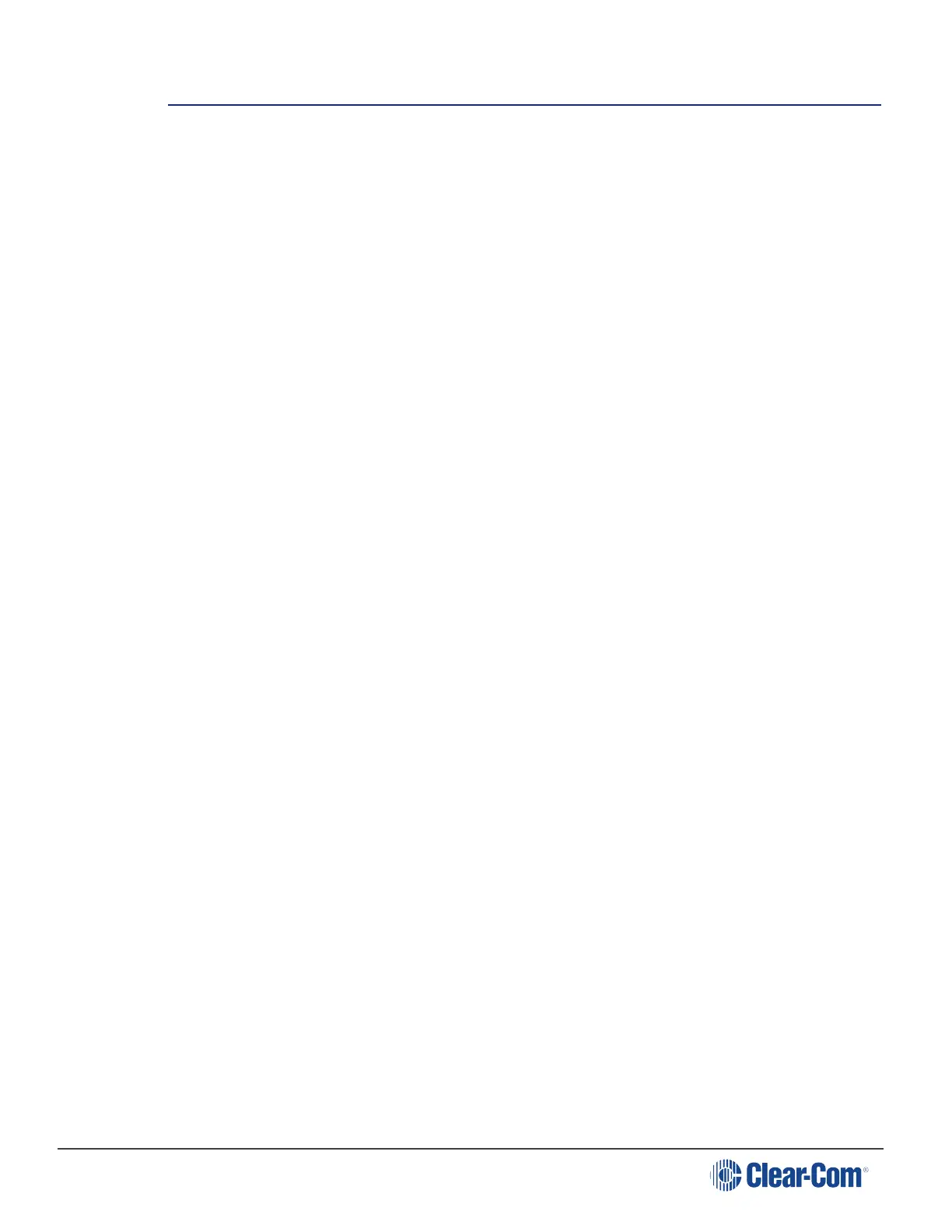HelixNet | User Guide
12 Using the HXII-BP-X4 Beltpack
This section describes how to use the HXII-BP-X4 Beltpack, after your HelixNet Partyline system
has been installed and configured.
For more information about integrating and using HelixNet Partyline with your existing intercom
infrastructure, see Connecting to other Intercom Systems.
Tip: For a quick reference to the functionality of the HXII-BP-X4 Beltpack, the HMS-4X Main
Station, and the optional interface modules, see Panels and Interfaces.
12.1 Using the Beltpack Keysets
The HXII-BP-X4 Beltpack supports two Partyline Channels, with a separate keyset (set of
controls) dedicated to the control of each Channel:
The left-hand keyset controls the first (top) Channel displayed on screen.
The right-hand keyset controls the second (bottom) Channel displayed on screen.
For details of the standard on screen information for each Channel, see Main Station/Remote
Channel keyset and display.
Note: For more information about using the beltpack in Menu mode, see Configuring and
managing the beltpacks from front menus
The display screens enter screensaver mode (if enabled) if the beltpack remains inactive for a
period of time. Press any key to exit screensaver mode.
To send a call signal to all the connected devices (beltpacks and Main Station) on that Channel,
press the Call key.
To talk to all the devices connected to the Channel:
1. Connect a headset, using the 4-pin XLR–M connector on the base / rear of the beltpack.
Note: For the location of the headset connector and the headset key, see D in
HXII-BP-X4 Beltpack (base view).
2. Press the Talk key.
3. Speak into the headset mic.
To adjust the volume of incoming audio for a Channel, turn the appropriate side-mounted rotary
control.
Turn the rotary control clockwise to increase the volume, and counter-clockwise to decrease
volume. The current volume level for the Channel is shown on screen.
Page 144
