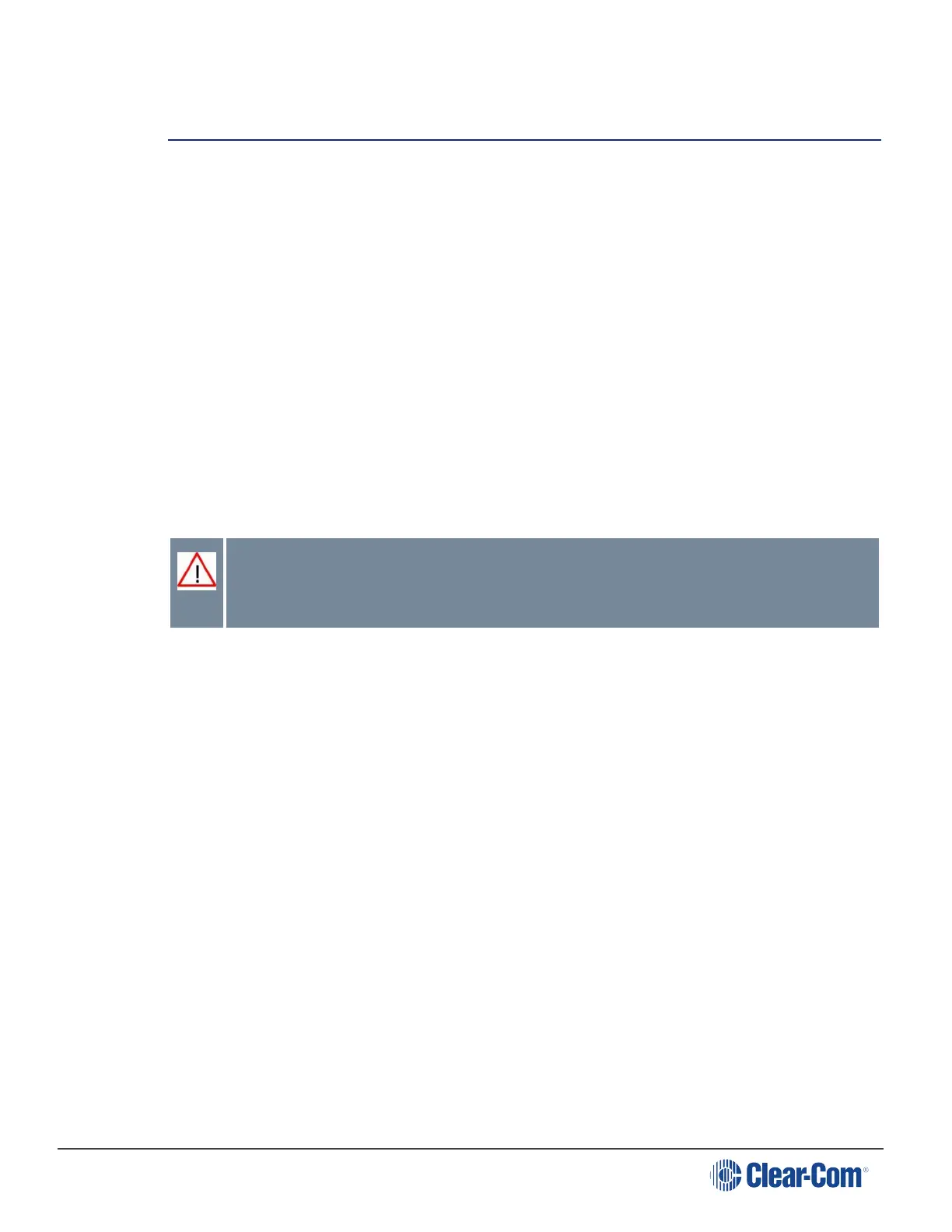HelixNet | User Guide
17 Linking Main Stations (Cabling and Linking from Device
Menus)
This section describes how to link Main Stations using the device menus rather than the Core
Configuration Manager. You can connect Main Stations directly using Ethernet or Fiber, or
connect them over a LAN via Ethernet.
Up to six Main Stations can be linked.
Main Station linking is achieved using interface modules fitted to the extension bay of the Main
Station. There are two modules:
Ethernet interface module (HLI-ET2). This module provides an Ethernet connection between
Main Stations.
Fiber interface module (HLI-FBS). This module provides a Fiber connection between Main
Stations.
Each Main Station has 12 Channels, and can connect up to 20 beltpacks.
Note: If you change the network topology between any two stations, you must reboot the
stations
Warning: Both ports are configured to bridge traffic from one port to the other in
order to work in daisy-chain. Spanning Tree Protocol is not enabled on those ports,
therefore do not connect them both to the same network.
17.1 Linking Scenarios
Main Stations are connected together using CAT, CAT5e or CAT6 shielded cable. They can also
be connected using fiber. There are various topologies that you can create. Some of these are
illustrated below.
17.1.1 Linking Two Main Stations over LAN
1. Insert an HLI-ET2 Ethernet interface module in each station. Use any of the three slots
available.
Note: Ensure that the Main Station is powered down before inserting modules.
2. Connect a regular Ethernet cable (for example, CAT5, CAT5e, CAT6, CAT6e) from one HLI-
ET2 port on one station to one HLI-ET2 port on the other station.
3. Power up both stations. Verify that the green LED on each HLI-ET2 port is flashing.
4. On one HMS go to Networking->Linking->Link Mode menu and select Master.
5. On the other HMS go to Networking->Linking->Link Mode and select Member. Then in
Page 193
