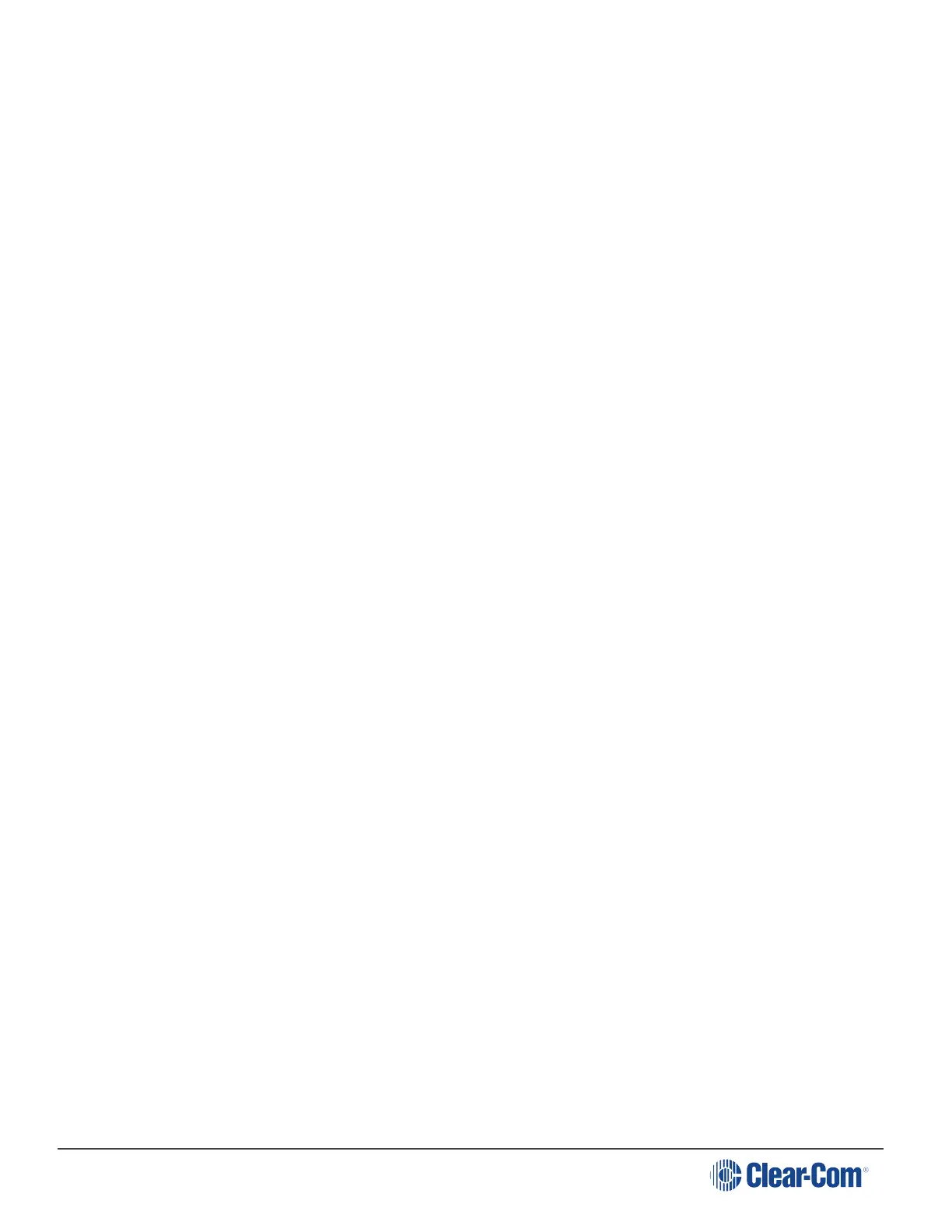HelixNet | User Guide
9.1.1 Switching between the headset mic and the gooseneck mic
When both a Headset microphone and a gooseneck microphone are connected, press the
Headset key to activate the headset mic.
Press the Headset key again to switch to the gooseneck mic (and deactivate the headset mic).
Tip: To find out more about Clear-Com accessories, including headsets and gooseneck
microphones, see http://www.clearcom.com/product/accessories.
9.2 Entering and Exiting Menu Mode
9.2.1 Use Menu mode to:
Configure the settings for the Main/Remote Station, including Channel and audio settings.
Administrate the system, monitor system performance and diagnose system issues.
Perform software updates.
In Menu mode, the display screens display the four levels of menu. The menu hierarchy proceeds
left to right:
The top level menu is presented in the first screen (furthest left on the front panel).
The lowest level menu is presented in the fourth screen (furthest right on the front panel).
To place the Main/Remote Station in Menu mode, press the Menu key to the left of the first (left)
display screen. To exit Menu mode, do either of the following:
Press the Menu key again.
Wait until Menu mode times out. If you fail to press any key on the front panel for 20 seconds, the
display screens revert to showing the standard Channel information, see (link…)
9.3 Using the Channel Keysets
A keyset (set of controls) is located next to each of the four display screens. In operating mode,
each keyset is dedicated to the control of one of the four assigned intercom Channels. For details
of the standard on screen information for each Channel, see table in Main Station/Remote
Channel keyset and display.
Note: To change (edit) the Channel label (name), see Editing the Channel label.
The display screens enters screensaver mode (if enabled) if the Main/Remote Station
remains inactive for 10 minutes. Press any key to leave screensaver mode.
To send a call signal to all the connected devices on that Channel, press the Call key.
To talk to the all the devices on that Channel:
Page 133
