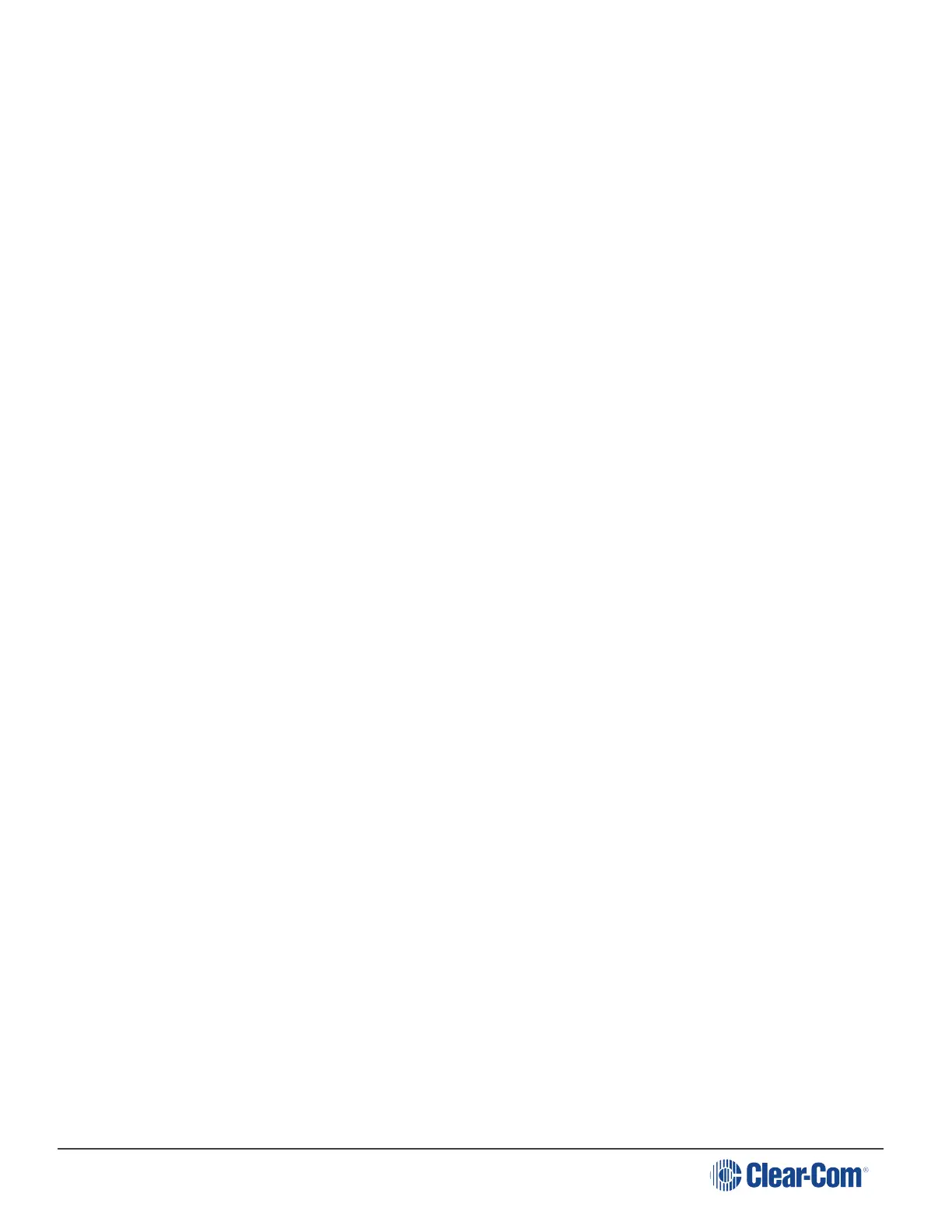HelixNet | User Guide
of the loudspeaker.
Note: You can mute the speaker by pressing the rotary control.
As you increase or decrease the volume, the level control LEDs pass through a range
of indicator colors:
LED color Volume level
Green Low
Amber/Green Low/Medium
Amber Medium
Red/Amber Medium/High
Red High
To use a headset to talk and listen to connected intercom users, devices and systems:
1. Connect the headset, using the headset connector (4-pin XLR–M) on the far left of the front
panel.
The Headset key is automatically activated. Incoming audio is routed to the headset
instead of the loudspeaker.
Note: For the location of the headset connector and the headset key, see B & E in
Main Station/Remote Station: Front.
To configure audio settings for the headset, see Audio settings for the headset.
2. To talk to other intercom users and devices:
a. Press the appropriate Talk key.
When the microphone (gooseneck or headset) is live, the Mic On key is activated
automatically.
b. Speak into the microphone.
3. To adjust the volume level of incoming audio to the headset..
a. Adjust the volume of all incoming audio by turning the loudspeaker rotary control [Main].
The control is located to the left of the loudspeaker.
a. Adjust the volume of the Program Feed in relation to the overall volume level by turning
the auxiliary loudspeaker rotary control [Prog. The control is located to the right of the
loudspeaker.
The Prog volume control is subordinate to the Main volume control.
Page 132
