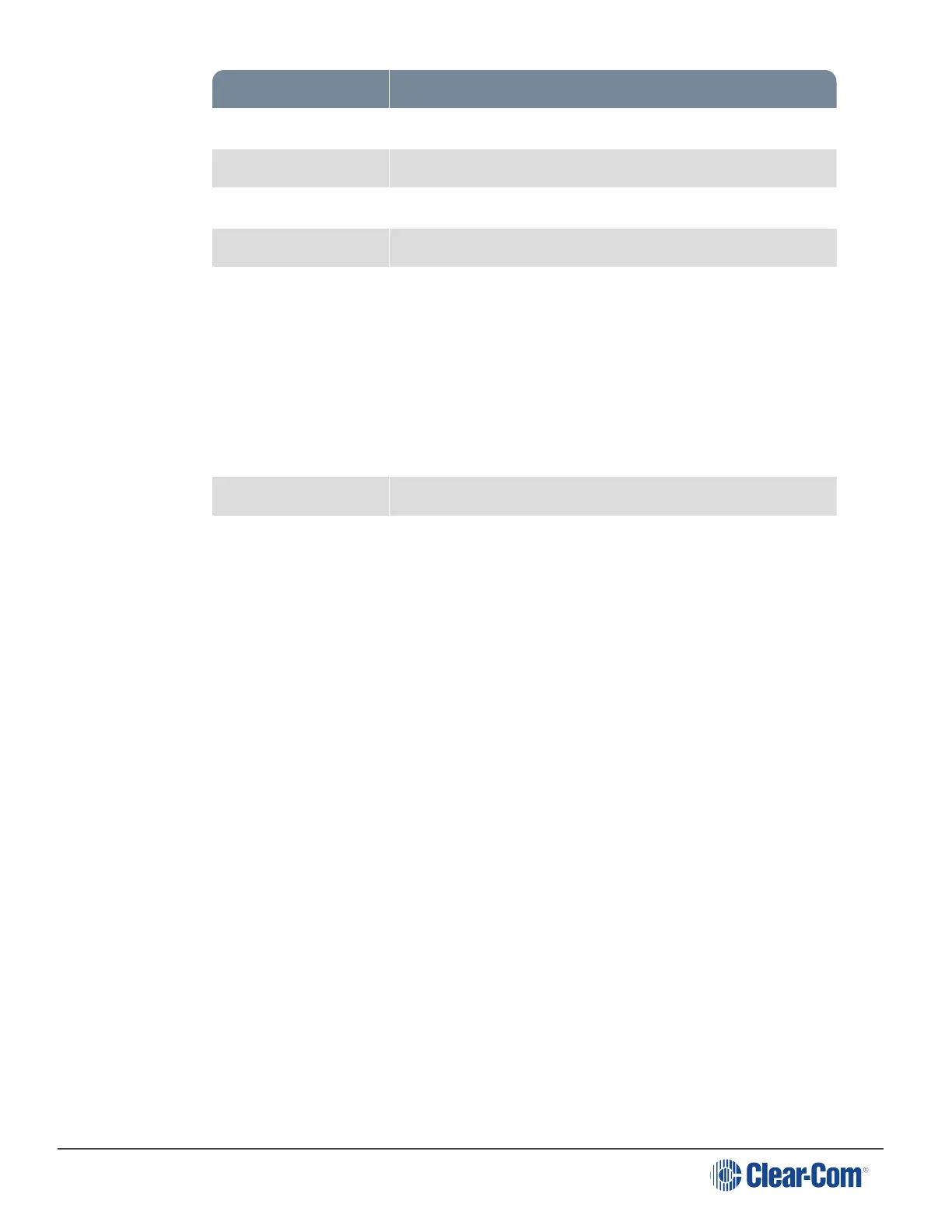HelixNet | User Guide
Setting Options
Label Use to give the program input a meaningful name
Gain Adjust slider control from -12dB to 12dB (Default 0dB)
VOX Disabled (Default)/Enabled
VOX Off Delay 0.5s (Default) – 4 s
IFB Dim Level IFB Disabled
-6 dB
-12 dB
-18 dB
-24 dB
Full Cut
Channel Assignment Select a Channel from the list of Channels.
GPO trigger Enabled/Disabled (Default)
4. For each setting, select the option you require.
Note: When assigning a program input to a Channel in the CCM, the system assumes that
program input is associated with a device. This will be reflected in the Assignments page
in the CCM, where a program input is assigned to a Channel, the device hostname
rather and the Role name will be visible in Roles view
Note: When controlling an IFB dim level on a Program Input you must edit the Role for the
device the Program Input comes in on. For instance, if the Program Input is attached to
the Main Station, you will edit the Role for that Main Station and this will control the dim
level on Remotes, Speaker Stations and beltpacks connected to the Main Station
15.7 Editing the Stage Announce Output
1. From the top left of the Roles screen, select Main Station (HMS).
2. From the drop-down list of roles, select the role you wish to edit.
3. Select Stage Announce Output.
You can configure the following:
Page 174
