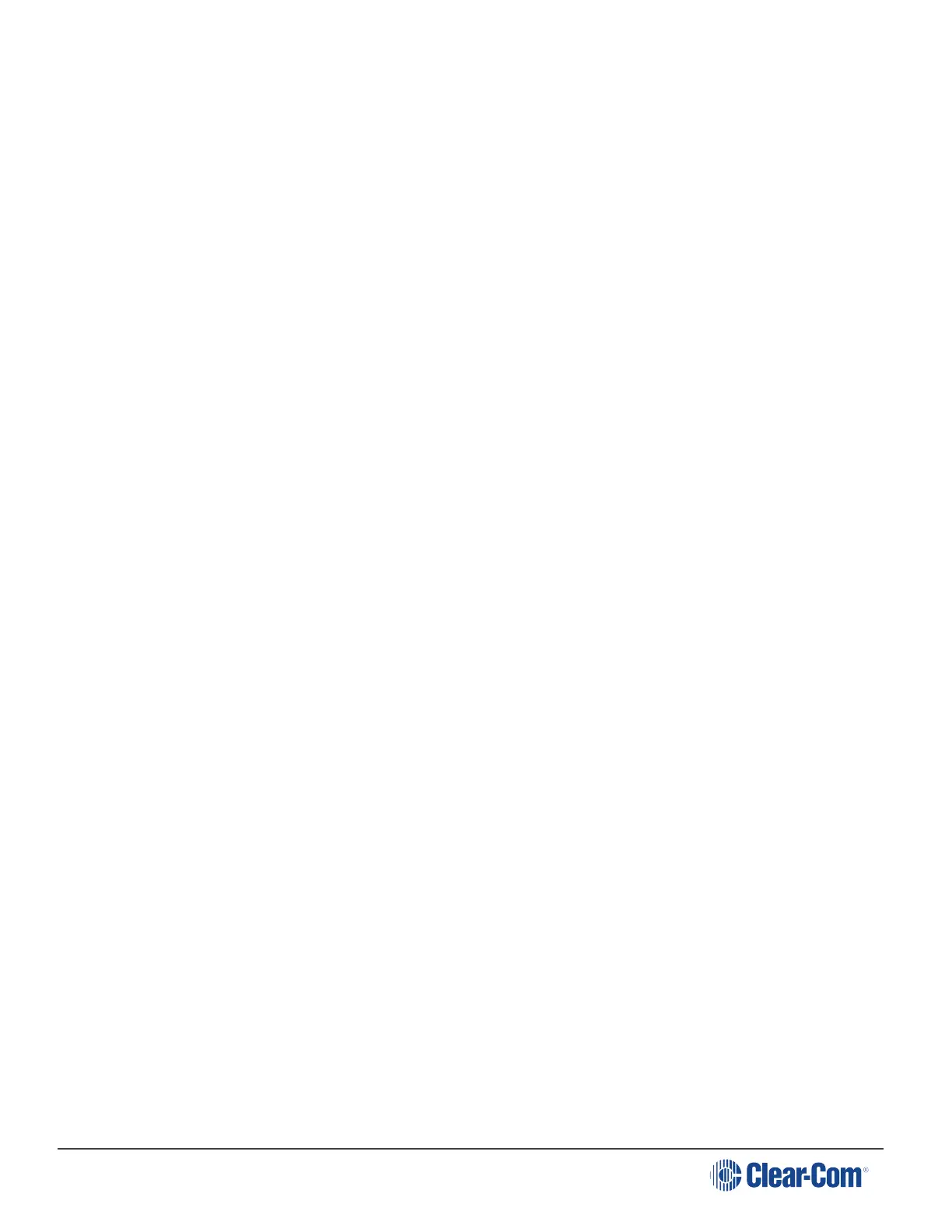HelixNet | User Guide
8.1.2 Exiting Menu mode
To exit Menu mode on the beltpack, do either of the following:
Press the Menu key.
Wait until Menu mode times out. If you fail to press any key on the beltpack for 20 seconds, the
display screen reverts to showing the standard Channel information.
8.2 Configuring the Role Settings
To configure the Role settings for the headset
1. In Menu mode press the left-hand Call Key and then select Roles.
2. Select the required Role.
3. To confirm the selected setting, press the right-hand Call key.
4. The beltpack applies the setting and reverts to the standard display screen.
8.2.1 Viewing Hostname
The hostname (the unique name given to any device on a network) of your beltpack can be seen in
the Roles section of the menu.
To view the hostname for your beltpack:
1. In Menu mode press the left-hand Call Key and then select Roles.
2. The device’s hostname can be seen at the top of the list of available Roles.
Note: You cannot change the hostname from this screen. The hostname for beltpacks must be
changed from the browser-based Core configuration Manager (the CCM). From the
Overview page of the CCM, click on any device image to access configuration details for
that device’s hostname.
8.3 Configuring the Audio Settings
To configure the audio settings for the headset:
1. In Menu mode press the left-hand Call Key and then select Audio Settings.
2. To adjust sidetone gain on the headset:
a. Select Sidetone Gain.
b. Select one of the following:
Page 122
