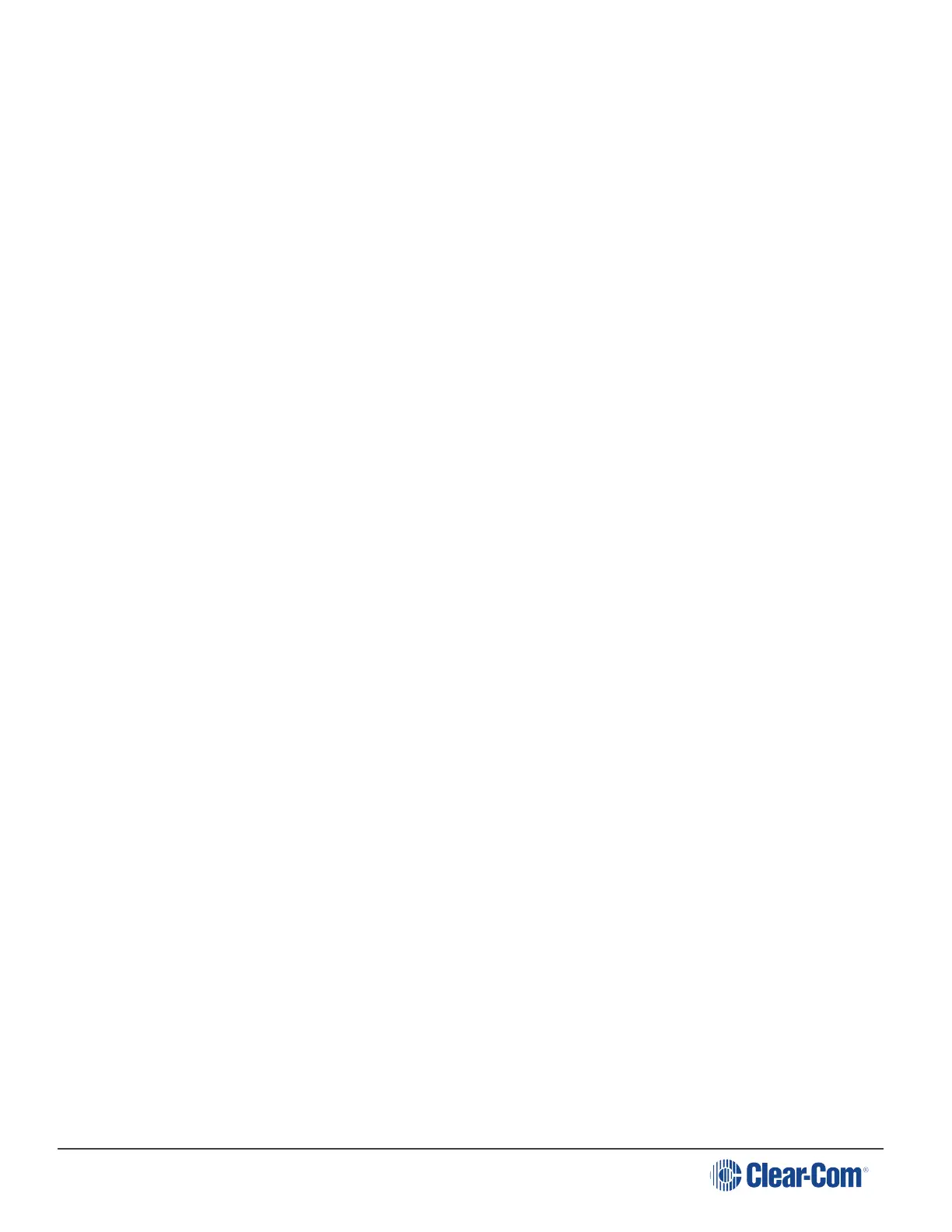HelixNet | User Guide
n 0dB
n - 6dB
n -12dB (default)
n -18dB
c. To confirm the selected setting, press the right-hand Call key.
Go back to the previous menu level by pressing the left-hand Call key.
3. To limit the maximum audio level that can be delivered to the headphones:
a. Select Headphone Limit.
b. Select one of the following:
n Off
n +6dB
n 0dB (default)
n - 6dB
c. To confirm the selected setting, press the right-hand Call key.
Note: When Headphone Limit is set to anything except Off, a LIM indication will show
up at the top right of the display.
Go back to the previous menu level by pressing the left-hand Call key.
4. Sidetone tracking means that the sidetone level varies according to the main volume level. To
set (or disable) sidetone tracking on the headset:
a. Select Sidetone Control.
b. Select one of the following:
n Tracking (default)
n Non-Tracking
n Disabled
c. To confirm the selected setting, press the right-hand Call key.
Go back to the previous menu level by pressing the left-hand Call key.
5. To set the type of mic on the headset:
a. Select HS Mic Type.
Page 123
