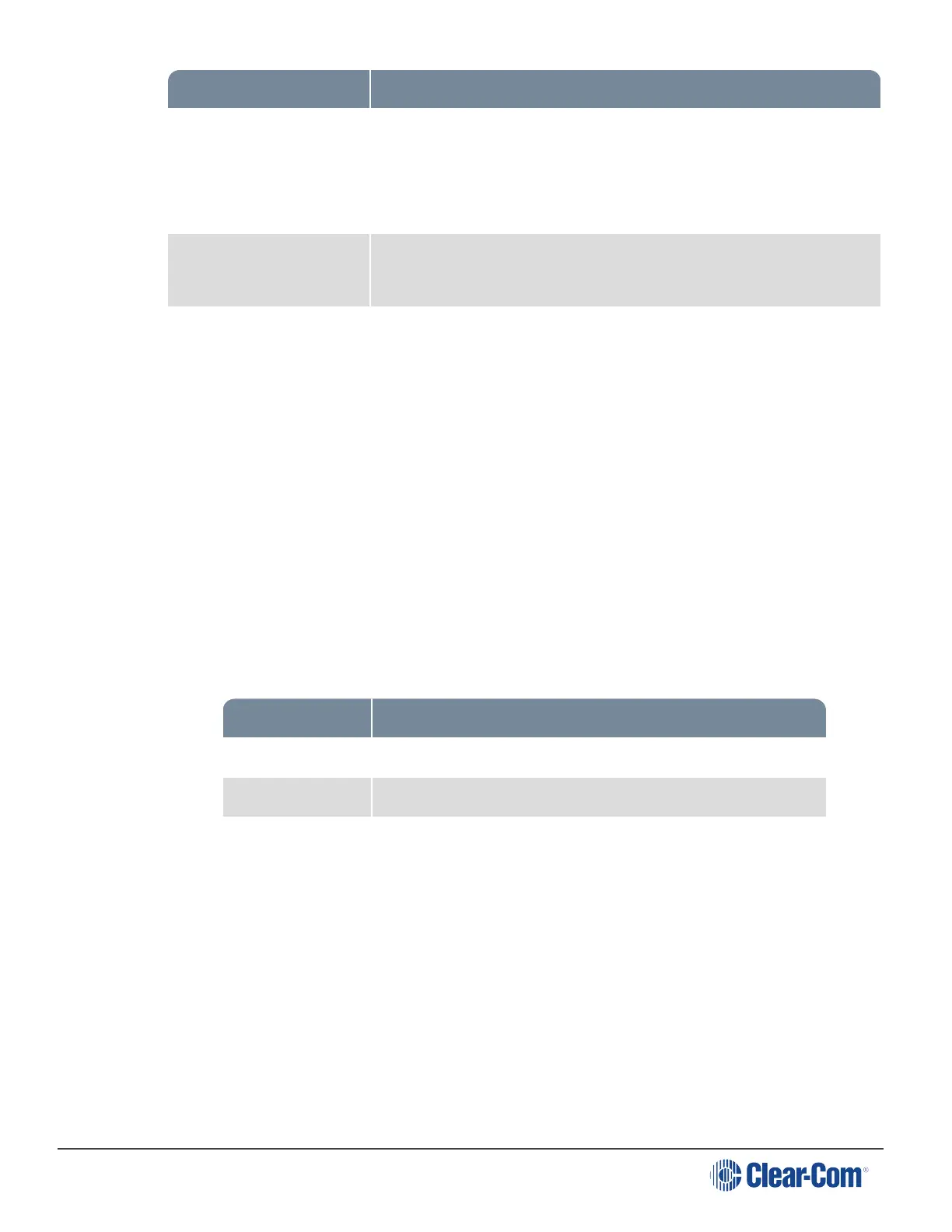HelixNet | User Guide
Setting Options
RMK Key (Remote
Microphone Kill)
Visible Channels(default)/All Channels/Disabled
“Visible Channels” will select Channels visible on device Keysets.
“All Channels” will select all Channels available on the device; 12 or
24.
Menu Access Enabled (default)
Disabled
All Talk key talks to Visible Channels(default)/All Channels
“Visible Channels” will talk to Channels visible on device Keysets.
“All Channels” will talk to all Channels available on the device (12 or
24 depending on your license).
4. For each setting, select the option you require.
15.4 Editing the Headset
1. From the top left of the Roles screen, select Main Station (HMS).
2. From the drop-down list of roles, select the role you wish to edit.
3. Select Headset.
You can configure the following:
Setting Options
Sidetone Gain Adjust slider control from -18dB to 0dB (Default -12dB)
Headphone Gain 0db (default) to 12dB
Headphone Limit Off
+6dB
0dB (default)
-6dB
Page 172
