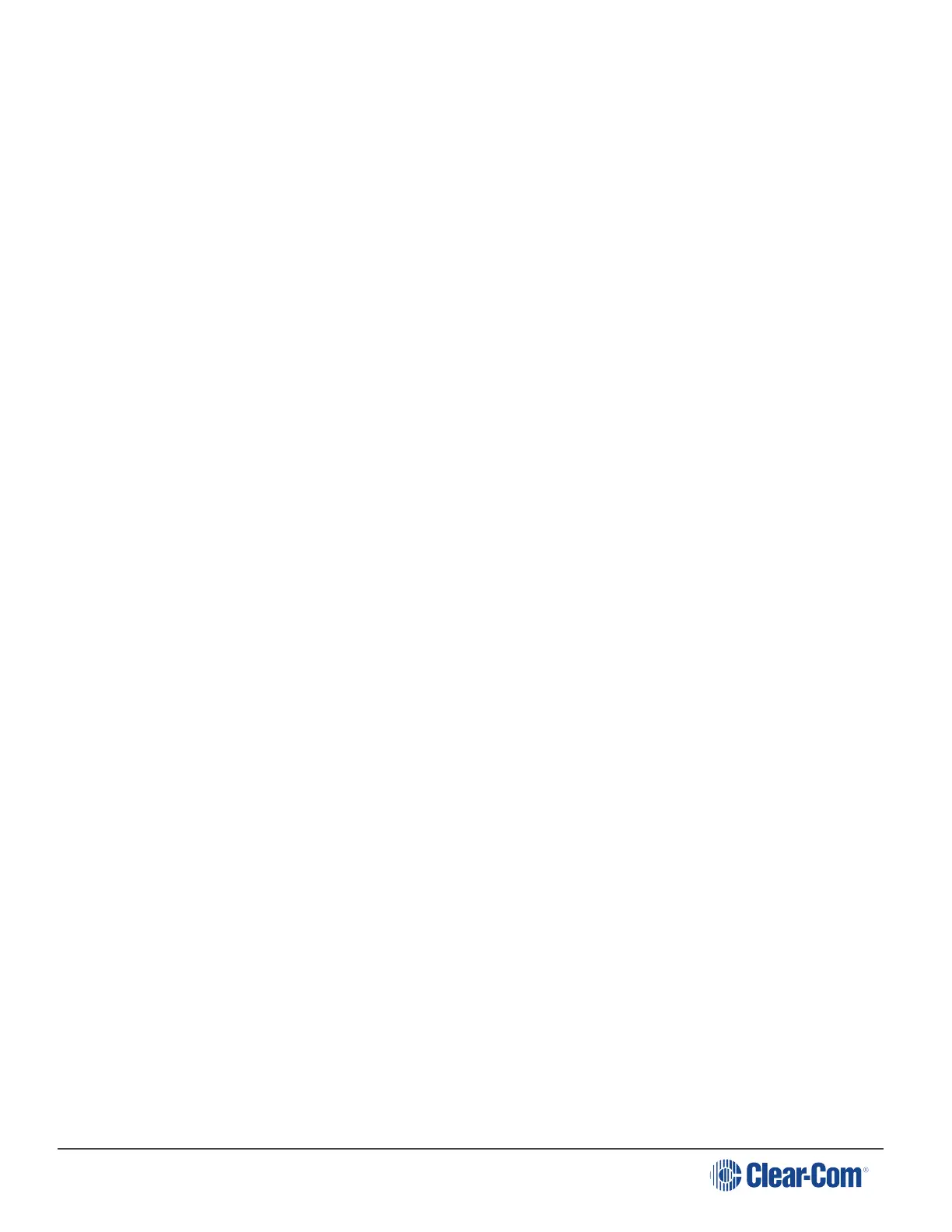HelixNet | User Guide
l Solid
4. To confirm the selected setting, press the right-hand Call key.
8.5.4 Setting the Beltpack to Vibrate When Called
To enable (or disable) vibration when a Call signal is received:
1. In Beltpack Settings select Vibrate on Call.
2. Select one of the following:
l On
l Off (default)
3. To confirm the selected setting, press the right-hand Call key.
8.6 Configuring the Display Settings
In Menu mode > Display Settings, you can:
l Set the brightness of the display screen.
l Set the brightness of the Talk and Call keys.
l Enable (or disable) the screensaver.
l Rotate the display.
8.6.1 Setting Display Screen Brightness
By default, the display screen is set to medium brightness. To set the brightness of the display
screen:
1. In Menu mode, press the left-hand Call Key and then select Display Settings.
2. Select OLED Brightness.
3. Select one of the following:
l High
l Medium (default)
l Low
4. To confirm the selected setting, press the right-hand Call key.
Page 126
