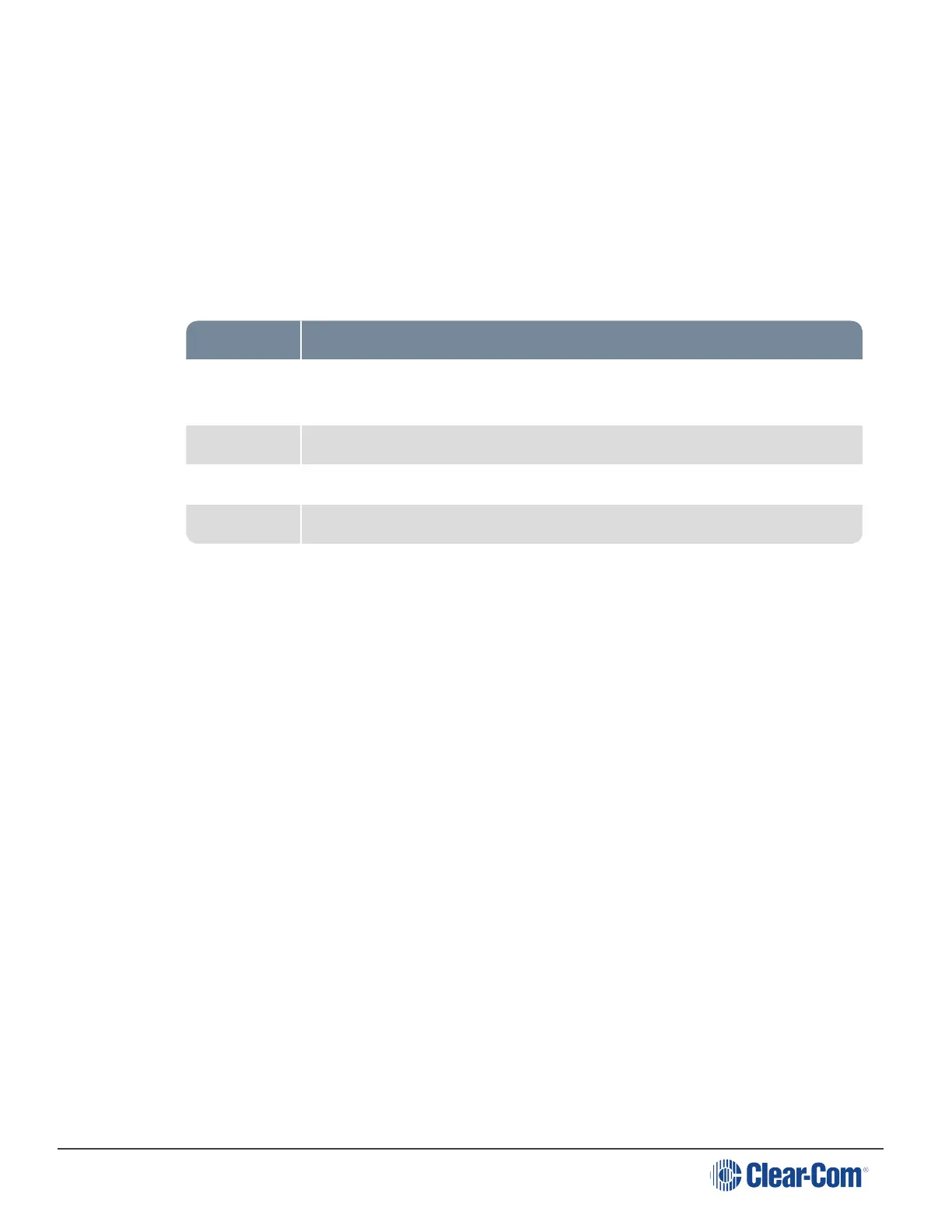HelixNet | User Guide
8.6.2 Setting the Brightness of the Talk and Call Keys
By default, the Talk and Call keys are lit when active (on) and dim when inactive (off) (High /
Low).
To set the brightness of the Talk and Call keys:
1. In Menu mode, press the left-hand Call Key and then select Display Settings.
2. Select Key Brightness.
3. Select one of the following brightness settings:
Key(s) Description
High / Low
(default)
Keys are brightly lit when active (on) and dim when inactive (off).
High / Off Keys are lit when active (on) and are unlit when inactive (off).
Low / Off Keys are lit dim when active (on) and are unlit when inactive (off).
Off / Off Keys are unlit, whether or not they are active (on) or inactive (off).
4. To confirm the selected setting, press the right-hand Call key.
8.6.3 Set Rotate Display
You can set the beltpack display to rotate according to its physical position.
1. In Menu mode, press the left-hand Call Key and then select Display Settings.
2. Select Rotate Display.
3. Select one of the following:
l Enabled
l Disabled (default)
8.6.4 Setting the Screensaver
The screensaver is displayed on screen after 10 minutes of inactivity on the beltpack. To enable
(or disable) the screensaver:
1. In Menu mode, press the left-hand Call Key and then select Display Settings.
2. Select Screensaver.
3. Select one of the following:
Page 127
