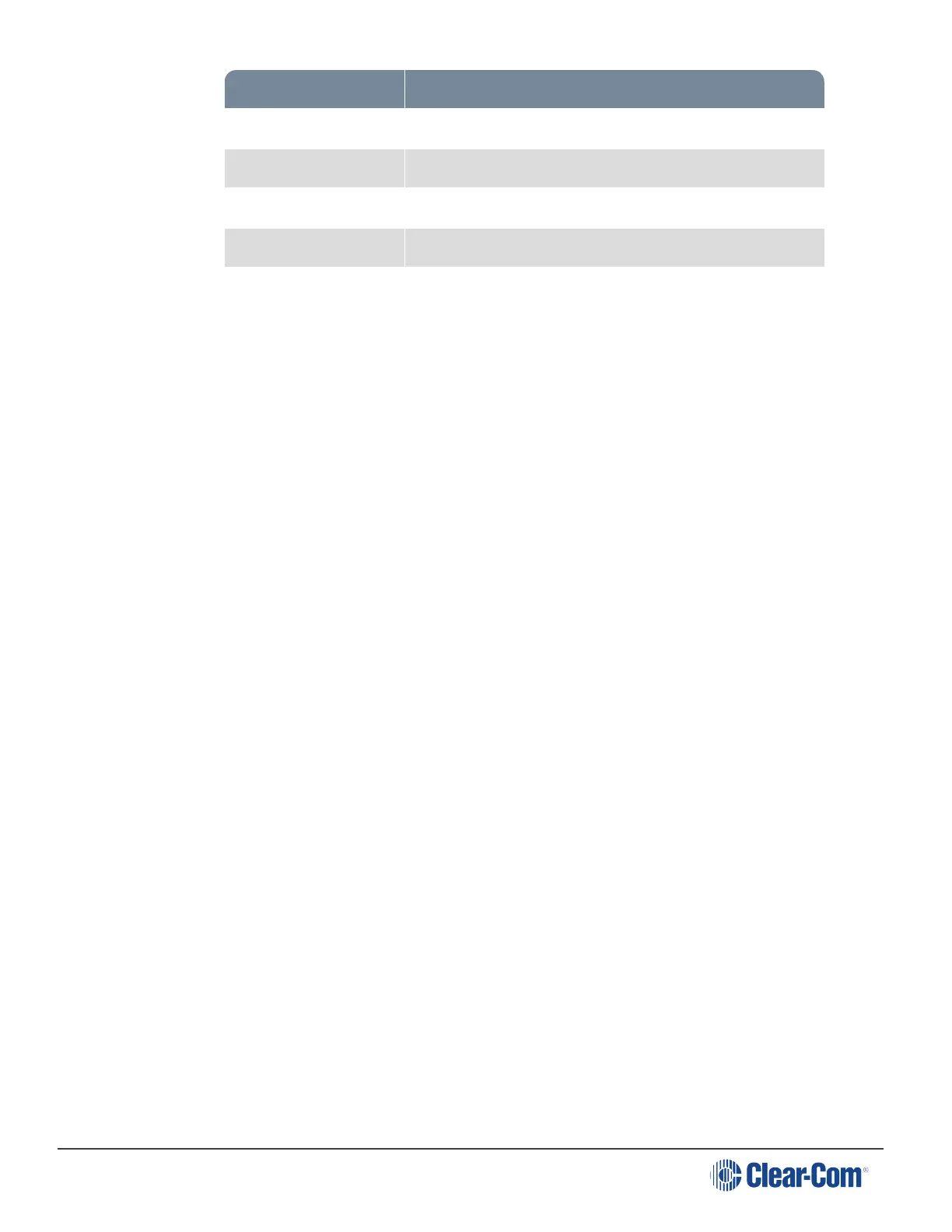HelixNet | User Guide
LED color Volume level
Green Low
Amber/Green Low/Medium
Amber Medium
Red/Amber Medium/High
Red High
To use a headset to talk and listen to connected intercom users, devices and systems:
1. Connect the headset, using the headset connector (4-pin XLR–M) on the far left of the front
panel.
The Headset key is automatically activated. Incoming audio is routed to the headset
instead of the loudspeaker.
Note: For the location of the headset connector and the headset key, see Speaker
Station.
To configure audio settings for the headset, see Audio settings for the headset.
2. To talk to other intercom users and devices:
a. Press the appropriate Talk key.
When the microphone (gooseneck or headset) is live, the Mic key is activated
automatically.
b. Speak into the microphone.
3. To adjust the volume level of incoming audio to the headset:
a. Adjust the volume of all incoming audio by turning the loudspeaker rotary control [Main].
The control is located to the left of the loudspeaker.
b. Adjust the volume of the Program Feed using the PGM Trim Pot.
10.1.1 Switching Between the Headset Mic and the Gooseneck Mic
When both a Headset microphone and a gooseneck microphone are connected, press the
Headset key to activate the headset microphone, and press the Mic key to activate the
microphone.
Page 139
