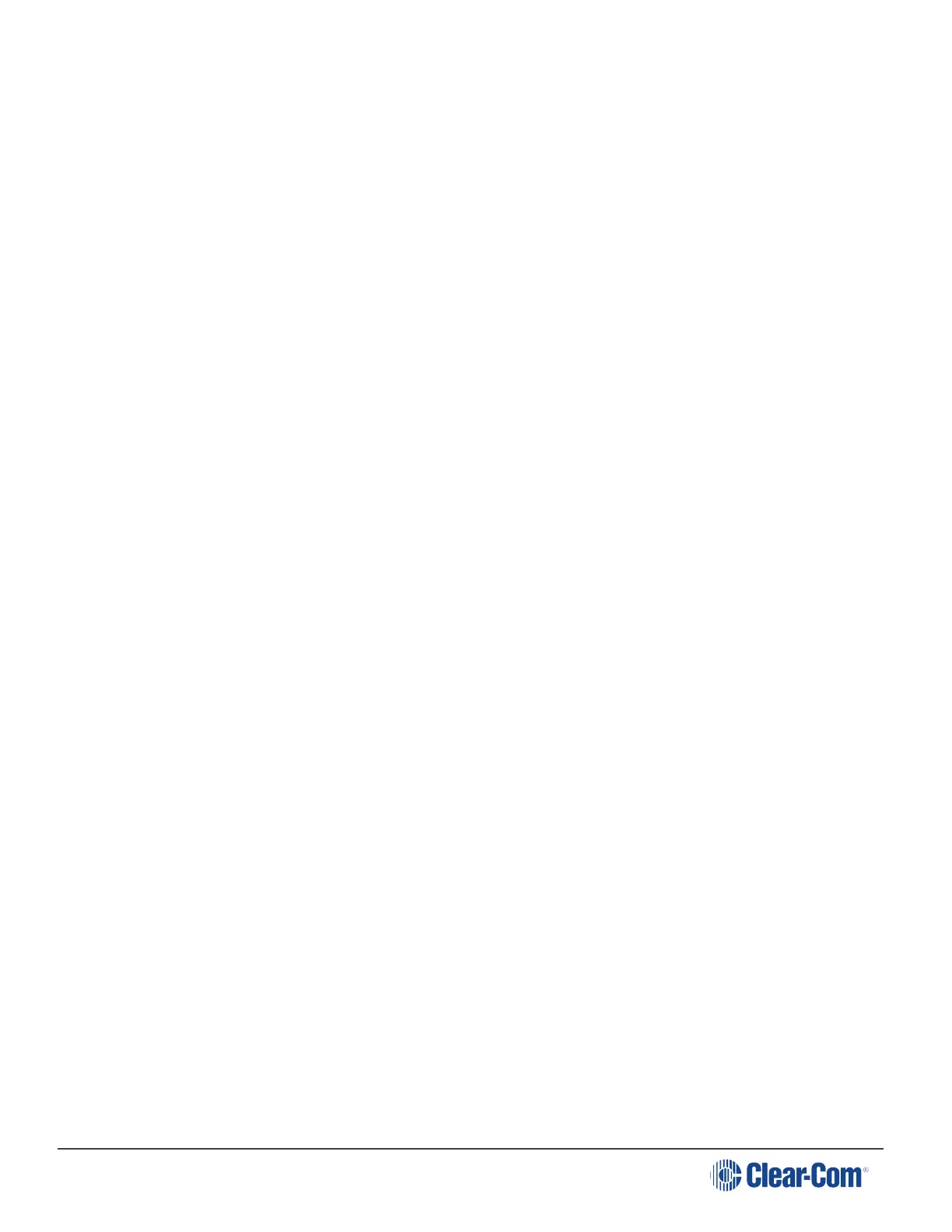HelixNet | User Guide
n OdB (default)
n +3dB
n +6dB
n +9dB
n +12dB
c. To confirm the selected setting, press the rotary control.
5. To set (or disable) sidetone tracking on the headset:
a. In the third menu, select Sidetone Control.
b. In the fourth menu, select one of the following:
n Tracking - The sidetone volume will follow (track) the Main volume level.
n Non-Tracking - The sidetone volume is set to use the selected level.
n Disabled - Sidetone is disabled.
Note: The default is Tracking.
c. To confirm the selected setting, press the rotary control.
6. To select the type of microphone on the headset:
a. In the third menu, select HS Mic Type.
Note: HS = Headset.
b. In the fourth menu, select either of the following types of microphone:
l Electret (-15dB)
l Dynamic (0dB) (default)
l Dynamic (low)
c. To confirm the selected setting, press the rotary control.
5.2.2 Audio Settings for the Microphone
To configure the audio settings for the microphone:
1. In Menu mode, select Audio Settings and then Microphone.
2. To select the Headroom:
a. From the third menu, select Headroom.
Page 73
