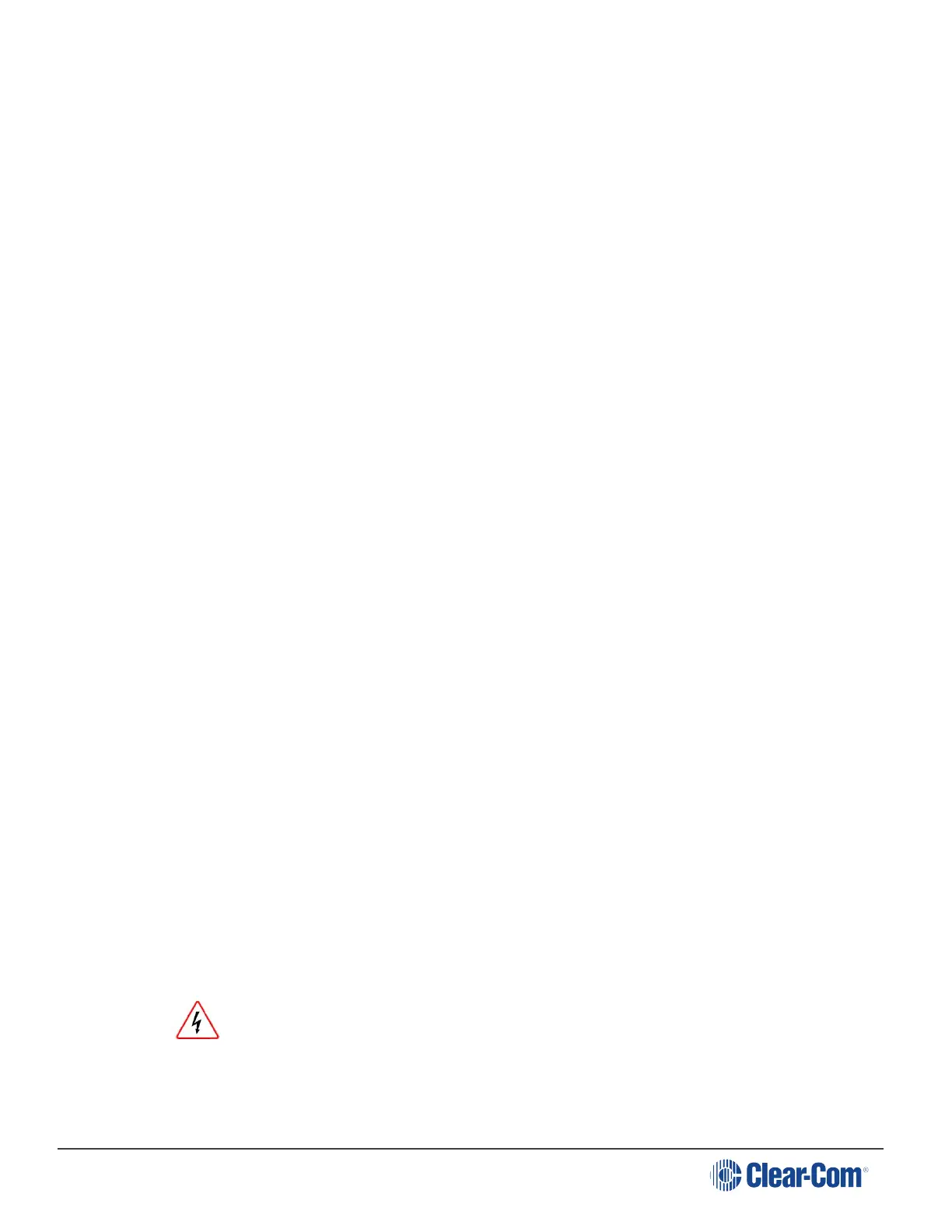HelixNet | User Guide
l Manually reboot the Remote Station.
l Save and Restore the software settings.
6.7.1 Viewing the Current Versions of the Software
To view the current versions of the software on the Remote Station:
1. In Menu mode, select Administration and then Software.
2. From the third menu, select Current.
3. In the fourth menu, use the rotary control to scroll the displayed software versions. The
software versions for the HelixNet system and Remote Station are shown.
6.7.2 Updating the Software
Software can be updated from a Main Station or locally in the USB connector on the front of a
Remote Station. Updating from the Main Station is recommended when possible.
To update the software:
1. After downloading the software update, copy the update to a USB memory stick.
2. Insert the memory stick into the USB connector.
3. In Menu mode, select Administration and then Software.
4. From the third menu, select Update.
5. The fourth menu displays the new software version information on the USB memory stick. To
start updating the Main Station with the new software, press the rotary control.
The process of updating the software takes several minutes. The following system messages are
displayed during the process:
Loading image
Erasing flash
Writing to flash
Verifying flash
Successful
Do not turn off the power to the Remote Station during the software (firmware) update.
Turning off the power can damage the device.
Notes: Do not remove the USB memory stick from the Main Station or Remote Station until the
software update is completed.
The Remote Station resets automatically. You are not required to restart the Remote
Page 113
