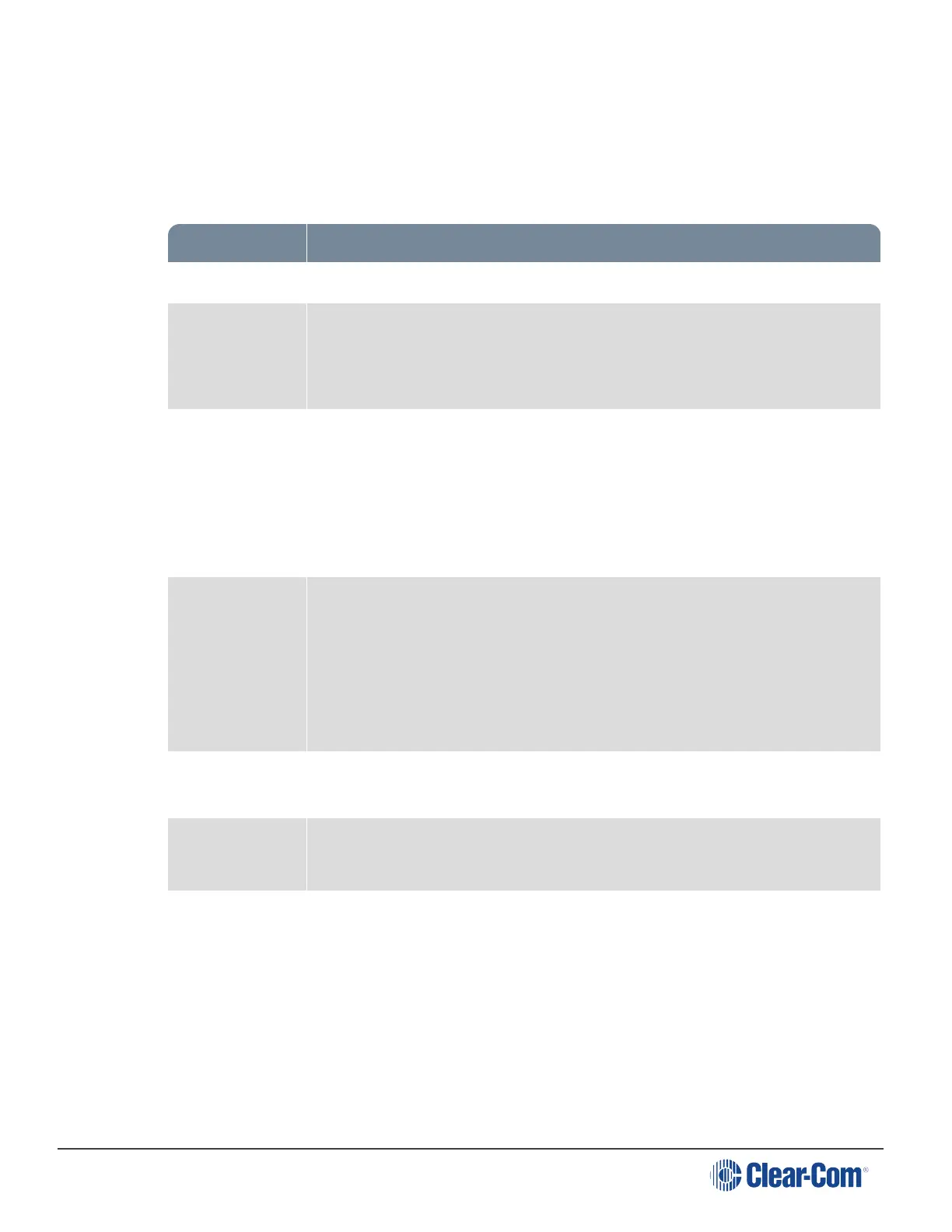HelixNet | User Guide
15.11.2 Editing the Station
1. From the drop-down list of roles, select the role you wish to edit.
2. Select Station.
You can configure the following:
Setting Options
Description Enter station description
Display
Brightness
Low
Medium (default)
High
Key Brightness High/Low. The default setting. Keys are lit bright when active and lit dim
when inactive.
High/Off. Keys are lit bright when active and are unlit when inactive.
Low/Off. Keys are lit dim when active and are unlit when inactive.
Off/Off. Keys are unlit, whether or not they are active or inactive.
Screensaver Channel Name (default)
Hostname
Role Name
Blank
Disabled
OPT (RMK) Key Disabled (Default)/All Channels/Visible Channels. This option allows you to
enable RMK on remote stations. See
Menu Access Enabled (default)
Disabled
All Talk key talks
to:
Visible Channels (Default)/All Channels
3. For each setting, select the option you require.
Note: Each device has the capacity for either 12 or 24 Channels (depending on license). These
will all be enabled if you choose ‘All Channels’. “Visible Channels” enables only those
Channels selected and visible on device Keysets
Page 179
