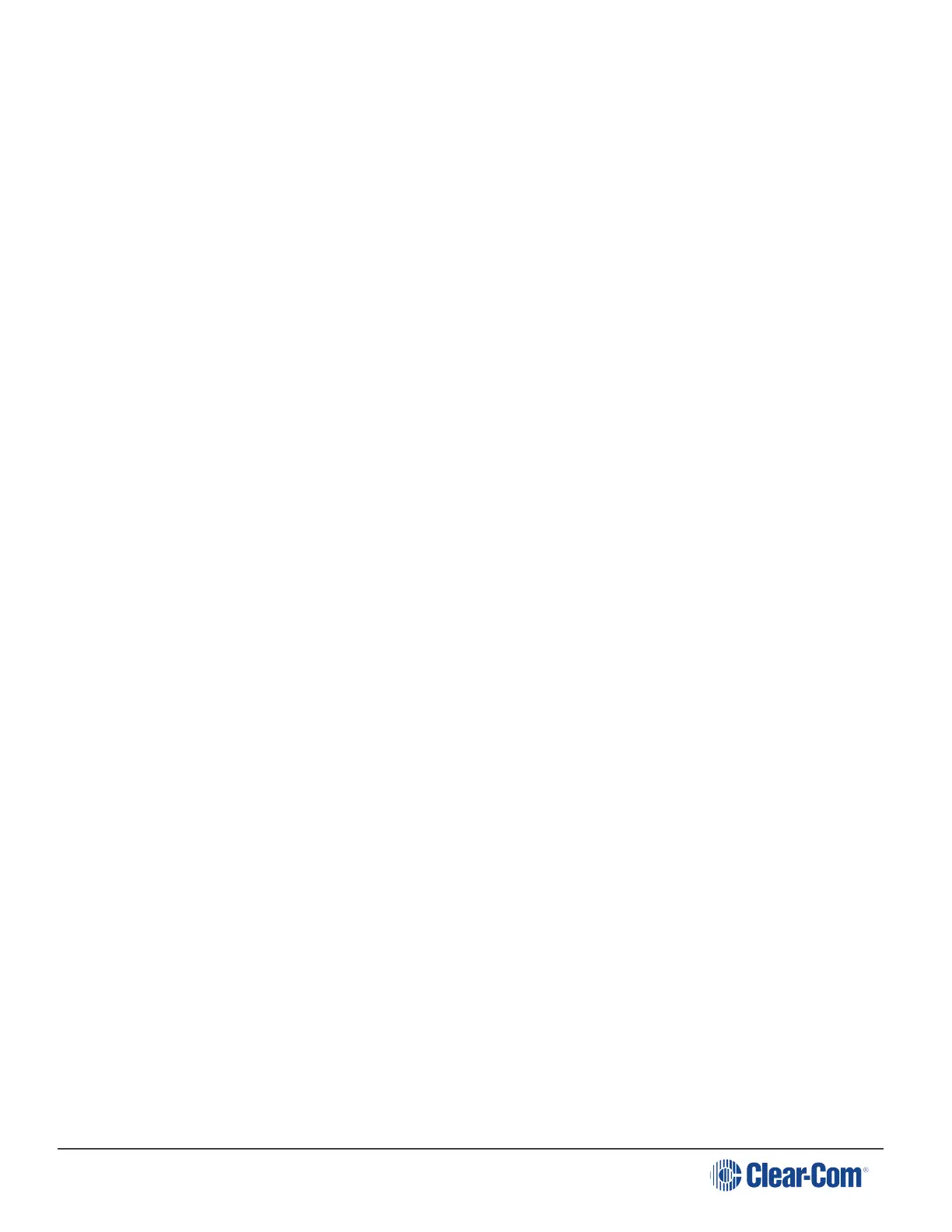HelixNet | User Guide
4.2.3 Change the IP Address of a HelixNet Device from the Front Menu Screens
To change a unit’s IP address, you must first disable DHCP. Press the Menu button on front of
device to enter Menu mode.
1. To enable or disable DHCP
a. In Menu mode, select Networking.
Note: The Networking menu only appears if an Ethernet or Fiber interface module is
detected.
b. From the second menu, select Preferences.
c. From the third menu, select DHCP.
d. From the fourth display screen, select one of the following:
n Disabled
n Enabled (default)
2. To edit the IP address
a. In Menu mode, select Networking.
Note: The Networking menu only appears if an Ethernet or Fiber interface module is
detected.
b. From the second menu, select Preferences.
c. From the third menu, select IP Address.
d. From the fourth display screen, edit the IPv4 address.
Note: The HelixNet system uses 10.0.0.x and 172.23.x.x IP address ranges internally
between the Main Station and the Beltpacks, and therefore will not allow setting the
external IP address to anything in that range.
Note: If you change the IP address (either manually or through DHCP), the link between
stations will be broken and you have to reboot the Main Station to link again. The following
message will appear as a banner (inverted text) at the bottom across the four displays on
the Main Station
IP address | changed, | reboot | to link
If that message appears, pressing the Menu key will bring you directly to: Administration-
>Reset->Reboot->Reboot Now
Page 69
