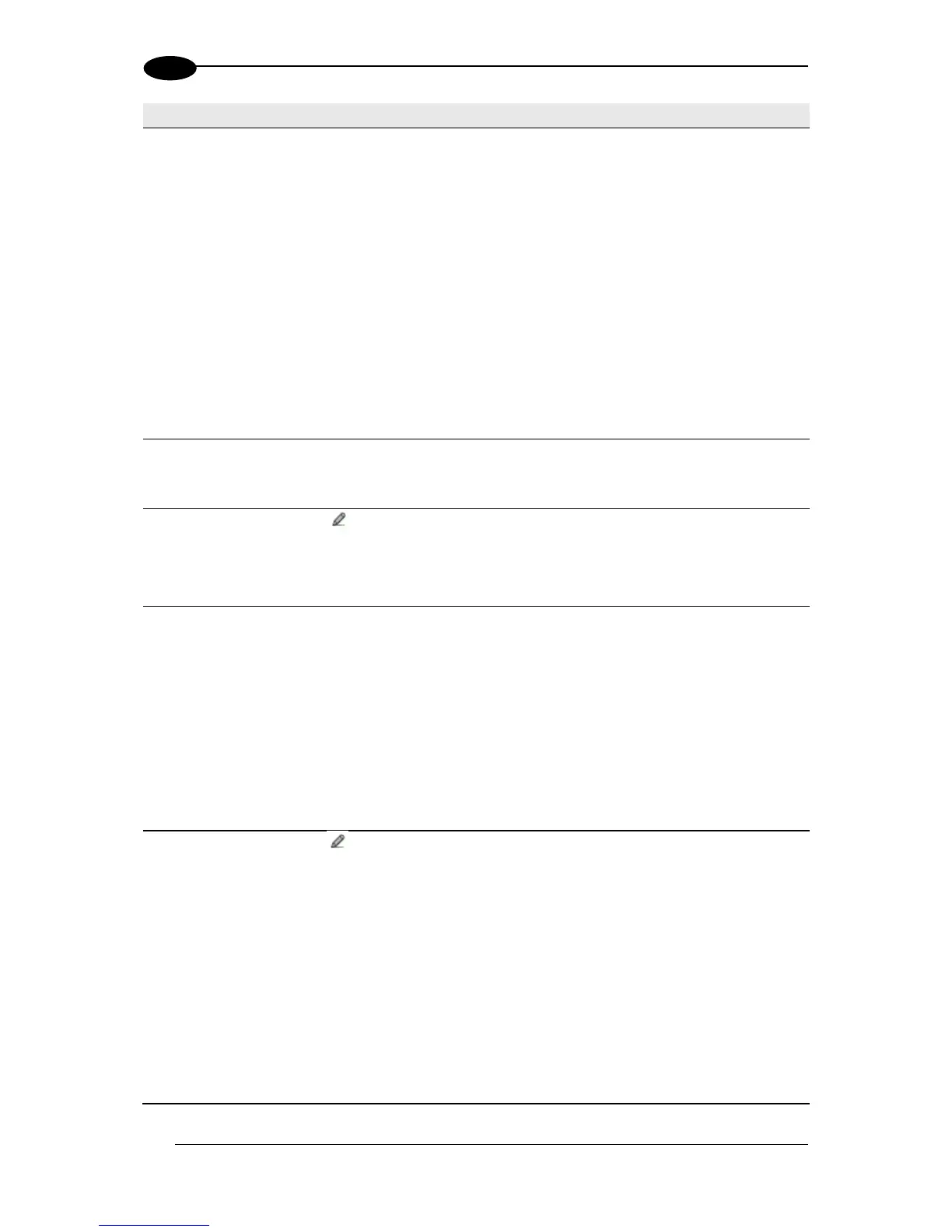Select Disable No Read Message, Global No Read Message, or Local No
Read(s) Message from the drop-down list. The No Read condition occurs
whenever a code cannot be read or decoded.
Disable No Read Message: The No Read Message is not transmitted.
Global No Read Message: The No Read String will be sent if the
scanner is unable to decode one or more barcodes in the reading
phase.
Local No Read(s) Message: This option is useful when one or more
codes are not read in the reading phase or when more codes than the
expected number set by the configuration parameters are read.
If working in Logical Combination mode, this option reveals Group No
Read Messages fields, which allows entering group no read strings for
each defined code symbology.
Use 'Global No Read
String' when No
Codes Read
Select the check box to allow the Global No Read String to be used if no codes
at all are read. This option is not available when Global No Read Message is
selected from the No Read Message drop-down list.
Click to activate the Text Entry Tool and create a string to be displayed
when Global No Read Message is selected from the No Read Message drop-
down list. Click Submit to save your text to the origin window text field, or click
Cancel to return to origin window without transferring text.
Select Disable or Enable from the drop-down list. This string will be sent if,
during the reading phase, the scanner reads more than the number of the
expected barcodes set by the configuration parameters.
If Disable No Read Message or Global No Read Message is selected from the
No Read Message drop-down list, this string will be sent if, during the reading
phase, the scanner reads more than the number of the expected barcodes set by
the configuration parameters.
If Local No Read(s) Message is selected from the No Read Message drop-
down list, the Group Multiple Read Messages fields appears, allowing the user
to enter strings for each Group.
Click to activate the Text Entry Tool and create a string to be displayed in
case of Multiple Read Message. Click Submit to save your text to the origin
window text field, or click Cancel to return to origin window without transferring
text.
This parameter is only available when Multiple Read Message is enabled and
the No Read Message selection is different from Local No Read(s) String. It is
possible to select either the ASCII or HEX value. If disabled, the scanner
transmits the first code read.