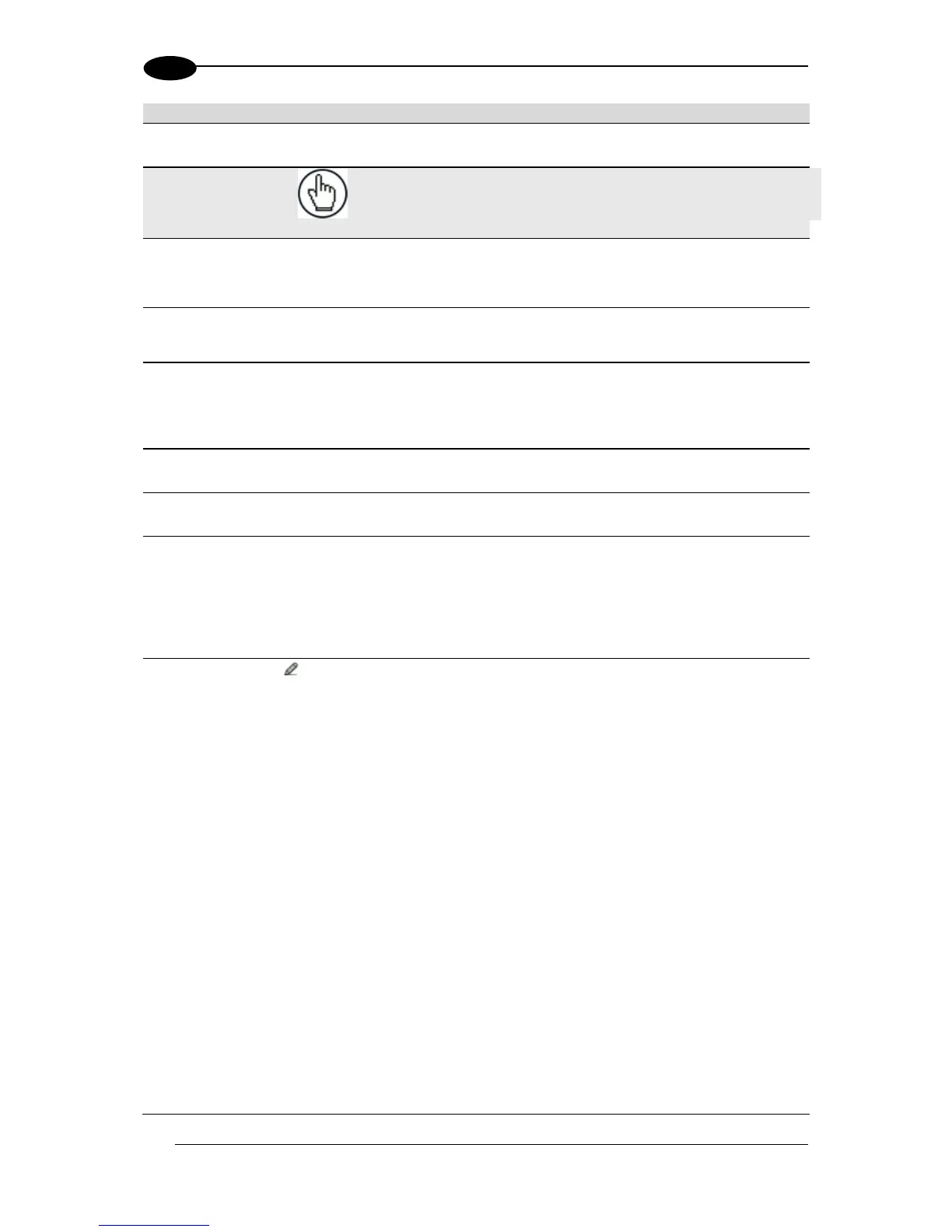Displays the maximum barcode character length for that row's symbology.
NOTE: Input fields will vary depending on the selected symbology.
Select the Enable check box to activate the selected barcode. Deselect the Enable
check box to disable the selected barcode. When the check box has been selected,
configuration and code type options are displayed.
Select a barcode symbology from those available in the Code Symbology drop-down
list.
Select No Add On, 2 digit Add On, or 5 digit Add On from the EAN Add On drop-
down list. Selecting 2 digit Add On or 5 digit Add On adds that many digits as a
supplement to the barcode. EAN is the acronym for International Article Number,
previously known as European Article Number.
Enter the minimum character length for the selected barcode.
Enter the maximum character length for the selected barcode.
Select Match or Do Not Match from the drop-down list. This parameter defines the
matching rule, according to which a code can be transmitted.
Match: All codes matching the Pattern Match String will be transmitted
Do Not Match: All codes not matching the Pattern Match String will be
transmitted
Pattern Match
String (max.
200 chars)
Click to activate the Text Entry Tool and create a pattern match string. A code can
also be identified by its content. A pattern matching string is programmable for each
code and if the read codes do not match the defined string, a No Read Event will be
returned.
It is possible to define the matching string by inserting:
all printable characters
non printable ASCII characters available in the list which appears by right-
clicking on the parameter edit box
* = defining any string consisting of an undefined number of characters (it may
be empty)
? = identifying any character to be found in the position indicated within the
string
If your application requires inserting ?, * and NUL as characters, it is necessary to use
the following syntax:
? character = <NUL>?
* character = <NUL>*
NUL character = <NUL>00
other extended ASCII characters = <NUL>xy, where xy identifies the character
hex value