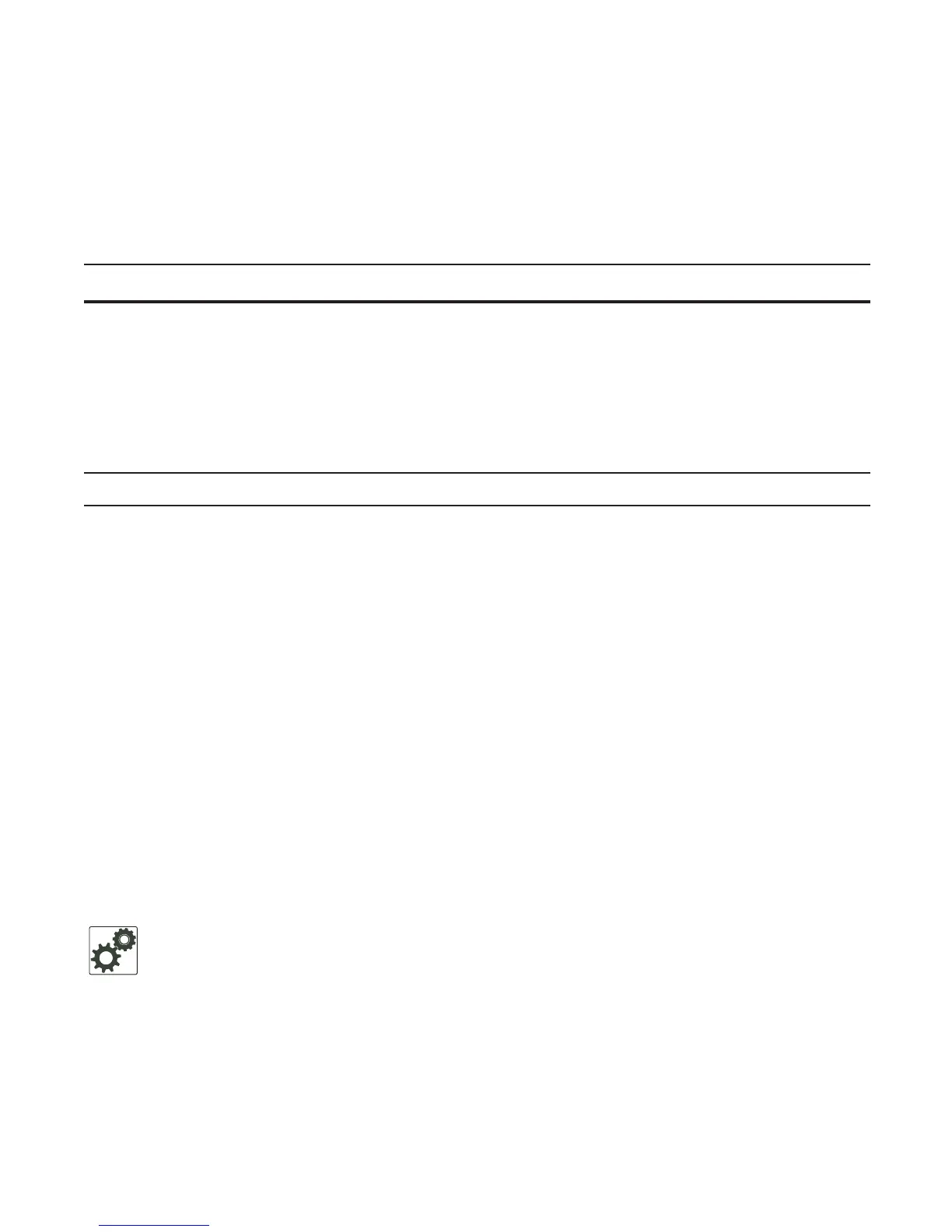Interfaces | 223
Enable a Physical Interface
After determining the type of physical interfaces available, you can enter INTERFACE mode by entering
the
interface interface slot/port command to enable and configure the interface.
To enter INTERFACE mode, follow these steps, starting in CONFIGURATION mode:
To confirm that the interface is enabled, use the show config command in INTERFACE mode.
To leave INTERFACE mode, use the
exit command or end command.
You cannot delete a physical interface.
Physical Interfaces
The management IP address on the D-fabric provides a dedicated management access to the system.
The switch interfaces support Layer 2 and Layer 3 traffic over the 100/1000/10000, 10-Gigabit, and
40-Gigabit Ethernet interfaces.
These interfaces can also become part of virtual interfaces such as virtual
local area networks (VLANs) or port channels.
For more information about VLANs, refer to Bulk Configuration. For more information about port
channels, refer to Port Channel Interfaces.
Configuration Task List for Physical Interfaces
By default, all interfaces are operationally disabled and traffic does not pass through them.
Step Command Syntax Command Mode Purpose
1
interface interface CONFIGURATION Enter the keyword interface followed by the type of interface
and slot/port information:
• For the Management interface on the stack-unit, enter the
keyword ManagementEthernet followed by the slot/port
information.
• For a 10 Gigabit Ethernet interface, enter the keyword
TenGigabitEthernet followed by the slot/port information.
• For a 40-Gigabit Ethernet interface, enter the keyword
fortyGigE followed by the slot/part information.
2
no shutdown
INTERFACE Enter the no shutdown command to enable the interface.
FTOS Behavior: The MXL 10/40GbE switch systems use a single MAC address for all physical
interfaces.
