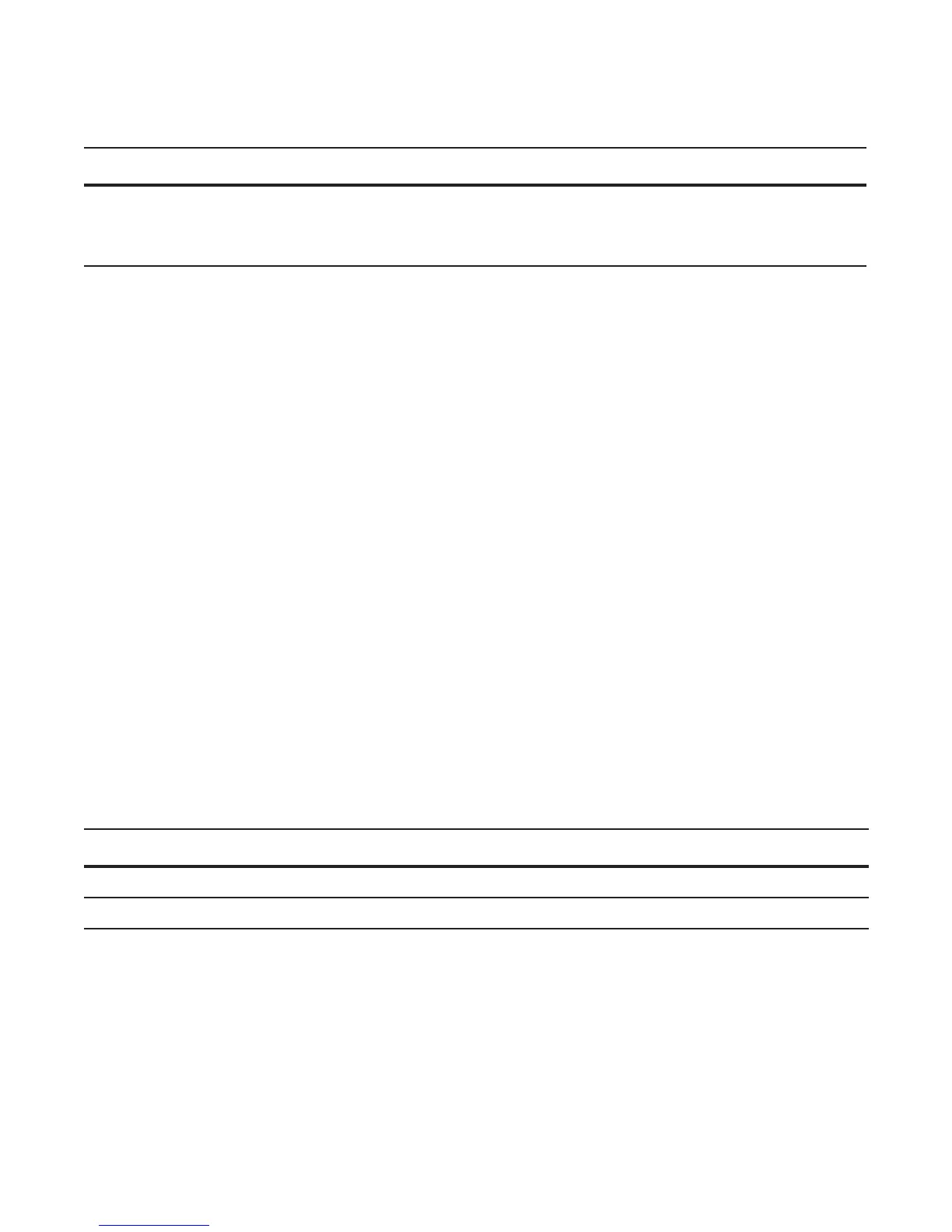Stacking | 557
To remove a stack port, use the following command:
When the reload completes, the port comes up in 40GbE mode if it is on the base module and in 4x10GbE
(quad) mode if the port is on a FlexIO module, such as a 2-Port 40GbE QSFP+ module.
Removing a Switch from a Stack
After you remove all 40GbE ports from a stack (Removing a Port from the Stacking Mode), the switch
functions in standalone mode but retains the running and startup configuration that was last synchronized
by the master switch while it operated as a stack unit.
To remove a switch from a stack, disconnect the stacking cables from the unit either when the unit is
powered on or off and is online or offline.
If you remove a unit from the middle of a stack, the stack is split into multiple parts. Each split stack forms
a new stack according to MAC addresses or assigned priorities, as described in Configuring and Bringing
Up a Stack and Assigning a Priority to Stacked Switches.
Adding a Stack Unit
You can add a new unit to an existing stack both when the unit has no stacking ports (stack groups)
configured and when the unit already has stacking ports configured. If the units to be added to the stack
have been previously used, they are assigned the smallest available unit ID in the stack.
If a standalone switch has no stack groups configured, you can add it to a stack. To add a standalone switch
to a stack, follow these steps:
Task Command Syntax Command Mode
Remove a stacked port from a stack.
no stack-unit unit-number stack-group group
end
write memory
reload
CONFIGURATION
Step Task Command Syntax Command Mode
1 Power on the switch.
2 Attach QSFP or direct attach cables to connect 40GbE ports on the switch to one or more switches in the stack.
3 Log on to the CLI and enter global configuration mode.
Login: username
Password: *****
FTOS> enable
FTOS# configure
---
