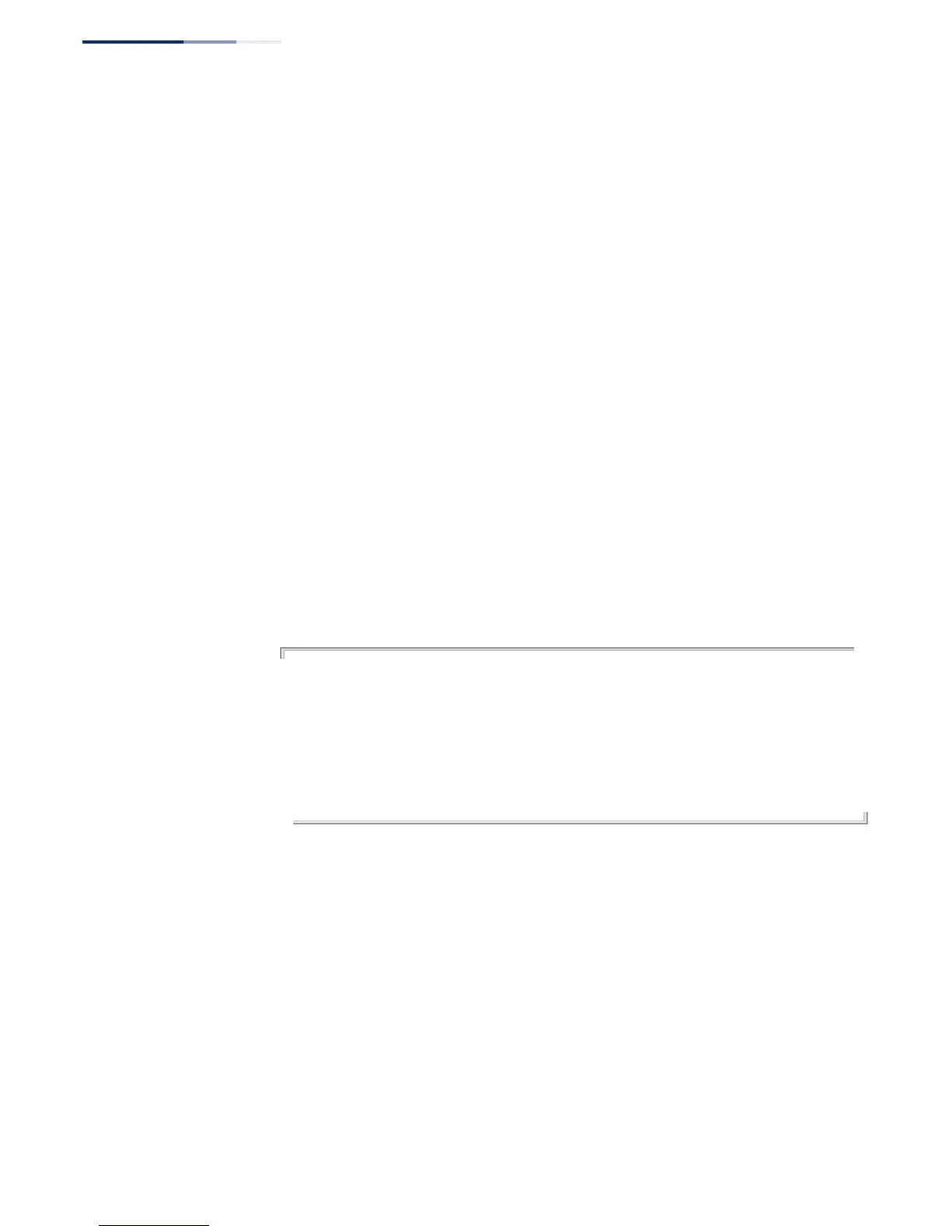Chapter 1
| Initial Switch Configuration
Basic Configuration
– 46 –
3. At the Password prompt, also enter “admin.” (The password characters are not
displayed on the console screen.)
4. The session is opened and the CLI displays the “Console#” prompt indicating
you have access at the Privileged Exec level.
Setting Passwords If this is your first time to log into the CLI program, you should define new
passwords for both default user names using the “username” command, record
them and put them in a safe place.
Passwords can consist of up to 32 alphanumeric characters and are case sensitive.
To prevent unauthorized access to the switch, set the passwords as follows:
1. Open the console interface with the default user name and password “admin”
to access the Privileged Exec level.
2. Type “configure” and press <Enter>.
3. Type “username guest password 0 password,” for the Normal Exec level, where
password is your new password. Press <Enter>.
4. Type “username admin password 0 password,” for the Privileged Exec level,
where password is your new password. Press <Enter>.
Username: admin
Password:
CLI session with the ECS4210-28T* is opened.
To end the CLI session, enter [Exit].
Console#configure
Console(config)#username guest password 0 [password]
Console(config)#username admin password 0 [password]
Console(config)#
* This manual covers the ECS4210-12T and ECS4210-28T Gigabit Ethernet
switches, as well as the ECS4210-12P and ECS4210-28P Gigabit Ethernet PoE
switches. Other than the number of ports and support for PoE, there are no
other significant differences. Therefore nearly all of the console examples are
based on the ECS4210-28T.
Setting an IP Address You must establish IP address information for the switch to obtain management
access through the network. This can be done in one of the following ways:
◆ Manual — You have to input the information, including IP address and subnet
mask. If your management station is not in the same IP subnet as the switch,
you will also need to specify the default gateway router.
