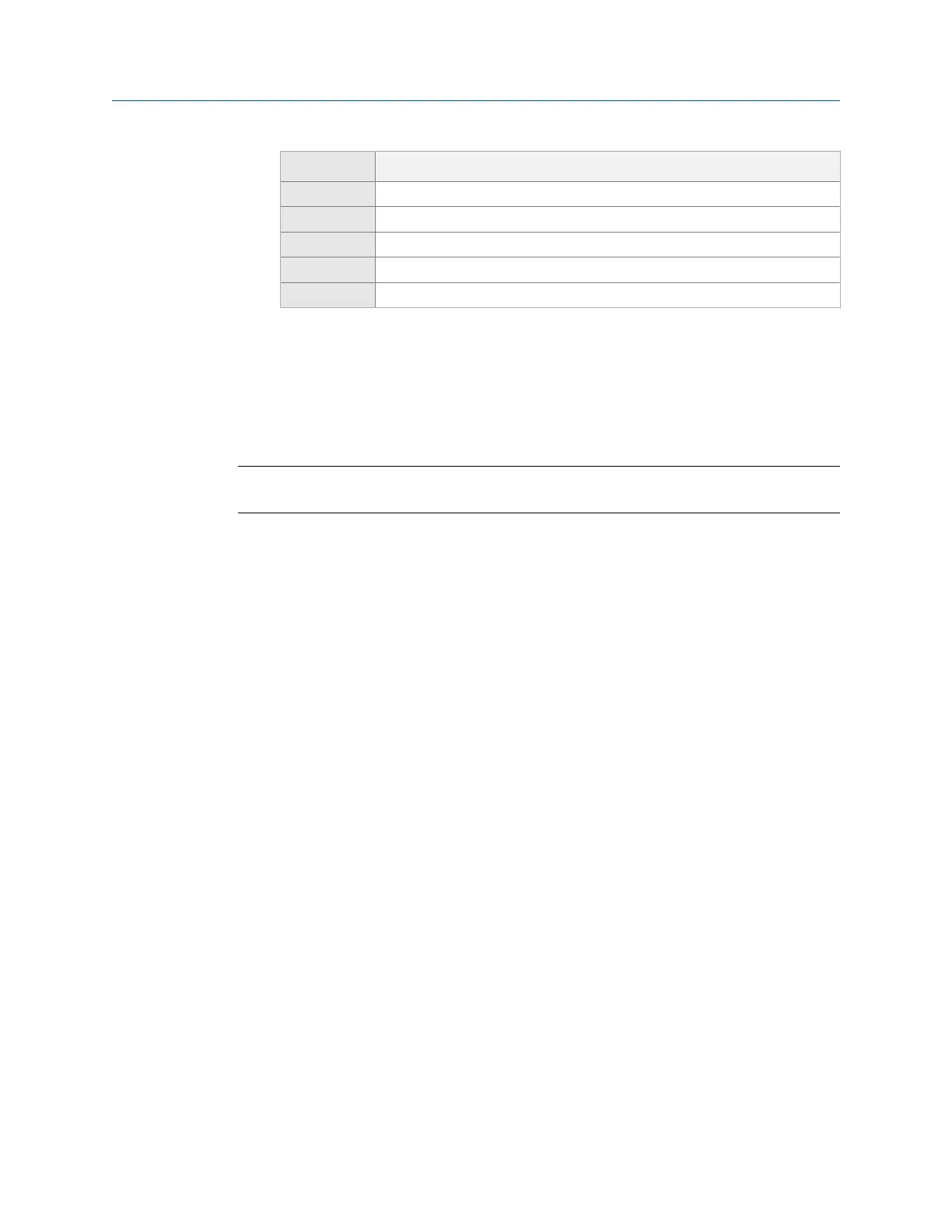Option Description
F2 Edit ID Enter up to three characters to identify the measurement point for input 1.
F3 Edit ID Enter up to three characters to identify the measurement point for input 2.
F4 Edit ID Enter up to three characters to identify the measurement point for input 3.
F5 Edit ID Enter up to three characters to identify the measurement point for input 4.
F6 Edit Descript Enter up to 20 characters to describe the equipment.
7. Press Enter.
6.2.8 Add a measurement to an Analyze job
You can add measurements to a job before or after you collect the data. After you collect
data, press F9 Store Data and add a measurement.
Note
A job can contain different measurement types.
Procedure
1.
From the Analyze main menu, press F9 Job Setup.
2. To switch between internal memory or a memory card, press F1 Change Job > F3
Change Location.
3. Select a job and press F4 Select Job.
4. Press F4 Add New Meas.
Each time you press F4 Add New Meas, a new measurement is added. "No Data"
appears in the bottom of the screen for each measurement.
6.2.9 Delete a measurement from an Analyze job
1. From the Analyze main menu, press F9 Job Setup.
2. To switch between internal memory or a memory card, press F1 Change Job > F3
Change Location.
3. Select a job and press F4 Select Job.
4. Press F3 Edit This Job.
5. Use the up and down arrow keys to select a measurement.
6. Press F6 Delete Meas.
7. Press Enter.
6.2.10 Delete data from the current measurement point
1. From the Analyze main menu, press F9 Job Setup.
2. To switch between internal memory or a memory card, press F1 Change Job > F3
Change Location.
Analyze and Advanced Analyze
MHM-97432 Rev 7 111
