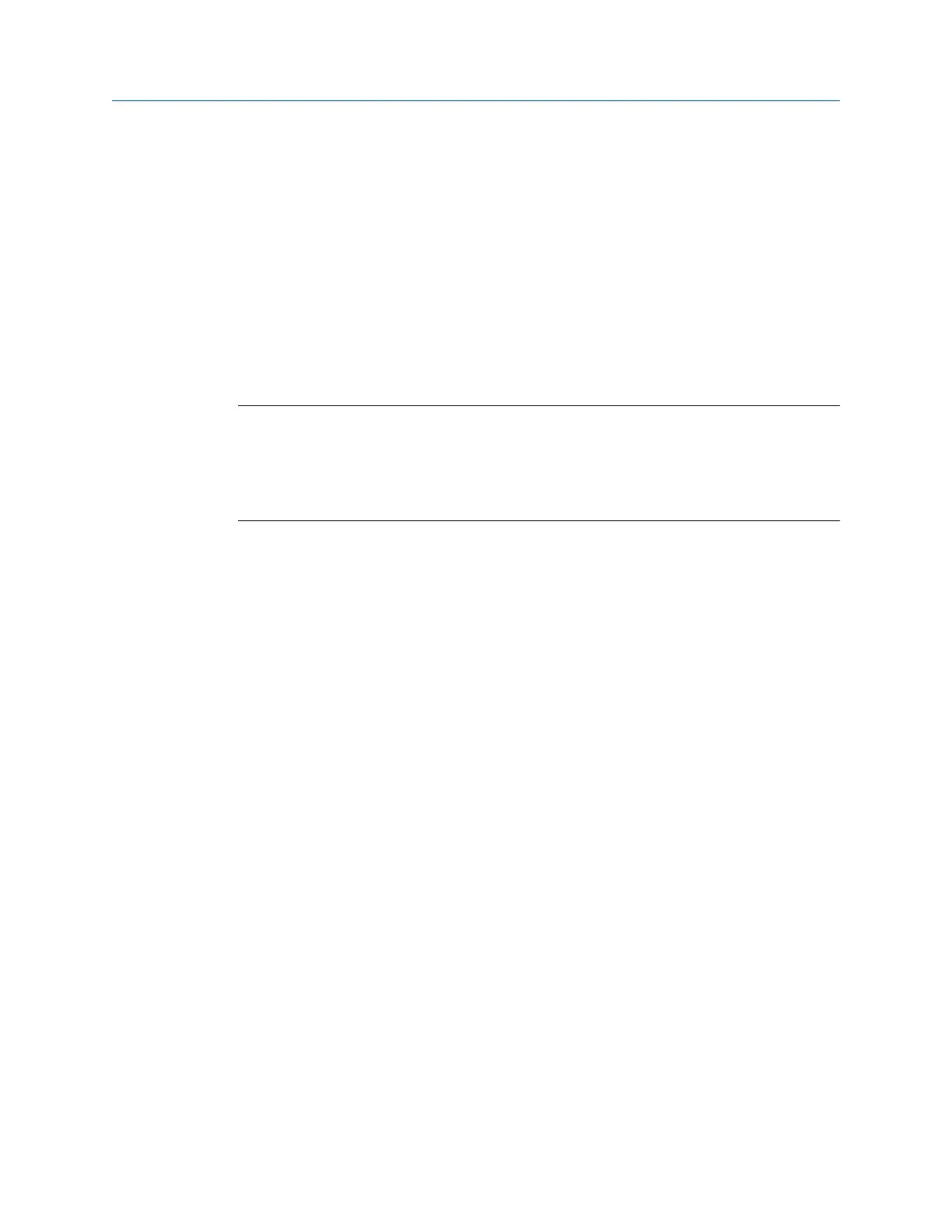6. Press Enter to collect the data.
One or more plots display the data.
7.
Press F9 Store Data to save the data to a route or a job, or press F8 Start to redo the
measurement.
6.9.7 Collect a Filtered Orbit
Filtered Orbit lets you analyze the phase relationship between two or four channels at a
specific order of turning speed. Orbit plots show the relative movement of a rotating shaft
with respect to some reference point.
Note
Filtered Orbit is only available for the two and four channel analyzer. For orbit plots, the analyzer uses
the lowest input channel for the X axis and the next input for the Y axis. For a two-channel orbit using
inputs A and C, A =X and C= Y. If you use inputs B and D, B=X and D=Y. For a four-channel dual orbit,
A=X1, B=Y1, C=X2, and D=Y2. A and B are used for the first orbit, and C and D are used for the second
orbit.
You can create orbit plots using normal two-channel or four-channel route data, but you
must set up the acquisition to collect the correct amount of data. Also, filtering is not
included. Filtered Orbit eliminates the complicated setup. Filtering the data lets you arrange
the orbit’s parameters so only certain frequencies are included in the orbit plot, and the
pattern is easier to recognize.
Prerequisites
Ensure all sensor inputs use the same data units.
Procedure
1.
Create a job.
2. From the Analyze main menu, press F1 Manual Analyze > F1 Set Analyze Mode.
3. Use the up and down arrow keys to select Filtered Orbit.
4. Press Enter.
The Analyze Setup screen appears.
5. Set the following options as necessary.
Analyze and Advanced Analyze
MHM-97432 Rev 7 147
