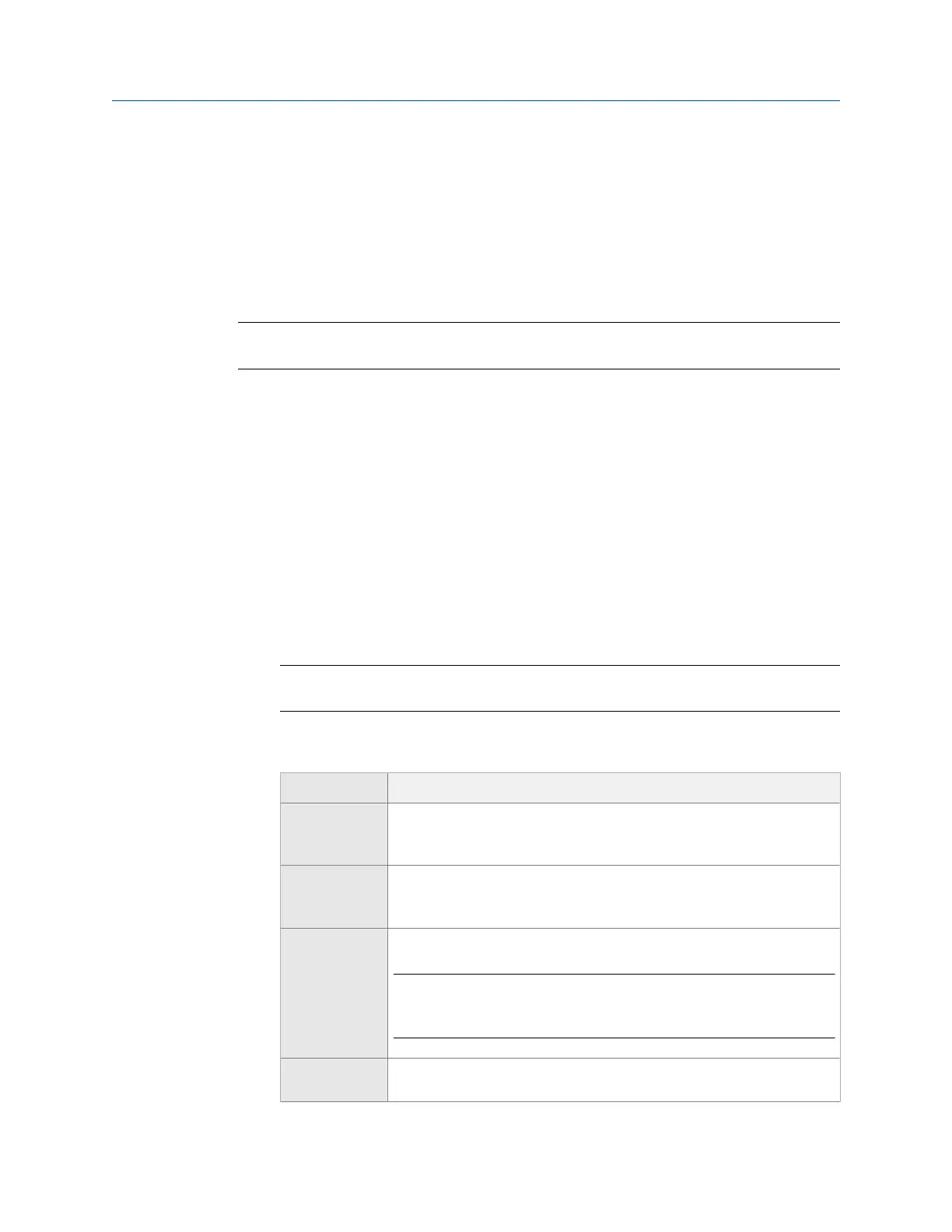• High Resolution Analysis
• Bearing/Gear Analysis- PeakVue
• Low Frequency Analysis - SST
• Coast Down Peak Hold
• Order Tracking
• Synchronous Analysis
Note
The audio is not stored or recorded.
Prerequisites
To listen to vibration from an Analysis Expert, you must have the Analysis Experts help text
enabled. See Section 6.8.2.
Procedure
1.
From the Analyze main menu, do one of the following:
• Press F3 Listen To Live Data.
• Select an Analysis Expert, and press F6 Listen To Live Data.
• Display a waveform or spectrum plot, and press F3 Listen To Live Data.
The Bluetooth Listener screen appears. You are now listening to the vibration signal.
Note
The Home key is disabled while you are listening to data.
2. Set up the following options as necessary.
Option Description
F1 Volts Accel Select the audio to come from the acceleration input or the volts input.
The default is the input for the active measurement point when you
selected Listen To Live Data.
F2 Input Select the input you want to listen to by selecting input A, B, C, or D. The
default is the input for the active measurement point when you selected
Listen To Live Data.
F4 Acquire Data Begin collecting data.
Note
If you selected Listen To Live Data from the Analyze main menu or a plot
screen, F4 Acquire Data is not available.
F6 Test Headset Play a test sound to verify the Bluetooth connection to the headphones.
The analyzer generates a test sound for several seconds.
Analyze and Advanced Analyze
MHM-97432 Rev 7 157
