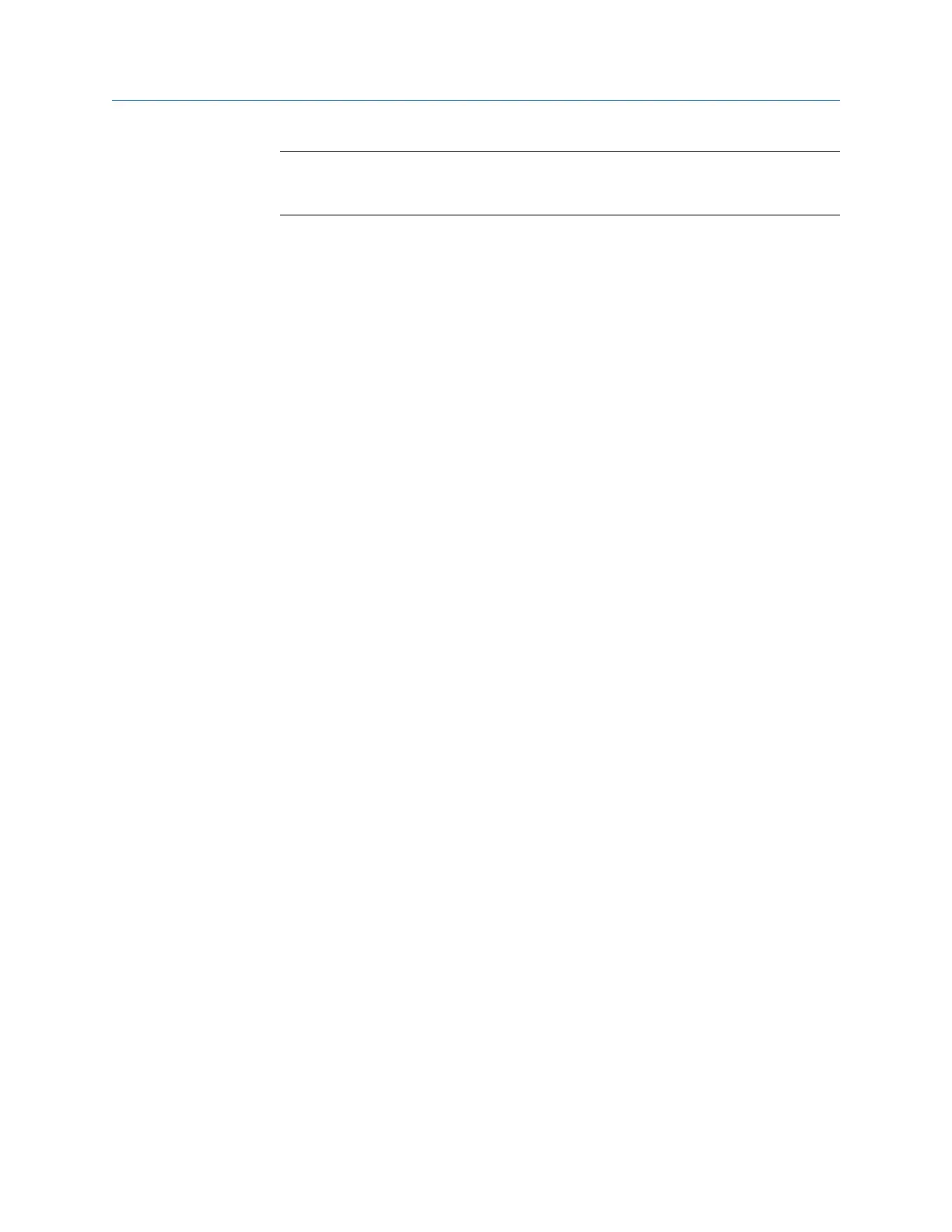Note
You can only print alignment summary reports for horizontal and vertical alignment jobs. You
cannot print summary reports for straightness alignment jobs.
2. Use the appropriate cable to connect your analyzer to a computer where AMS
Machinery Manager is installed, if you are using a wired connection.
3.
On the computer, open Data Transfer.
4. From the Laser Align Application main menu, press ALT > F11 Print Job.
The analyzer connects to Data Transfer and displays the summary report. From the
navigation bar in Data Transfer, you can preview the job, save it as an image file, or
add a cover sheet. See the AMS Machinery Manager Help for more information.
5. From AMS Machinery Manager, click the print icon to send the report to a printer.
6. To disconnect, click Disconnect on the Data Transfer tab.
7.9.6 Print an alignment summary report to a memory card
You can save a report to a memory card if you inserted a card into the analyzer. See
Section 2.15.1 for more information on inserting a memory card.
Prerequisites
On the analyzer, press Home > ALT > F2 General Setup > F6 Set Print Mode and ensure the
default print mode is set to Store as BMP on CARD or Store as JPG on CARD.
Procedure
1. From the Laser Align Application main menu, press ALT > F11 Print Job.
2. Enter up to 8 characters for a file name and press Enter.
The analyzer creates and saves the file to the memory card. The progress is
displayed on the screen.
Advanced Laser Alignment
MHM-97432 Rev 7 255