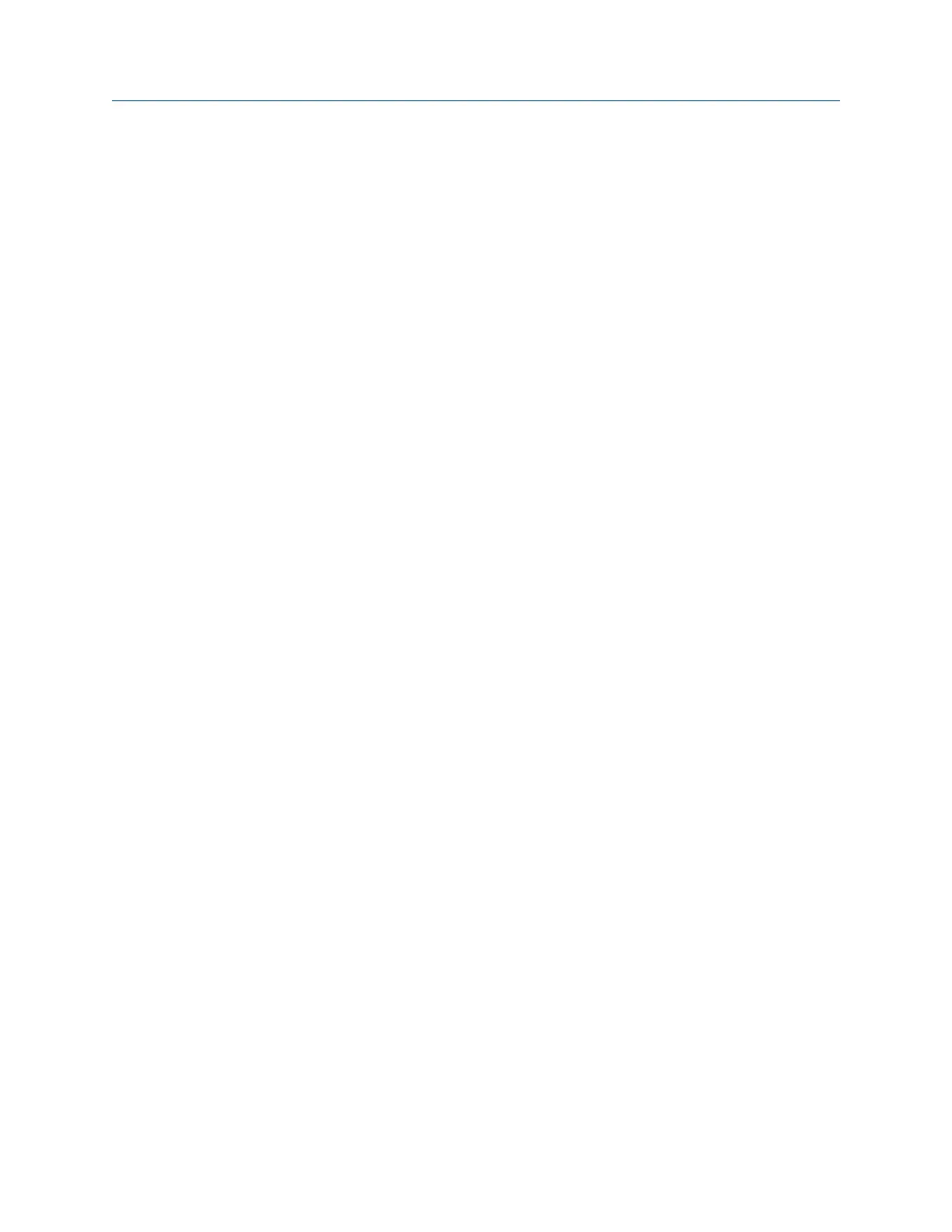7.9.4 Load tolerance table from AMS Machinery Manager
Alignment tolerance tables can only be transferred from the PC to the analyzer.
The alignment tolerance table contains the tolerance values for standard and jackshaft
tolerances as well as soft foot and FDI tolerance values for horizontal alignment jobs and
tolerance values for vertical alignment jobs.
Prerequisites
1.
Connect the analyzer to a PC with AMS Machinery Manager installed and running.
2. Set the connection type on the analyzer. See Section 3.3.3.
3. Enable the analyzer in Data Transfer. See Section 3.3.4.
4. Set the connection type in Data Transfer. The connection type on the analyzer and
on Data Transfer must match. See Section 3.3.5.
Procedure
1. From the Laser Align Application main menu, press ALT > F9 Job Manager > F7 Connect
for Transfer.
2. Optionally, press F1 Set Storage Location to select the internal memory or an SD
memory card.
This option is available only if a memory card is inserted into the analyzer.
3. Press F9 Load Tolerance Table.
4. Press F8 or F9 to select a database containing the tolerance table.
5. Press F7 Load Tolerance Table.
6. Select YES to load the tolerance table and overwrite the existing tolerance table in
the analyzer.
7.9.5 Print an alignment summary report to AMS Machinery
Manager
Prerequisites
• On the analyzer, press Home > ALT > F2 General Setup > F6 Set Print Mode and ensure the
default print mode is set to Send to PC.
• Ensure the same connection type is set on the analyzer and in Data Transfer. The
Ethernet and Wireless options may require additional setup to connect to the
desired computer. See the Ethernet and Wireless sections and your IT group for
more information.
Procedure
1. Activate an alignment job.
Advanced Laser Alignment
254 MHM-97432 Rev 7
