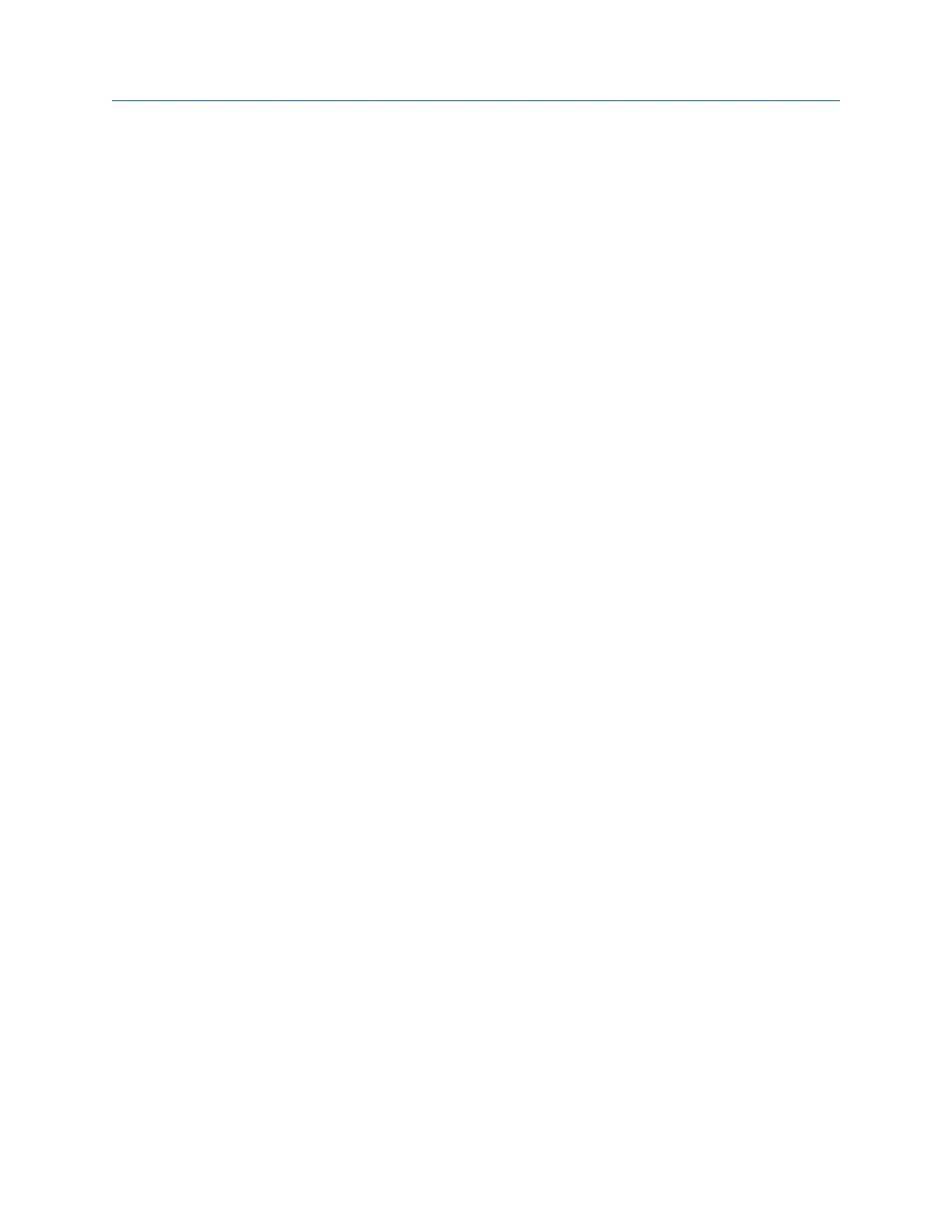4. Set the connection type in Data Transfer. The connection type on the analyzer and
on Data Transfer must match. See Section 3.3.5.
Procedure
1.
From the Laser Align Application main menu, press ALT > F9 Job Manager > F7 Connect
for Transfer.
2. Optionally, press F1 Set Storage Location to select the internal memory or an SD
memory card.
This option is available only if a memory card is inserted into the analyzer.
3. Press F8 Dump Data.
4. Press F8 or F9 to select the job you want to transfer and press F1 Select.
5. Press F7 Begin Data Dump.
6. Press F8 or F9 to select a database.
7. Press F10 or F11 to select an area within the database and press F4 Select Area.
8. Press F8 or F9 to select an equipment within the area and press F7 Select.
This transfers the alignment job to the selected equipment within the database. The
status of the data transfer is then displayed on the analyzer.
7.9.3 Load an alignment job from AMS Machinery Manager
Prerequisites
1. Connect the analyzer to a PC with AMS Machinery Manager installed and running.
2. Set the connection type on the analyzer. See Section 3.3.3.
3. Enable the analyzer in Data Transfer. See Section 3.3.4.
4. Set the connection type in Data Transfer. The connection type on the analyzer and
on Data Transfer must match. See Section 3.3.5.
Procedure
1. From the Laser Align Application main menu, press ALT > F9 Job Manager > F7 Connect
for Transfer.
2. Optionally, press F1 Set Storage Location to select the internal memory or an SD
memory card.
This option is available only if a memory card is inserted into the analyzer.
3. Press F7 Load Jobs.
4. Press F8 or F9 to select a database.
5. Press F10 or F11 to select an area within the database and press F4 Select Area.
6. Press F8 or F9 to select an equipment within the area and press F7 Select .
7. Press F8 or F9 to select a job and press F1 Select.
8. Press F7 Load Jobs.
Advanced Laser Alignment
MHM-97432 Rev 7 253
