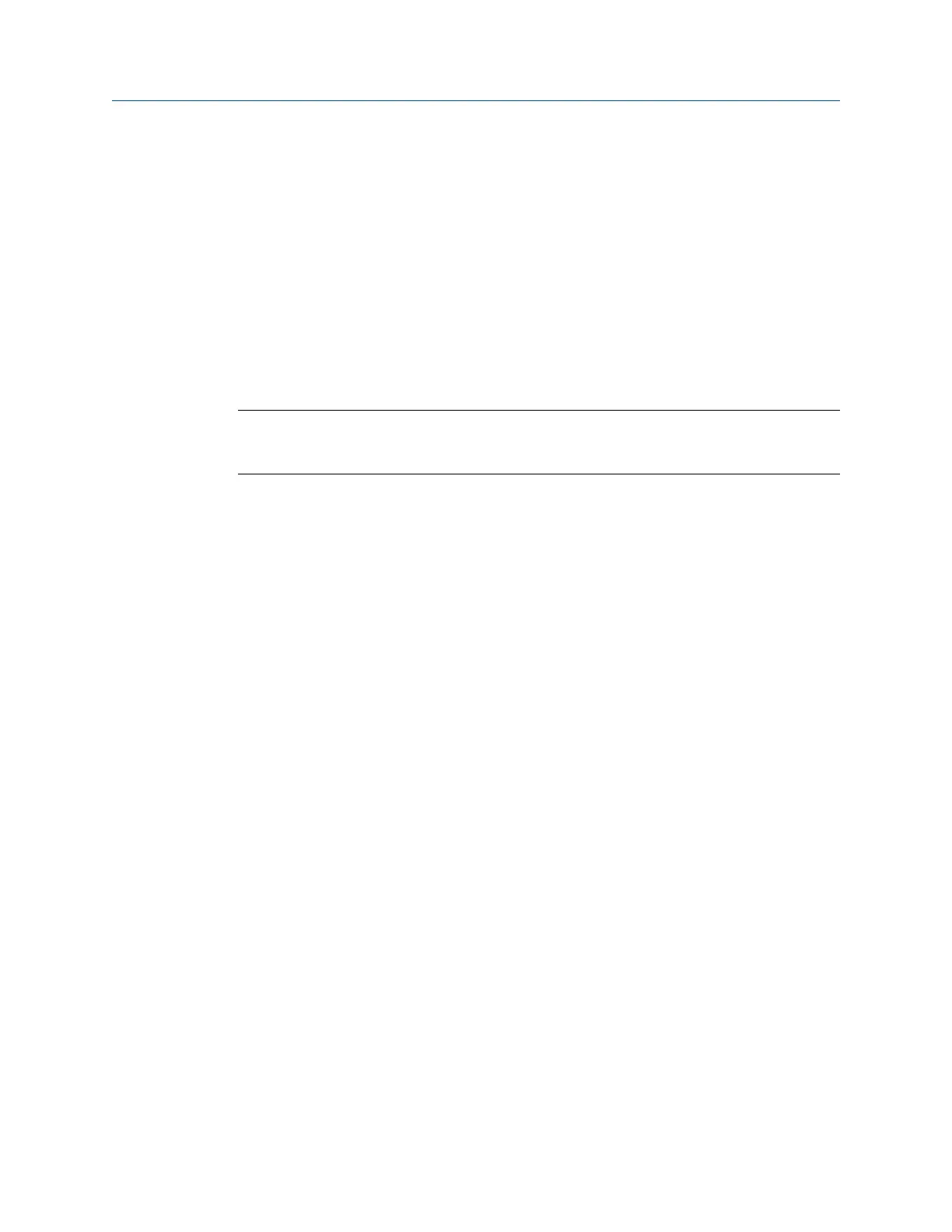9.2.2 View all saved ODS/Modal jobs
1. From the ODS/Modal main menu, press F8 Job Manager.
All the saved jobs display.
2.
To sort the jobs, press ALT > F1 Sort by Alphabet or ALT > F3 Reverse Sort Order.
9.2.3 Create an ODS/Modal job
When you create a job, you must set up the measurement parameters and the fixed
reference parameters. The analyzer assigns a unique ID to the job.
Note
After you collect data on a measurement point or direction, a limited number parameters cannot be
changed.
Procedure
1.
From the ODS/Modal main menu, press F8 Job Manager.
2. Press F2 Change Location to save the job to internal memory or a memory card.
The Location field changes.
3. Press F1 Create New Job.
The analyzer activates the job and displays the Edit Job Setup screen. If necessary,
change the job ID and equipment description. Otherwise, see Section 9.2.4 and
Section 9.2.5.
9.2.4 Change the job ID for an ODS/Modal job
The job ID lets you uniquely identify a job. You can edit the ID at any time.
Procedure
1.
From the ODS Modal main menu, press F8 Job Manager.
2. Use the up and down arrow keys to select a job.
3. Press F4 Edit This Job > F1 Edit Job ID.
4. Enter up to 10 characters. You cannot use the following characters: \ . : / * # ? " | < >
5. Press Enter.
9.2.5 Change the equipment description for an ODS/Modal
job
Use the equipment description to uniquely identify the equipment measured in the job.
ODS/Modal
280 MHM-97432 Rev 7
