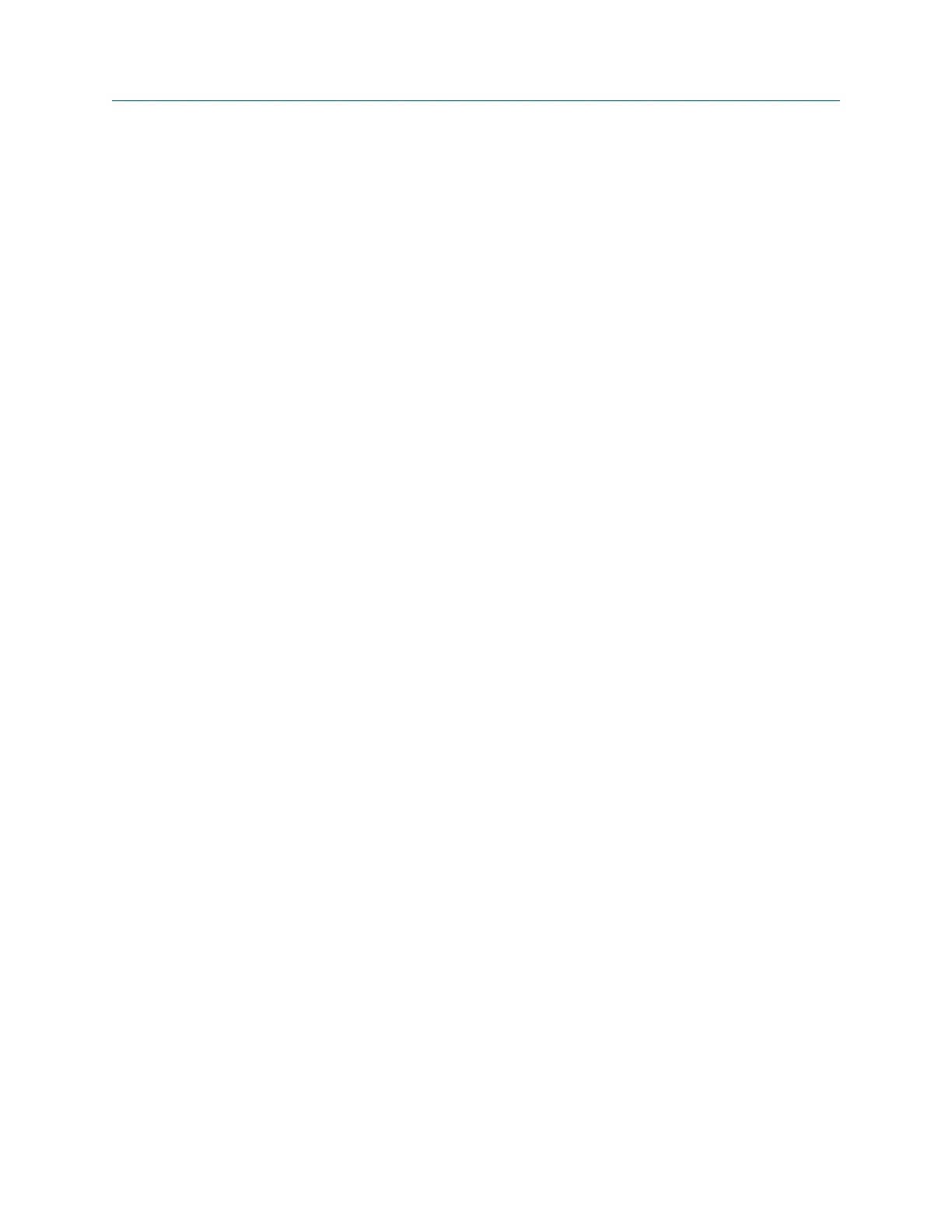Collect data until the magnitude is stable and phase varies by no more than 5
degrees in the Data Stability graph.
8.
Press Accept Data.
9. Repeat the steps above for all measurement points for all trim runs.
If you select Auto for the mux option, the Balance program automatically accepts
the data and moves to the next point when the phase and magnitude are good for 3
consecutive averages. See Section 10.4.5.
10. Press Next Step to review the data.
Review the data on the Tolerance Check screen and ensure the vibration is within
the balance specification.
11. Press Enter.
If you have multiple planes, press Enter to view the Tolerance Check screen for each
plane. The Acquire Trim Data step is completed.
12. Press Next Step.
You must complete the Applied Weight, Acquire Trim Data, and Tolerance Check steps to
complete a trim run and store the data to the job. If the X does not appear on the Balance
main menu, the analyzer did not save the data, and you cannot transfer the data to AMS
Machinery Manager.
10.9.2 Tolerance check for the trim run
After you complete your trim runs, the Balance program runs a Tolerance Check for each
measurement plane.
If your correction is significantly different, the problem may be inaccurate data or weight
placement, variable system response due to large reductions in magnitude, or other
causes of system non-linearity. Additional trim corrections from the same data may also be
inaccurate. Repeat reference and trim runs to establish new influence coefficients.
The Tolerance Check plot displays all the readings for each point in each plane separately.
The Tolerance Check diagram shows the phase and magnitude changes for one
measurement plane at a time. The symbols for each measurement point show where the
initial data vectors’ end points were located. Up to two additional points are plotted by the
lines leading from the symbols. These show the data from the last two Check Results runs.
Whenever the magnitude is equal to or less than the defined balance specification, the
magnitude reading is highlighted green.
• A target circle in the center indicates the balance specification defined under Job
Setup. You want the vector to be within this circle. Use Expand Scale and Decrease Scale
to change the plot scaling.
• The symbol for each measurement point at the location of the reference run reading
for that point.
Balance
336 MHM-97432 Rev 7