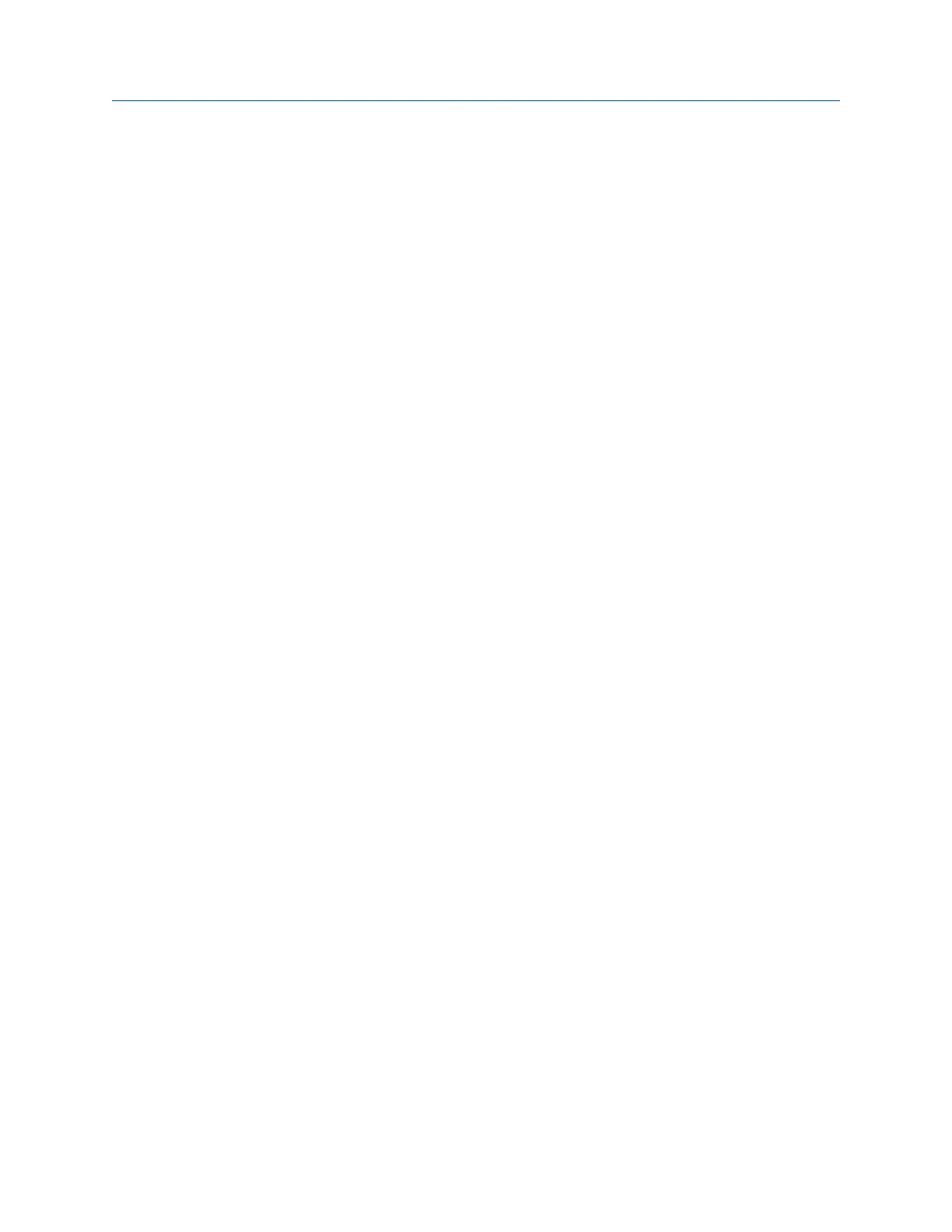10.12.1 Print a Balance summary report to AMS Machinery
Manager
Prerequisites
• On the analyzer, press Home > ALT > F2 General Setup > F6 Set Print Mode and ensure the
default print mode is set to Send to PC.
• Ensure the same connection type is set on the analyzer and in Data Transfer. The
Ethernet and Wireless options may require additional setup to connect to the
desired computer. See the Ethernet and Wireless sections and your IT group for
more information.
Procedure
1.
Activate a balance job.
2. Use the appropriate cable to connect your analyzer to a computer where AMS
Machinery Manager is installed, if you are using a wired connection.
3. On the computer, open Data Transfer.
4. From the Balance main menu, press ALT > F11 Print Job.
The analyzer connects to Data Transfer and displays the summary report. From the
navigation bar in Data Transfer, you can preview the job, save it to an image file, or
add a cover sheet. See the AMS Machinery Manager Help for more information.
5. Click the print icon to send the report to a printer.
6. To disconnect, click Disconnect on the Data Transfer tab.
10.12.2 Print a Balance summary report to a memory card
You can save a report to a memory card if you inserted a card into the analyzer. See
Section 2.15.1 for more information on inserting a memory card.
Prerequisites
On the analyzer, press Home > ALT > F2 General Setup > F6 Set Print Mode and ensure the
default print mode is set to Store as BMP on CARD or Store as JPG on CARD.
Procedure
1.
From the Balance main menu, press ALT > F11 Print Job.
2. Enter up to 8 characters for a file name.
3. Press Enter.
The analyzer creates and saves the file to the memory card. The progress is
displayed on the screen.
Balance
342 MHM-97432 Rev 7
